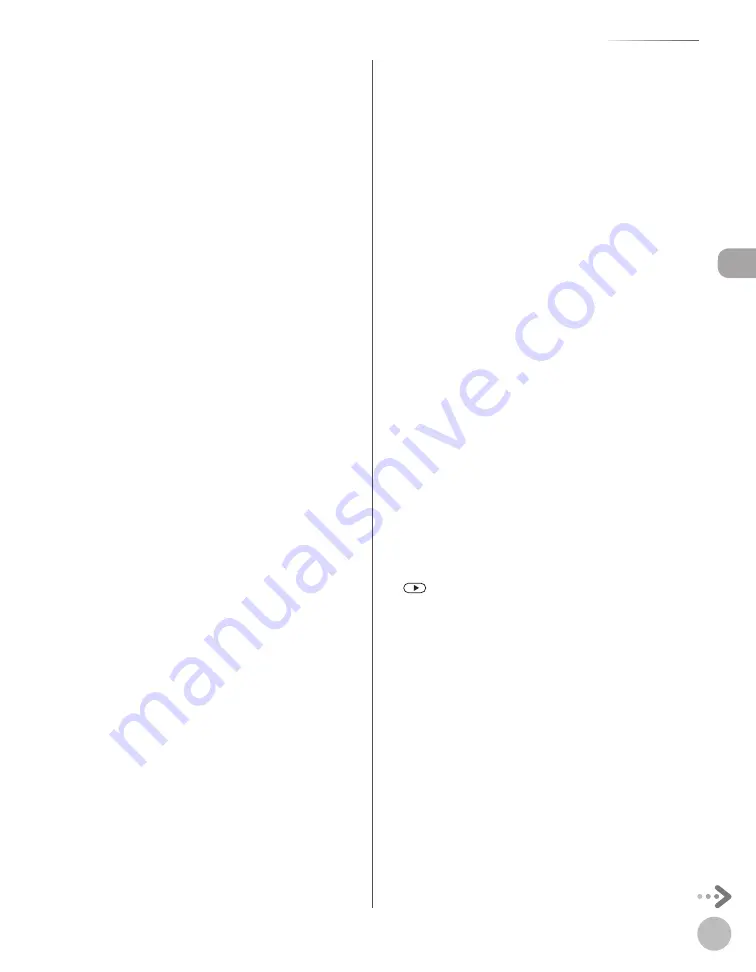
Bef
or
e U
sing the M
achine
1-7
Operation Panel
①
Paper Select indicator
Indicates the selected paper source.
②
[Collate/2 on 1] key
Press to collate copies, or press to set 2 on 1
copying. Also press to set ID card copying.
③
[Paper Select] key
Press to select a paper source (paper cassette or
multi-purpose tray).
④
[Enlarge/Reduce] key
Press to enlarge or reduce copy ratio.
⑤
[Menu] key
Press to select or cancel the modes in setting
menus.
⑥
Display
Displays messages and prompts during
operation. Displays selection, text, and numbers
when adjusting the settings.
⑦
[COPY] key
Press to switch to the Copy mode.
⑧
[SEND/FAX] key (For the MF5880dn)
Press to switch to the Send/Fax mode.
[FAX] key (For the MF5850dn)
Press to switch to the Fax mode or to the mode
that saves the scanned data in the USB memory.
⑨
[SCAN] key
Press to switch to the Scan mode.
⑩
[Paper Settings] key
Press to specify the paper size and type for the
paper cassette or multi-purpose tray.
⑪
Numeric keys
Enter alphanumeric characters and symbols.
⑫
[Log In/Out] key (ID key)
Press when setting or enabling Department ID/
User ID management.
⑬
[Clear] key
Press to clear entered alphanumeric characters.
⑭
[Report] key
Press to print reports and lists manually.
⑮
[Energy Saver] key
Press to set or cancel the Sleep mode manually.
The key lights green when the Sleep mode is set,
and goes off when the mode is canceled.
⑯
[Stop/Reset] key
Press to stop a current job. Also press to return
the machine to the standby mode.
⑰
[Start] key
Press to start copying, scanning and sending
documents.
⑱
Error indicator
Blinks when an error has occurred.
⑲
Processing/Data indicator
Blinks when the machine is working. Lights when
the machine has waiting jobs and stores the data
in memory.
⑳
[Tone] key
Press to switch from rotary pulse to tone dialing.
Also press to switch the input mode.
㉑
[Density] key
Press to adjust the density for copy or documents
you send.
㉒
[Image Quality] key
Press to select image quality for copy or fax.
㉓
key
Press to increase the value for various settings.
Also press to see the next item in the menu. You
can use this key to temporarily adjust the monitor
tone volume.
㉔
[OK] key
Press to accept a set function or mode.
Also press and hold to print a sample page when
you are in the copy mode. For details, see
“Printing a Sample Page,” on p. 3-33.
Содержание imageCLASS MF5850dn
Страница 34: ...Before Using the Machine 1 9 Operation Panel Send Operation Panel MF5880dn MF5850dn ...
Страница 68: ...Copying 3 3 Overview of Copy Functions p 3 17 p 3 25 p 3 22 ...
Страница 99: ...Copying 3 34 ...
Страница 102: ...Printing 4 3 Overview of the Print Functions p 4 9 ...
Страница 134: ...Fax 6 3 Overview of Fax Functions p 6 19 p 6 59 p 6 55 ...
Страница 198: ...E Mail MF5880dn only 7 3 Overview of E Mail Functions ...
Страница 203: ...E Mail MF5880dn only 7 8 ...
Страница 206: ...Scanning 8 3 Overview of the Scanner Functions ...
Страница 217: ...Scanning 8 14 ...
Страница 233: ...11 6 Maintenance Cleaning the Machine 7 Close the ADF 8 Reconnect the power cord and turn ON the main power switch ...






























