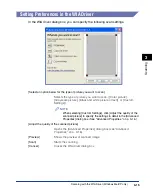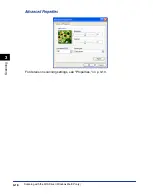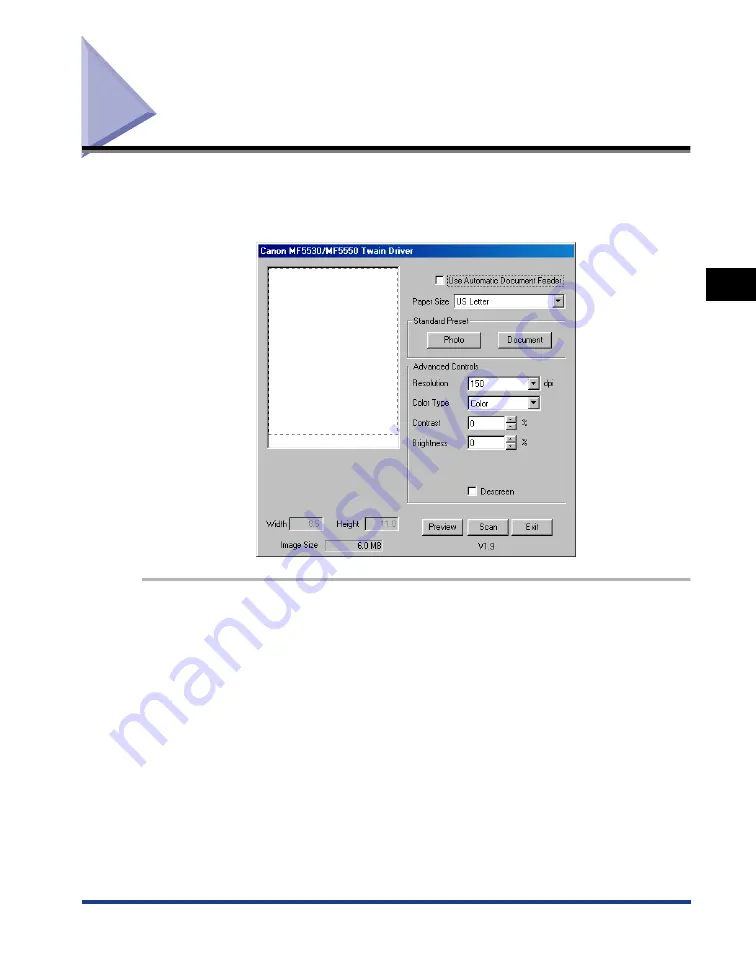
Scanning with the TWAIN Driver
3-5
Scanning
3
Scanning with the TWAIN Driver
With the TWAIN driver dialog box open, follow this procedure below:
To display the TWAIN driver, see "Scanning an Image from an Application," on p.
3-4.
1
Select the platen glass or the ADF (Automatic Document Feeder).
●
When using the platen glass:
❑
Click [Preview]
➞
select the scanned area in the [Paper Size] pull-down list, or drag
dotted rectangle to specify the scanned area.
●
When using the ADF:
❑
Click [Use Automatic Document Feeder]
➞
select the scanned area in the [Paper
Size] pull-down list.
To specify the settings in detail, see "Setting Preferences in the TWAIN Driver," on p.
3-6.
2
Click [Scan].
Содержание imageCLASS MF5550
Страница 1: ...imageCLASS MF5500 Series Software Guide...
Страница 10: ...x...
Страница 18: ...Installing Software on Your Computer 1 8 Installation 1 8 Click Install The installation starts...
Страница 41: ...Printing a Document 2 3 Printing 2 7 Click Print or OK Printing starts NOTE To cancel printing click Cancel...
Страница 70: ...Using the Machine on Your Network 2 32 Printing 2...
Страница 94: ...Changing Fax Settings 4 8 Faxing 4...
Страница 106: ...Installing and Uninstalling Problems 5 12 Troubleshooting 5...