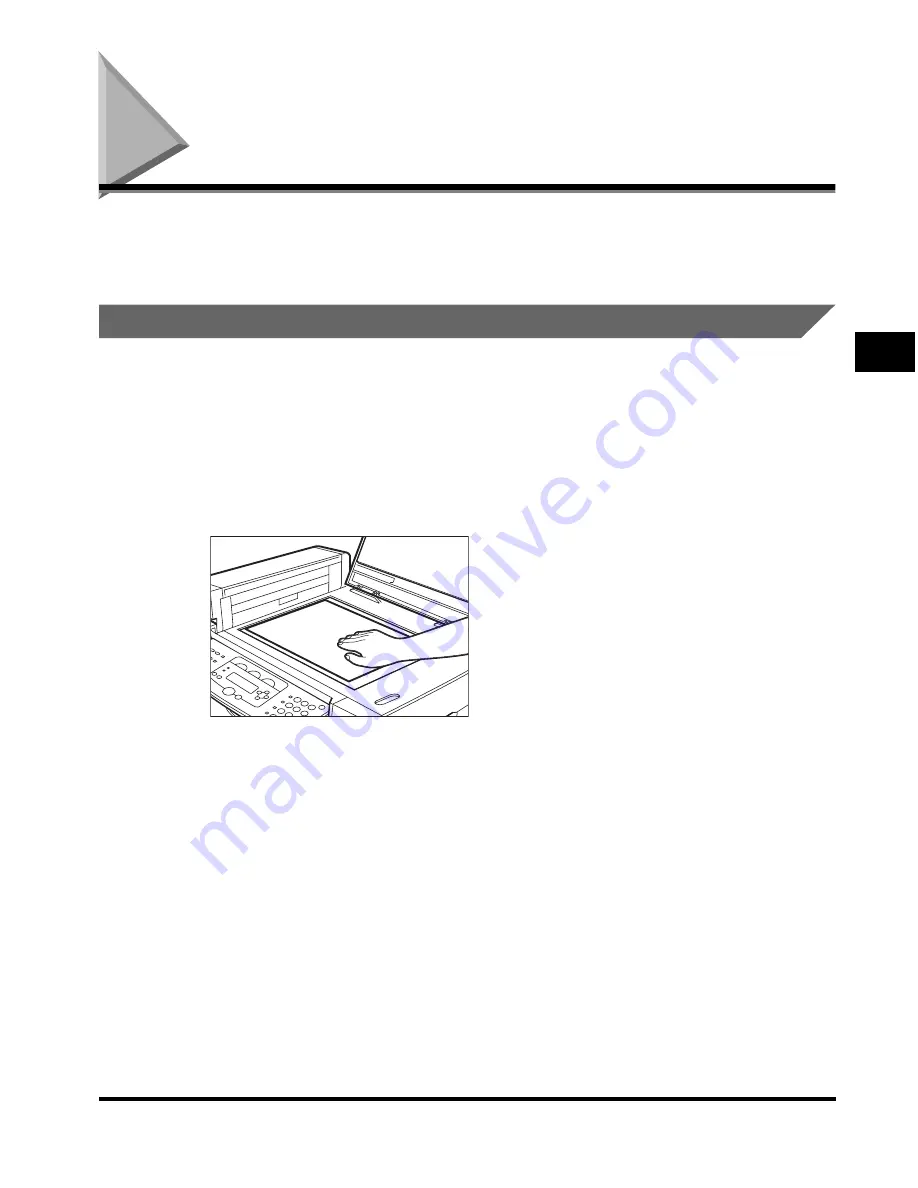
Setting Up Documents
3-3
Document Handling
3
Setting Up Documents
For scanning, place your documents on the platen glass or load them in the ADF.
Where you set up your documents depends on the size and type of documents you
want to scan. (See "Document Requirements," on p. 3-1.)
Placing a Document on the Platen Glass
1
Open the platen glass cover.
2
Place your document face down on the platen glass.
Align the document with the appropriate paper size marks. (See "Positioning
Documents," on p. 3-3.)
3
Gently lower the platen glass cover.
The document is now ready for scanning.
Positioning Documents
Use the paper size marks on the left side of the platen glass to position a
document.
•
If your document conforms to a standard paper size (e.g., LTR or A4), align the
document between the appropriate paper size marks.
•
If you do not know the size of your document, or if your document does not match
any of the paper size marks, align the center of your document with the
➞
mark.
AB
Содержание imageCLASS MF5500 Series
Страница 2: ......
Страница 3: ...imageCLASS MF5500 Series Basic Guide ...
Страница 22: ...xx ...
Страница 32: ...Energy Saver Mode 1 10 Introduction 1 ...
Страница 62: ...More Information 4 6 Printing from Your Computer 4 ...
Страница 78: ...More Information 6 4 Scanning 6 ...
Страница 82: ...Checking the Status of Print and Fax Jobs 7 4 System Monitor 7 ...
Страница 124: ...If You Cannot Solve the Problem 9 22 Troubleshooting 9 ...
Страница 130: ...Menu Descriptions 10 6 Machine Settings 10 ...






























