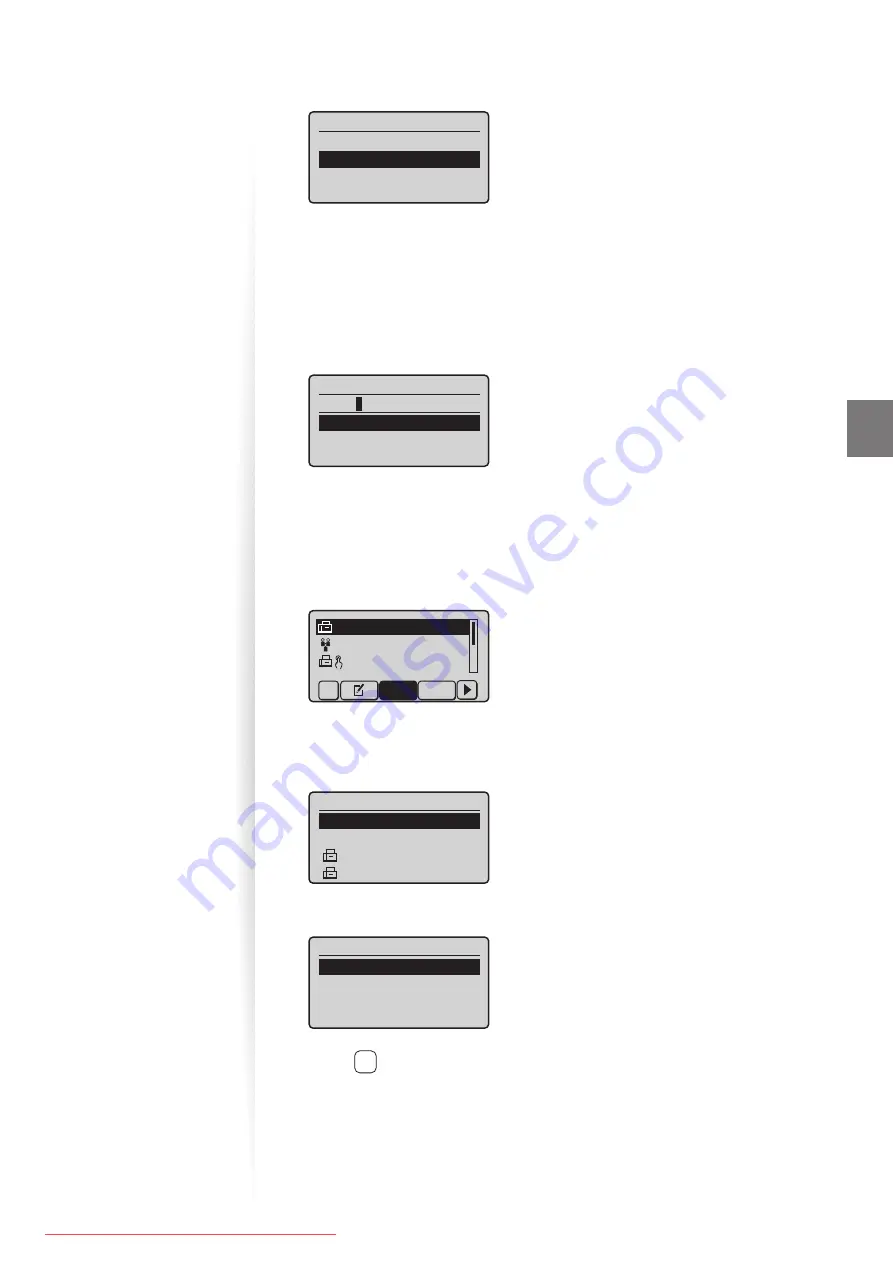
51
Fa
x
5
Press [
▲
] or [
▼
] to highlight <Group>, and then press [OK].
Destination Type
Fax
Group
6
If you selected <One-Touch> in step 4, press [
▲
] or [
▼
] to highlight an
empty one-touch key (01 to 04), and then press [OK].
•
If you selected <Coded Dial> in step 4, proceed to step 7.
7
Press [
▲
] or [
▼
] to highlight <Name>, and then press [OK].
8
Enter a name for the destination, press [
▲
] or [
▼
] to highlight <Apply>,
and then press [OK].
Name (Max 16 char.)
CANON
<Apply>
Entry Mode: A
9
Press [
▲
] or [
▼
] to highlight <Destinations>, and then press [OK].
10
Press [
▲
] or [
▼
] to highlight <Add>, and then press [OK].
11
Press [
▲
] or [
▼
] to highlight the destination you want to add, and then
press [OK].
CANON 0123456789
GroupA 2 Destin
...
User01 01234567
...
All
A-Z
12
Repeat steps 10 and 11 to add more destinations as needed.
13
Press [
▲
] or [
▼
] to highlight <Apply>, and then press [OK].
Destination
<Apply>
<Add>
CANON01 0123456789
CANON02 9876543210
14
Press [
▲
] or [
▼
] to highlight <Apply>, and then press [OK].
Group
<Apply>
Name: GROUP
Destinations: 003
One-Touch: 03
15
Press [
] (Back) to close the screen.






























