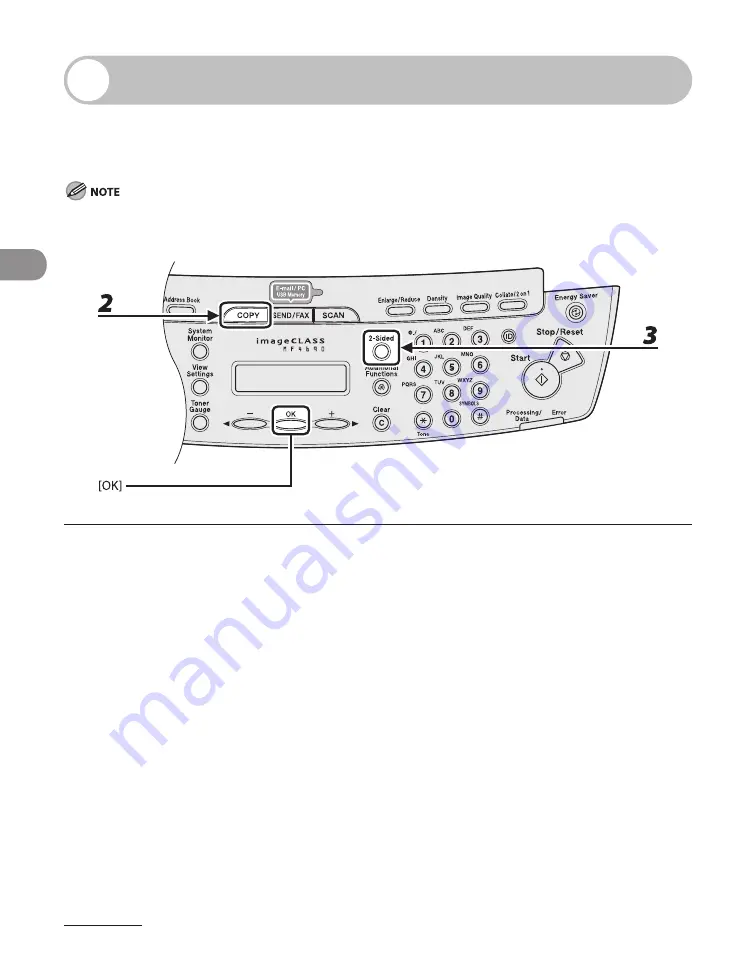
Copying
3-14
Two-Sided Copying
Two-sided copying enables you to make two-sided copies from one-sided documents.
This feature can be used together with both “Collate Copy” (see p. 3-10) and “2 on 1
Combination” (see p. 3-12).
Paper used to make two-sided copies must conform to the following specifications:
Paper size: LTR and A4
Paper weight: 17 to 21 lb (64 to 80 g/m
2
)
1
Set documents.
Place the first page on the platen glass if you are not using the ADF.
2
Press [COPY].
3
Press [2-Sided] repeatedly to select <1 > 2-SIDED>, then press [OK].
–
–
Содержание ImageCLASS MF4690
Страница 35: ...What Can I Do with This Machine xxxiv ...
Страница 45: ...Before Using the Machine 1 10 Procedure after Using the Machine 1 Be sure to press Log In Out ID ...
Страница 59: ...Before Using the Machine 1 24 ...
Страница 77: ...Document and Paper 2 18 ...
Страница 165: ...Receiving Documents 5 12 3 Press Stop Reset to return to the standby mode ...
Страница 168: ...Printing 6 Printing Printing Documents 6 2 Checking and Deleting Jobs 6 4 Checking and Deleting Print Jobs 6 4 ...
Страница 173: ...Printing 6 6 ...
Страница 189: ...Scanning 7 16 ...
Страница 190: ...PC Faxing 8 PC Faxing PC Faxing 8 2 ...
Страница 193: ...PC Faxing 8 4 ...
Страница 194: ...Remote UI 9 Remote UI Remote UI 9 2 ...
Страница 197: ...Remote UI 9 4 ...
















































