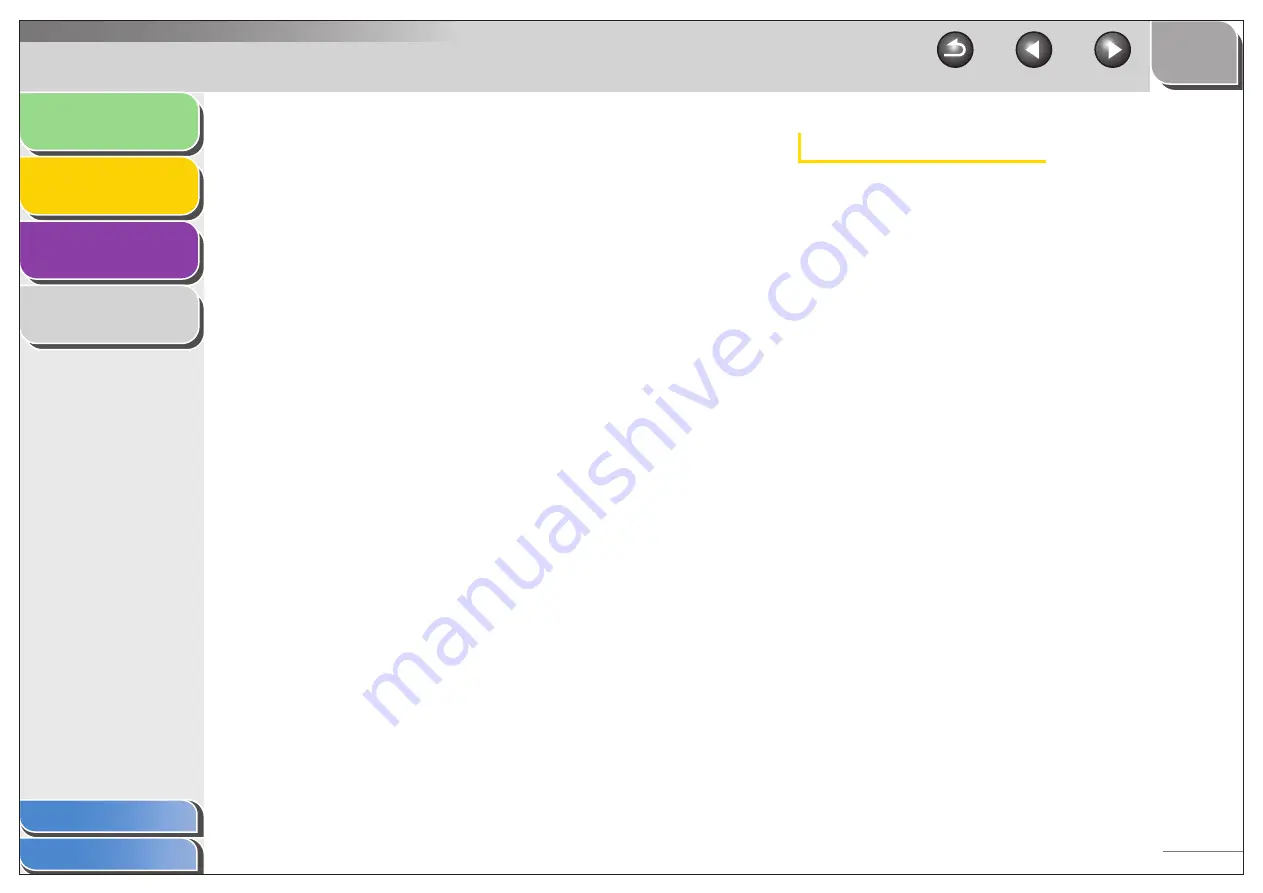
1
2
3
4
2-14
Exif Settings
You can attach extra information in the EXIF format, such as the
description of the image, the date when the image was
scanned, etc., to the JPEG files. Select a scanned image from
the drop-down list to view and add information for the image.
[Add Scanned Image to]
This item appears instead of [Save Scanned
Image to] when [PDF (Add Page)] is
selected in [Save as Type]. You can select
the PDF file to which you want to add the
scanned image.
[Save Pictures to a Subfolder with Current Date]
Select this check box to create a folder with
current date in the specified location and
save the scanned images in this folder.
This check box is not available when [PDF
(Add Page)] is selected in [Save as Type].
[Save]
Press to save the scanned images in the
specified location.
[Forward]
This button appears instead of [Save] when
an application is specified in the [Mail
Program] or the [External Program] setting.
You can forward the scanned images to the
application.
[Cancel]
Cancels the operation and returns to the
previous window. Deletes all the images
scanned in the operation.
[Basic Information]
Displays the information automatically
acquired by scanning.
[Advanced Information]
Displays the extra information you enter.
[Apply the Same Setting of Input Items Automatically]
Select this check box to use the same values
you have specified in the previous scanning
operation.
















































