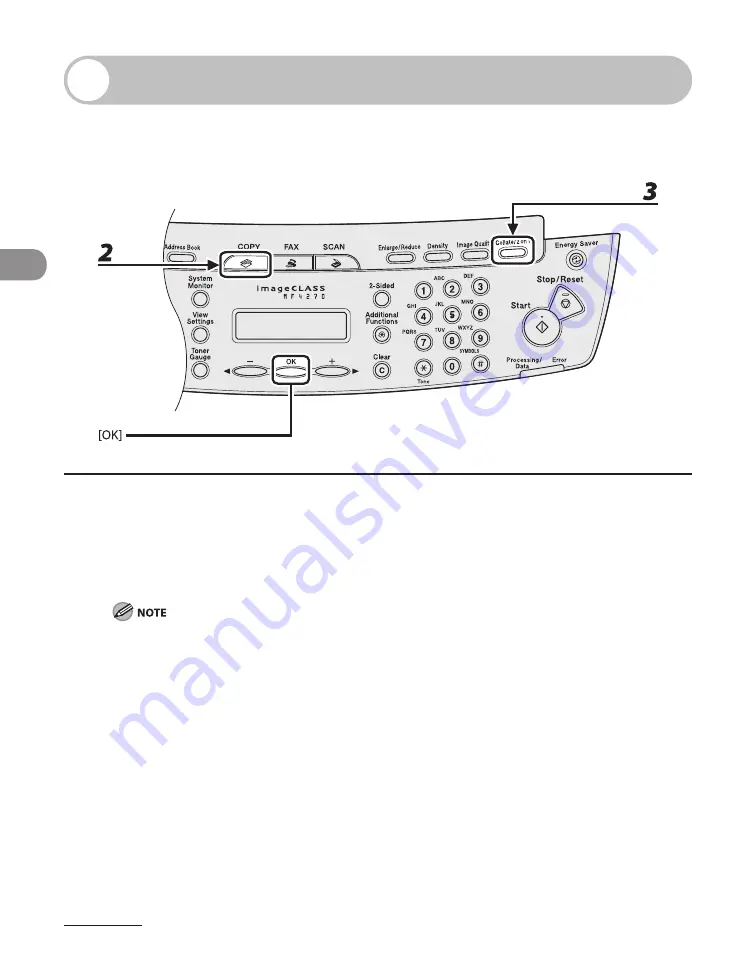
Copying
3-10
Collate Copy
You can copy documents collated into sets arranged in page order. This feature can be
used together with both “Two-Sided Copy” (see p. 3-14) and “2 on 1 Combination” (see
p. 3-12).
1
Set documents.
Place the first page on the platen glass if you are not using the ADF.
2
Press [COPY].
If <AUTO COLLATE> is set to <ON> in <STANDARD SETTINGS> in <COPY SETTINGS>, skip to step 4.
3
Press [Collate/2 on 1] repeatedly to select <COLLATE>, then press [OK].
If you want to use <COLLATE> with “2 on 1 Combination” (see p. 3-12) at the same time, select
<2 ON 1>, then press [OK].
If you want to use with “Two-Sided Copy” at the same time, go to step 3 on p. 3-14.
Содержание ImageCLASS MF4270
Страница 21: ...What Can I Do with This Machine xx...
Страница 48: ...2 5 Document and Paper Loading Documents On the Platen Glass 1 Lift up the ADF 2 Place your document face down...
Страница 61: ...Document and Paper 2 18...
Страница 115: ...Sending Faxes 4 38...
Страница 121: ...Receiving Documents 5 6...
Страница 134: ...PC Faxing 8 PC Faxing PC Faxing 8 2...
Страница 137: ...PC Faxing 8 4...
Страница 138: ...Remote UI 9 Remote UI Remote UI 9 2...
Страница 141: ...Remote UI 9 4...
Страница 165: ...Maintenance 10 24...
Страница 191: ...Troubleshooting 11 26...
Страница 213: ...Machine Settings 12 22...
Страница 214: ...Appendix 13Appendix Specifications 13 2 General 13 2 Copier 13 3 Printer 13 4 Facsimile 13 4 Telephone 13 6 Index 13 7...






























