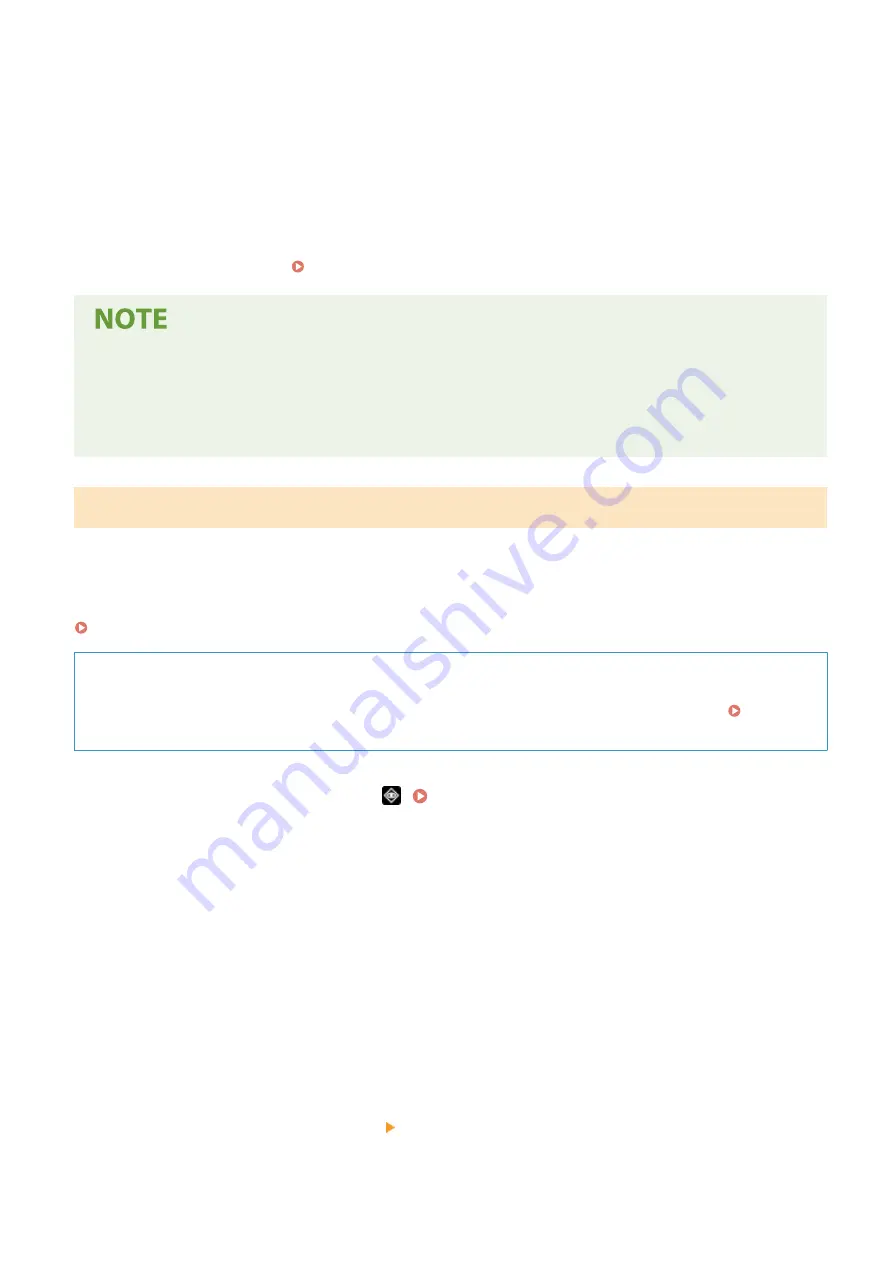
2
Select a job to view its details.
➠
The job details are displayed.
3
View the number of pages and the fax numbers of the destination and sender.
When there are multiple fax destinations, press [Destination] to display them in a list.
When the TX/RX Job Log displays [Error]
Sending or receiving was canceled, or an error occurred.
If a three-digit number starting with "#" (error code) is displayed, you can check the cause and solution
using the error code. An Error Code Is Displayed(P. 575)
Registering Destinations to the Address Book
●
On the screen displaying the job details, press [Reg Adr Book] to register the destination to the Address
Book.
* This operation is not available when there are multiple destinations.
Checking Faxes that Failed to Be Forwarded
If a fax could not be forwarded but remains in the memory, you can print it or forward it to a different destination, and
view its content.
This section describes how to check the fax content using the operation panel.
You can also use Remote UI from a computer to check the fax content. To preview the fax content, use the Remote UI.
Checking Usage and Logs with Remote UI(P. 354)
Required Preparations
●
Configure the settings to save faxes that could not be forwarded in the memory of the machine. Auto
Forwarding and Backing Up Received Faxes(P. 227)
1
On the operation panel, press
➠
The [Status Monitor] screen is displayed.
2
Press [Fax Forwarding Errors].
➠
A list of jobs of faxes that could not be forwarded is displayed.
3
Select a job you want to check.
➠
The job details are displayed.
4
Print or forward the fax to a different destination, and view the fax content.
●
To print with the machine, press [Print] [Yes].
●
To send or save the fax to a destination different from the one set as the forwarding destination, press
[Forward], select the checkbox of a destination registered in the Address Book, and press [Apply].
Faxing
244
Содержание imageCLASS MF273dw
Страница 1: ...imageCLASS MF275dw MF273dw MF272dw User s Guide USRMA 7868 00 2022 12 en Copyright CANON INC 2023 ...
Страница 66: ... Shared Key Encryption for WPA WPA2 TKIP AES CCMP IEEE 802 1X Authentication Setting Up 57 ...
Страница 90: ... The settings are applied Setting Up 81 ...
Страница 130: ...Basic Operations 121 ...
Страница 148: ...Paper with logo in landscape orientation Basic Operations 139 ...
Страница 153: ... You can change the paper size displayed on the screen in Step 3 Hiding Unused Paper Sizes P 147 Basic Operations 144 ...
Страница 172: ... The destination is specified If you entered an incorrect number press to clear the numbers Basic Operations 163 ...
Страница 225: ...If the job list screen is displayed select the job to cancel and press Yes Scanning 216 ...
Страница 285: ...If the job list screen is displayed select the job to cancel and press Cancel Yes Copying 276 ...
Страница 319: ...8 Log out from Remote UI Security 310 ...
Страница 444: ... Custom 2 Confirm Destination Scan PC Settings Menu Items 435 ...
Страница 490: ...Specify to increase the density and to reduce it Maintenance 481 ...
Страница 598: ...Manual Display Settings 94LS 0HR Appendix 589 ...






























