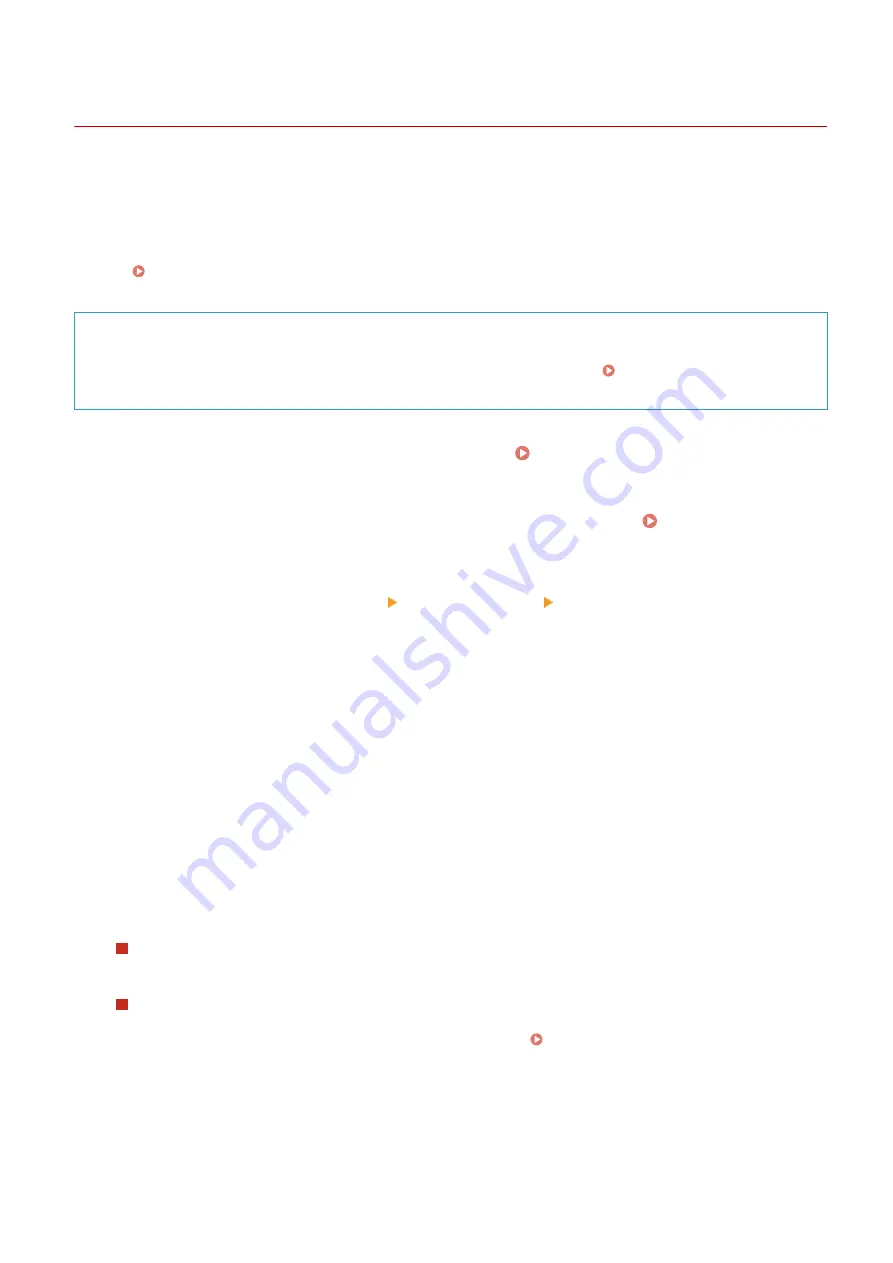
Auto Forwarding and Backing Up Received Faxes
94LS-065
You can configure the settings to automatically forward and save a received fax to a destination specified in
advance. You can also specify whether to print the received fax on the machine.
This section describes how to configure the settings using Remote UI from a computer.
On the operation panel, select [Menu] in the [Home] screen, and then select [Function Settings] to configure the
settings. [Forwarding Settings](P. 446)
Administrator privileges are required.
Required Preparations
●
Register the destination to be specified to the Address Book of the machine. Registering Destinations
(Address Book) (Touch Panel Model)(P. 149)
1
Log in to Remote UI in System Manager Mode. Starting Remote UI(P. 350)
2
On the Portal page of Remote UI, click [Settings/Registration]. Portal Page of
Remote UI(P. 352)
3
Click [RX/Forwarding Settings] [Fax RX Settings] [Edit] in [Forwarding Settings].
➠
The [Edit Forwarding Settings] screen is displayed.
4
Select the [Use Forwarding Function] checkbox, and click [Select from Address Book].
➠
The [Select from Address Book] screen is displayed.
5
Select the destination, and click [OK].
➠
The [Edit Forwarding Settings] screen reappears.
6
Set whether to print faxes or save them in memory.
When Printing Faxes on the Machine
In [Print Images], select [On]. To print only when forwarding fails, select [Print Only When Error Occurs].
When Saving Faxes that Cannot Be Forwarded to the Memory of the Machine
In [Store Images in Memory], select [Store Only When Error Occurs].
Faxes saved to the memory can be viewed in [Status Monitor]. Checking Faxes that Failed to Be
7
Enter any string in [File Name], as needed.
●
If you selected a fax number as the destination, this step is not required. Proceed to Step 8.
Faxing
227
Содержание imageCLASS MF273dw
Страница 1: ...imageCLASS MF275dw MF273dw MF272dw User s Guide USRMA 7868 00 2022 12 en Copyright CANON INC 2023 ...
Страница 66: ... Shared Key Encryption for WPA WPA2 TKIP AES CCMP IEEE 802 1X Authentication Setting Up 57 ...
Страница 90: ... The settings are applied Setting Up 81 ...
Страница 130: ...Basic Operations 121 ...
Страница 148: ...Paper with logo in landscape orientation Basic Operations 139 ...
Страница 153: ... You can change the paper size displayed on the screen in Step 3 Hiding Unused Paper Sizes P 147 Basic Operations 144 ...
Страница 172: ... The destination is specified If you entered an incorrect number press to clear the numbers Basic Operations 163 ...
Страница 225: ...If the job list screen is displayed select the job to cancel and press Yes Scanning 216 ...
Страница 285: ...If the job list screen is displayed select the job to cancel and press Cancel Yes Copying 276 ...
Страница 319: ...8 Log out from Remote UI Security 310 ...
Страница 444: ... Custom 2 Confirm Destination Scan PC Settings Menu Items 435 ...
Страница 490: ...Specify to increase the density and to reduce it Maintenance 481 ...
Страница 598: ...Manual Display Settings 94LS 0HR Appendix 589 ...






























