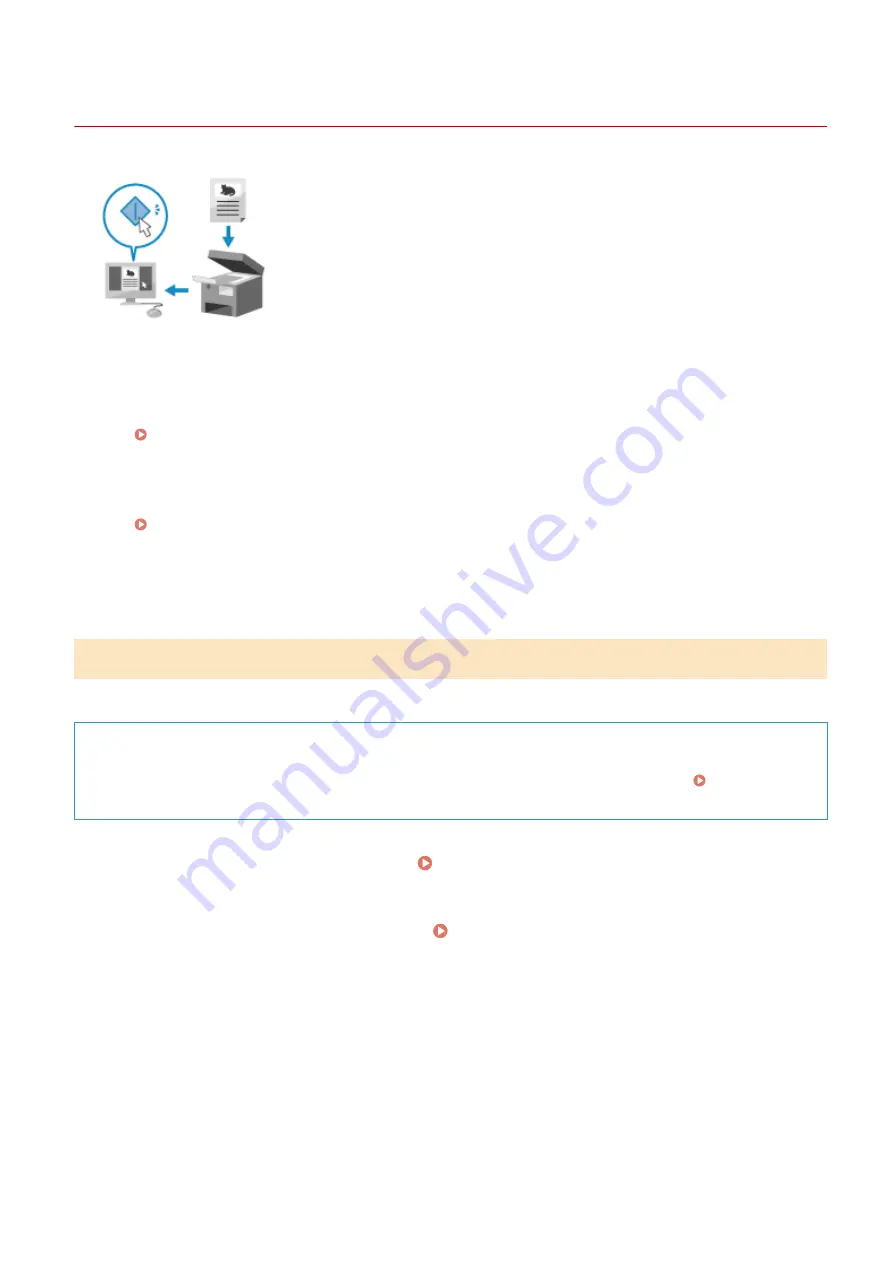
Scanning from a Computer
94LS-05L
You can scan an original and save the scanned data to a computer connected to the
machine. You can set the format and save location when scanning from a computer.
This method lets you see the scanned data immediately on the computer screen so
you can check the image quality and make adjustments.
Use either of the following applications to perform scanning.
Dedicated application (MF Scan Utility)
Scan easily using the setting to suit your purpose. Send scanned data to a specified application to display it
and send it by e-mail. You can also use the ScanGear MF screen to configure advanced settings.
Using a Dedicated Application to Perform Scanning - MF Scan Utility(P. 211)
Other TWAIN- and WIA-supported Applications
You can also use image processing software, document software, and other applications that support
TWAIN
*1
or WIA
*2
. Scanned data is imported directly to the application for immediate editing and processing.
Check the manual of the application you are using to see if it supports TWAIN or WIA.
Scanning Using Other TWAIN- and WIA-supported Applications(P. 212)
*1
TWAIN is a standard for connecting a scanner or other image input device to a computer.
*2
WIA is a function that comes standard in Windows.
Using a Dedicated Application to Perform Scanning - MF Scan Utility
After placing an original on the machine, scan using MF Scan Utility on a computer.
Required Preparations
●
Install the scanner driver (ScanGear MF) and application (MF Scan Utility) on the computer. Installing
Software and Drivers to the Computer(P. 99)
1
Place the original on the machine. Placing Originals(P. 130)
2
Start MF Scan Utility on a computer. Starting MF Scan Utility(P. 214)
3
For [Scanner], select the machine.
4
Click the button corresponding to the original type and purpose to start scanning.
Scanning
211
Содержание imageCLASS MF273dw
Страница 1: ...imageCLASS MF275dw MF273dw MF272dw User s Guide USRMA 7868 00 2022 12 en Copyright CANON INC 2023 ...
Страница 66: ... Shared Key Encryption for WPA WPA2 TKIP AES CCMP IEEE 802 1X Authentication Setting Up 57 ...
Страница 90: ... The settings are applied Setting Up 81 ...
Страница 130: ...Basic Operations 121 ...
Страница 148: ...Paper with logo in landscape orientation Basic Operations 139 ...
Страница 153: ... You can change the paper size displayed on the screen in Step 3 Hiding Unused Paper Sizes P 147 Basic Operations 144 ...
Страница 172: ... The destination is specified If you entered an incorrect number press to clear the numbers Basic Operations 163 ...
Страница 225: ...If the job list screen is displayed select the job to cancel and press Yes Scanning 216 ...
Страница 285: ...If the job list screen is displayed select the job to cancel and press Cancel Yes Copying 276 ...
Страница 319: ...8 Log out from Remote UI Security 310 ...
Страница 444: ... Custom 2 Confirm Destination Scan PC Settings Menu Items 435 ...
Страница 490: ...Specify to increase the density and to reduce it Maintenance 481 ...
Страница 598: ...Manual Display Settings 94LS 0HR Appendix 589 ...






























