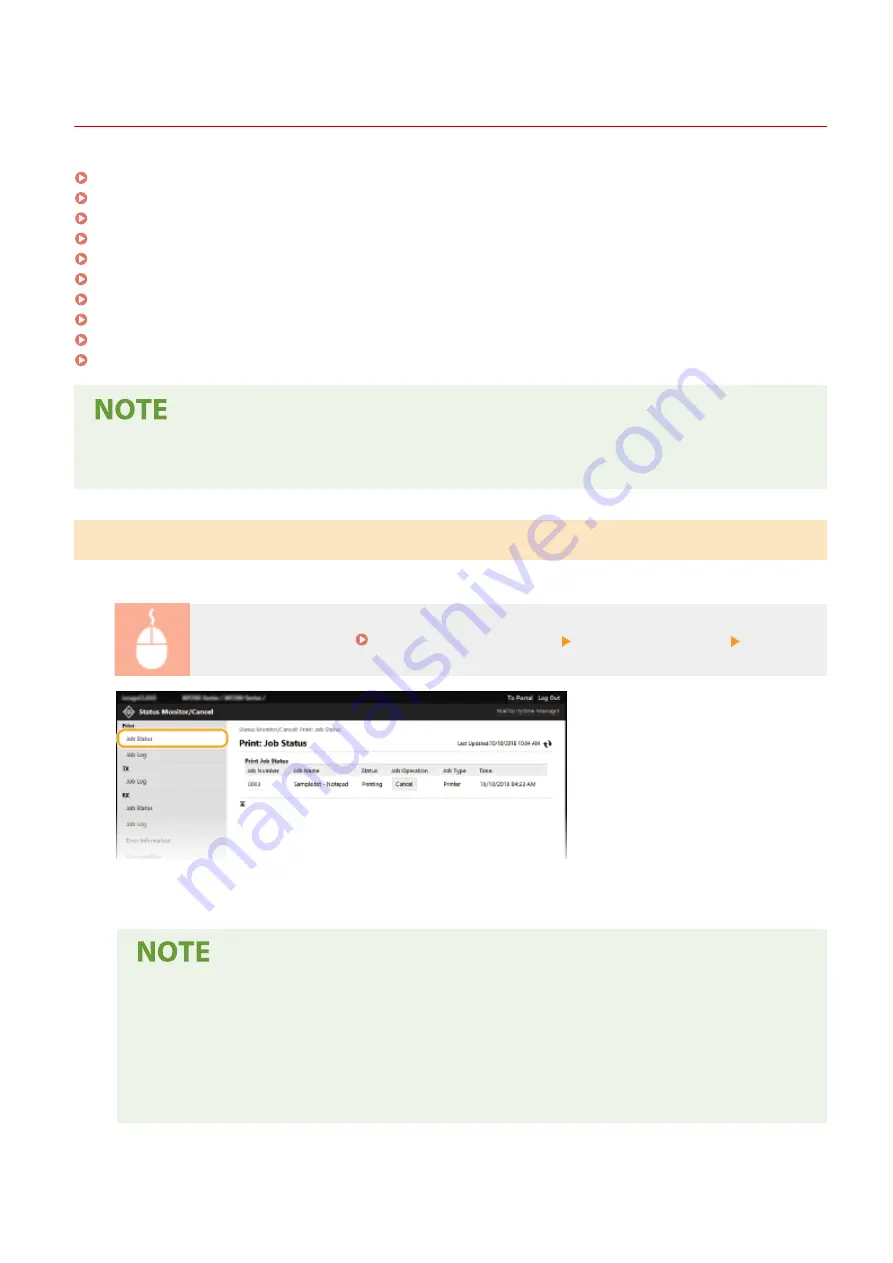
Checking the Status and Logs
2KUS-074
Checking Current Status of Print Documents(P. 337)
Checking the Status of Received Faxes(P. 338)
Checking History of Documents(P. 338)
Checking Error Information(P. 338)
Checking Consumables(P. 339)
Checking Maximum Print Speed(P. 339)
Checking System Manager Information(P. 340)
Checking Print Total Counter(P. 340)
Checking History of Cartridge(P. 341)
Checking Eco Information(P. 341)
●
A file name of a document may not be displayed in full. The printed application name may be added to the
file name.
Checking Current Status of Print Documents
The list of the documents currently printing or waiting to be printed is displayed.
Log in to the Remote UI ( Starting Remote UI(P. 334) ) [Status Monitor/Cancel] [Job Status]
●
You can delete a document job by clicking [Cancel].
●
If you logged in to System Manager Mode, all the print documents currently printing and waiting to
be printed will be listed.
●
If you entered your user name when you logged in to General User Mode, your user name will only be
displayed on the documents that you printed.
●
Click [Job Number] on the paused documents to display detailed information. You can check the user
name and the page count of the printed document.
Managing the Machine
337
Содержание imageCLASS MF269dw
Страница 1: ...MF269dw MF267dw MF264dw User s Guide USRMA 3285 00 2018 07 en Copyright CANON INC 2018 ...
Страница 51: ...LINKS Configuring Printer Ports P 45 Setting Up 44 ...
Страница 58: ...Printing from a Computer P 223 Setting Up 51 ...
Страница 67: ...LINKS Setting IPv4 Address P 32 Setting IPv6 Addresses P 35 Viewing Network Settings P 38 Setting Up 60 ...
Страница 121: ...Setting Menu List P 360 LINKS Customizing the Home Screen P 152 Basic Operations 114 ...
Страница 156: ...LINKS Loading Paper in the Drawer P 134 Loading Paper in the Multi Purpose Tray P 138 Basic Operations 149 ...
Страница 179: ...Making ID Card Copies P 189 Making Passport Copy P 190 Copying 172 ...
Страница 185: ...LINKS Basic Copy Operations P 173 Copying 178 ...
Страница 190: ...LINKS Basic Copy Operations P 173 Copying 183 ...
Страница 198: ...LINKS Basic Copy Operations P 173 Copying 191 ...
Страница 217: ...Canceling Sending Faxes P 202 Checking Status and Log for Sent and Received Documents P 216 Faxing 210 ...
Страница 269: ...LINKS Using ScanGear MF P 263 Scanning 262 ...
Страница 290: ...6 Click Fax Fax sending starts Linking with Mobile Devices 283 ...
Страница 329: ...Managing the Machine 322 ...
Страница 349: ...LINKS Remote UI Screen P 335 Managing the Machine 342 ...
Страница 351: ...5 Click Edit 6 Specify the required settings 7 Click OK Managing the Machine 344 ...
Страница 356: ...Saving Loading Address Book from Remote UI P 350 Address Book List Touch Panel Model P 458 Managing the Machine 349 ...
Страница 360: ...Managing the Machine 353 ...
Страница 470: ... When replacing drum cartridge see Replacing the Drum Cartridge P 448 Maintenance 463 ...
Страница 473: ...Troubleshooting 466 ...
Страница 521: ...2 Gently pull out the original 3 Close the feeder cover 4 Place the original again Troubleshooting 514 ...
Страница 529: ...Third Party Software 2KUS 096 For information related to third party software click the following icon s Appendix 522 ...
Страница 591: ... 16 JPEG this software is based in part on the work of the Independent JPEG Group ...






























