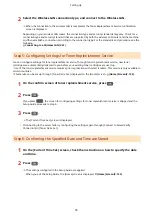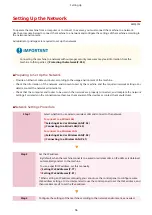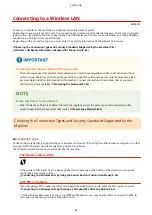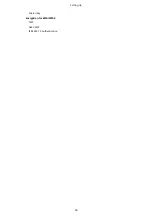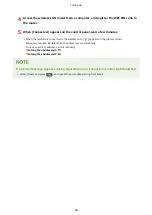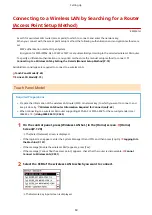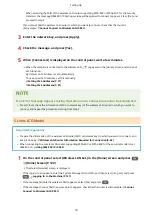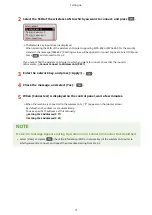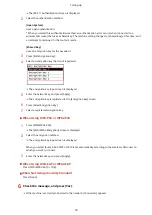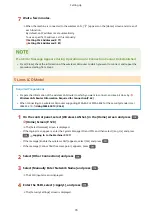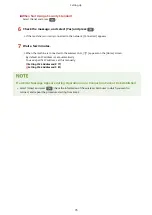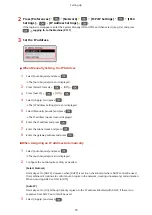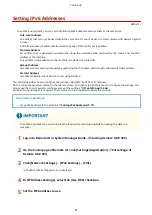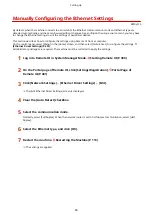Connecting to a Wireless LAN by Searching for a Router
(Access Point Setup Method)
8W0J-01H
Search for a wireless LAN router (access point) to which to connect, and enter the network key.
When you connect with the access point setup method, the following authentication and encryption methods are
set:
●
WEP authentication method: Open System
●
Encryption for WPA/WPA2: AES-CCMP or TKIP is set automatically according to the selected wireless LAN router.
To specify a different authentication or encryption method, use the manual setup method to connect.
Connecting to a Wireless LAN by Setting the Details (Manual Setup Method)(P. 72)
Administrator privileges are required to connect to a wireless LAN.
Touch Panel Model(P. 69)
5 Lines LCD Model(P. 70)
Touch Panel Model
Required Preparations
●
Prepare the information of the wireless LAN router (SSID or network key) to which you want to connect, and
keep it close by. Wireless LAN Router Information Required for Connection(P. 62)
●
When connecting to a wireless LAN router supporting WPA-EAP or WPA2-EAP for the security standard, set
IEEE 802.1X. Using IEEE 802.1X(P. 362)
1
On the control panel, press [Wireless LAN Set.] in the [Home] screen. [Home]
Screen(P. 120)
➠
The [Select Network] screen is displayed.
●
If the login screen appears, enter the System Manager ID and PIN, and then press [Log In]. Logging In to
the Machine(P. 137)
●
If the message [Enable the wireless LAN?] appears, press [Yes].
●
If the message [Cannot find the access point.] appears, check that the router is discoverable. Cannot
Connect to Wireless LAN(P. 591)
2
Select the SSID of the wireless LAN to which you want to connect.
➠
The Network Key input screen is displayed.
Setting Up
69
Содержание imageCLASS MF264dw
Страница 72: ... Shared Key Encryption for WPA WPA2 TKIP AES CCMP IEEE 802 1X Authentication Setting Up 63 ...
Страница 96: ...7 Click OK 8 Restart the machine Restarting the Machine P 113 The settings are applied Setting Up 87 ...
Страница 139: ...Basic Operations 130 ...
Страница 160: ...Paper with logo in portrait orientation Paper with logo in landscape orientation Basic Operations 151 ...
Страница 165: ... You can change the paper size displayed on the screen in Step 3 Hiding Unused Paper Sizes P 166 Basic Operations 156 ...
Страница 201: ...Press on the control panel Function Settings Copy Initialize Default Settings Yes Basic Operations 192 ...
Страница 204: ... The volume is adjusted Basic Operations 195 ...
Страница 319: ... To reduce moire vertical pattern noise in photos Press on the control panel 3 Press Copying 310 ...
Страница 333: ...Copying 324 ...
Страница 368: ...8 Log out from Remote UI Security 359 ...
Страница 501: ... Confirm Destination Scan PC Settings Menu Items 492 ...
Страница 538: ...10 Plug the power cord into the outlet and turn ON the machine Turning ON the Machine P 111 Maintenance 529 ...