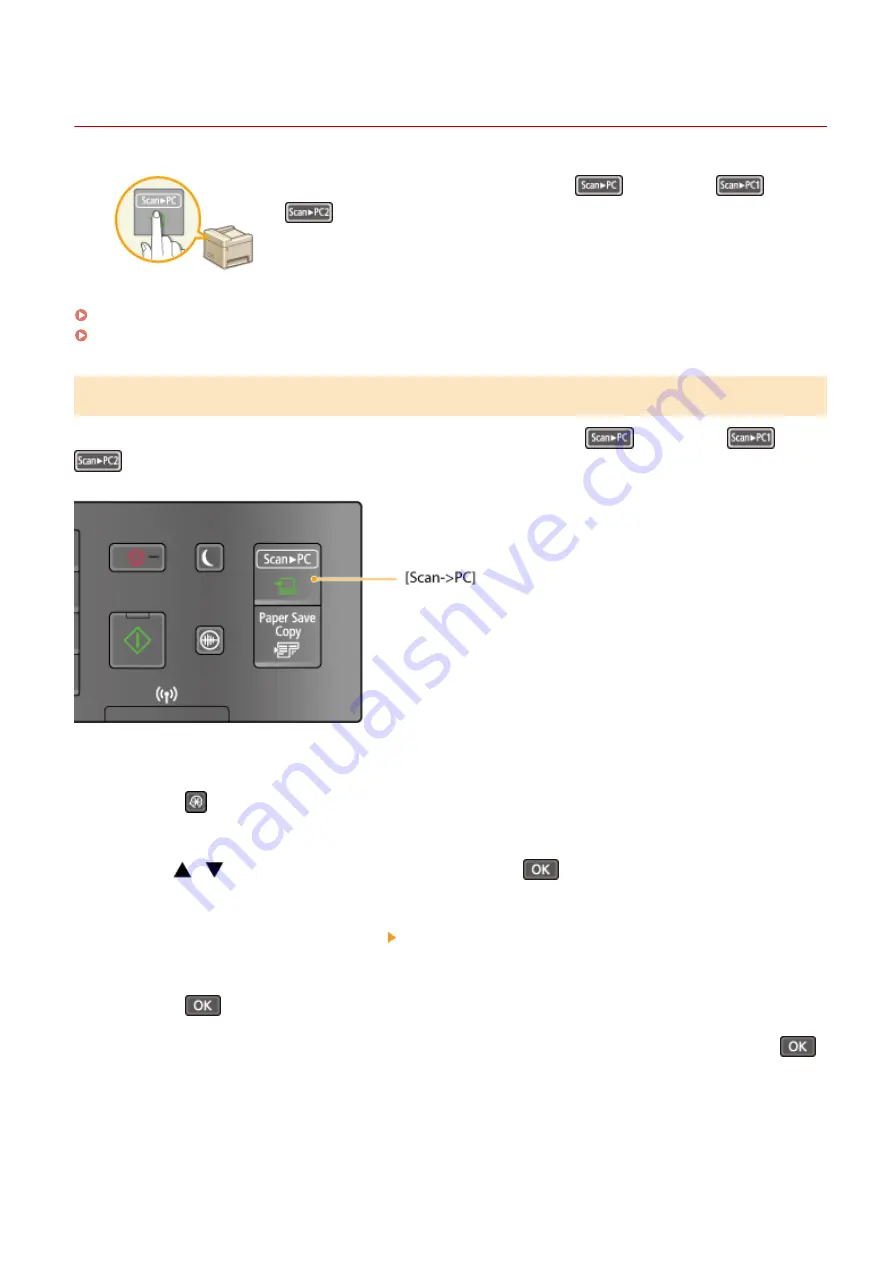
Scanning Using the [Scan -> PC] Key
15A8-02R
Place a document on the machine, and press
(for MF232w,
or
), and scanning starts immediately. The type of scan (color or black and
white), the save destination for the document, and other settings can be registered
to a button, and documents can be scanned using those settings. This section
describes how to register settings in a button and scan with it.
Registering Your Settings in the [Scan -> PC] Key(P. 133)
Using the [Scan -> PC] Key(P. 135)
Registering Your Settings in the [Scan -> PC] Key
Register the computer that scanned images are saved in and the type of scan to
(for MF232w,
or
).
1
Press
.
2
Use
/
to select <Scan Settings>, and press
.
3
Select <Shortcut Key Settings> <Register>.
4
Press
.
●
If you are using the MF232w, select the shortcut key to which you want to register settings, and press
.
Using the Machine as a Scanner
133
Содержание imageclass MF232W
Страница 1: ...MF244dw MF232w MF231 User s Guide USRMA 1398 00 2016 10 en Copyright CANON INC 2016 ...
Страница 35: ... key Press to switch the type of text that is entered LINKS Using the Operation Panel P 33 Basic Operations 29 ...
Страница 66: ...Exiting Sleep Mode Press You can also press any key other than to exit sleep mode Basic Operations 60 ...
Страница 80: ...LINKS Basic Copy Operations P 65 Adjusting Density P 72 Copying 74 ...
Страница 96: ...Managing Documents and Checking the Machine Status P 278 Using the Machine as a Printer 90 ...
Страница 117: ...LINKS Printing a Document P 87 Printing Borders P 109 Printing Watermarks P 112 Using the Machine as a Printer 111 ...
Страница 132: ...LINKS Printing a Document P 87 Various Print Settings P 95 Using the Machine as a Printer 126 ...
Страница 248: ...Configuring Printer Ports P 201 Security 242 ...
Страница 264: ... The machine does not support use of a certificate revocation list CRL Security 258 ...
Страница 287: ...LINKS Remote UI Screens P 275 Using Remote UI MF244dw MF232w 281 ...
Страница 346: ...Troubleshooting 340 ...
Страница 409: ...Third Party Software 15A8 085 For information related to third party software click the following icon Appendix 403 ...
Страница 438: ...Manual Display Settings 15A8 080 Appendix 432 ...
Страница 448: ...Appendix 442 ...
Страница 466: ... 12 JPEG this software is based in part on the work of the Independent JPEG Group ...






























