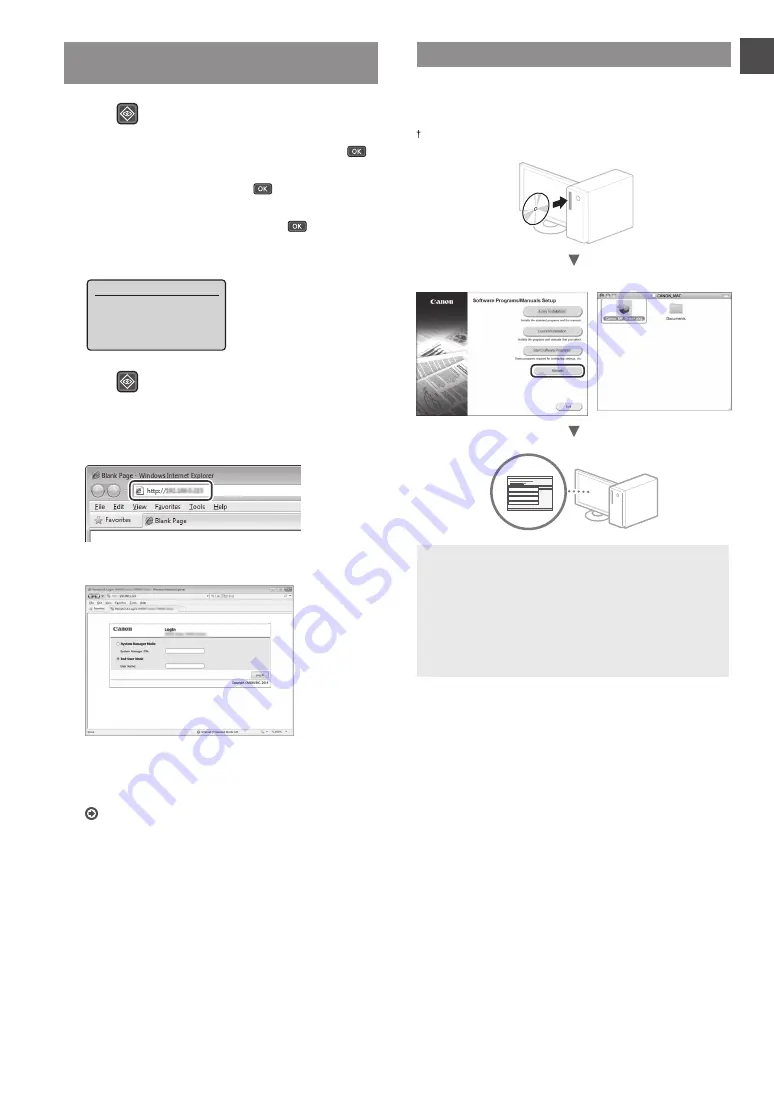
9
En
Checking That the Wireless LAN Setting is
Completed
1
Press
.
2
Select <Network Information>, and then press
.
3
Select <IPv4>, and then press
.
4
Select <IP Address>, and then press
.
5
Take note of the IP address.
IP Address
XXX.XXX.XXX.XXX
6
Press
.
7
Start a web browser from a computer, enter
“http://<IP address of the machine>/” in the address
field, and then press [Enter] on your keyboard.
8
Check that the screen of the Remote UI is displayed.
Connection is completed if the screen is displayed.
When the screen is not displayed correctly:
e-Manual “Common Problems”
Installing the Driver / Software
Install the driver and software using the User Software and
Manuals DVD-ROM. For details on the installation procedures,
see the MF Driver Installation Guide.
You can also download the driver from the Canon website.
▲
Windows
Macintosh
For Macintosh users:
The DVD-ROM supplied with this machine may not include
the printer driver for MacOS. This is different depending
on when you purchase the machine. Please find and
download the appropriate driver on our Canon homepage.
For further information on installation or using the driver,
see the MF Driver Installation Guide which is packed with
it.
Содержание imageCLASS MF212w
Страница 118: ...118 ...
Страница 119: ...119 ...
























