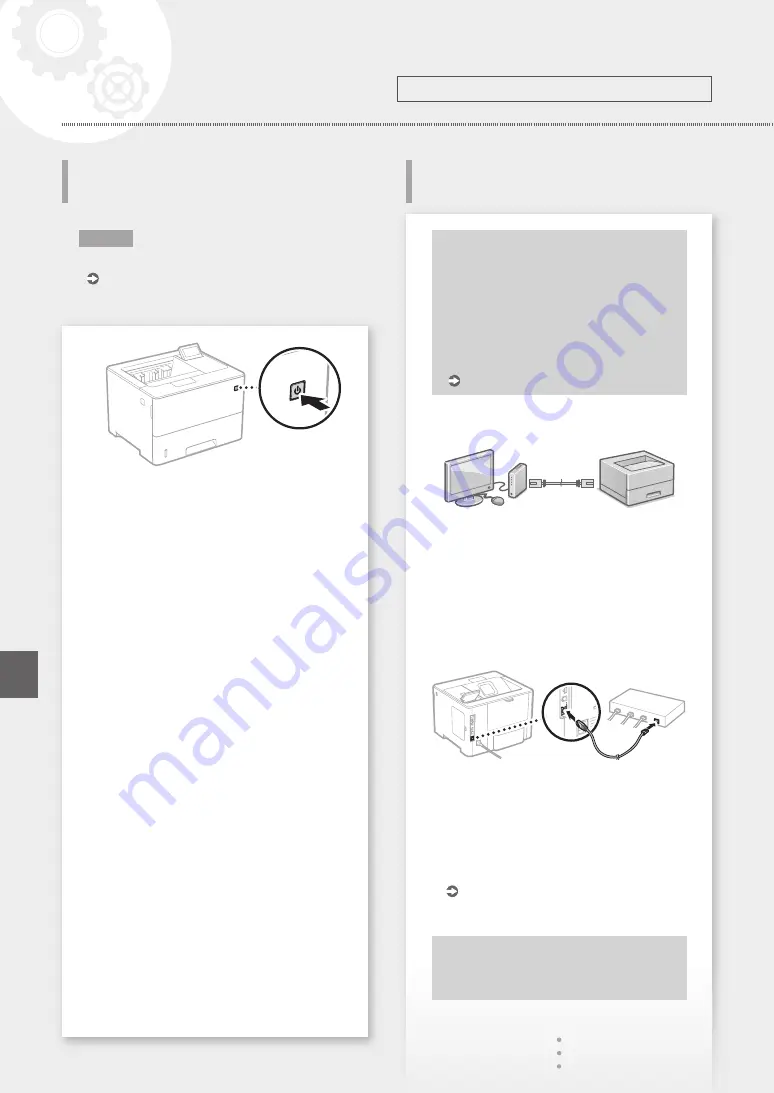
Configuring the Method of
Connecting to a Computer
N O T E
Parts and functions of the operation panel.
P.14 "Start the Operation from the Operation
1.
2.
Configure the initial settings, according to the
screen.
• Set the language and current date/time.
• Set the USB-Connected PC OS.
• Configure the settings to prevent unauthorized
access.
• For the purpose of confirmation, enter the
same PIN twice.
Before starting the configuration
• If the machine is connected to an
unsecured network, your personal
information might be leaked to a third
party. Please be aware and careful of this.
• The machine does not come with a
router. Please have one ready, if necessary.
User's Guide
To connect via wired LAN
The machine does not come with a LAN cable.
Please have one ready, if necessary.
1.
Make sure that the computer is connected to a
router properly.
2.
Check the network settings on the computer.
3.
Connect the LAN cable.
• After connecting the cable, wait a few minutes
(until the IP address is set automatically).
• If a static IP address has been set on the
computer, set the machine's IP address
manually.
4.
Install the driver and software.
Now you are finished with the
configuration of the initial settings.
8
Configuring the Machine
Configuring the Initial Settings of
the Machine
Configure the settings in the following order.
Quick Setup
En
Содержание imageClass LBP320 Series
Страница 4: ...4 5 6 Up to here 1 2 3 4 Installation of the Machine Quick Setup ...
Страница 5: ...7 8Install the paper feeder optional 5 Quick Setup ...
Страница 6: ...Back side 6 Installation of the Machine Quick Setup ...
Страница 7: ...9 Next proceed to configure the machine 7 En Ko ...
Страница 12: ...12 ...
Страница 13: ...13 Quick Operation 빠른 조작 En Ko Quick Operation ...
Страница 26: ...26 ...
Страница 27: ...27 ...























