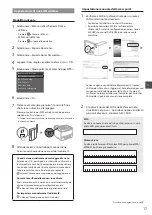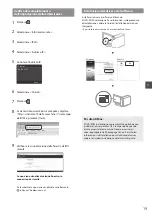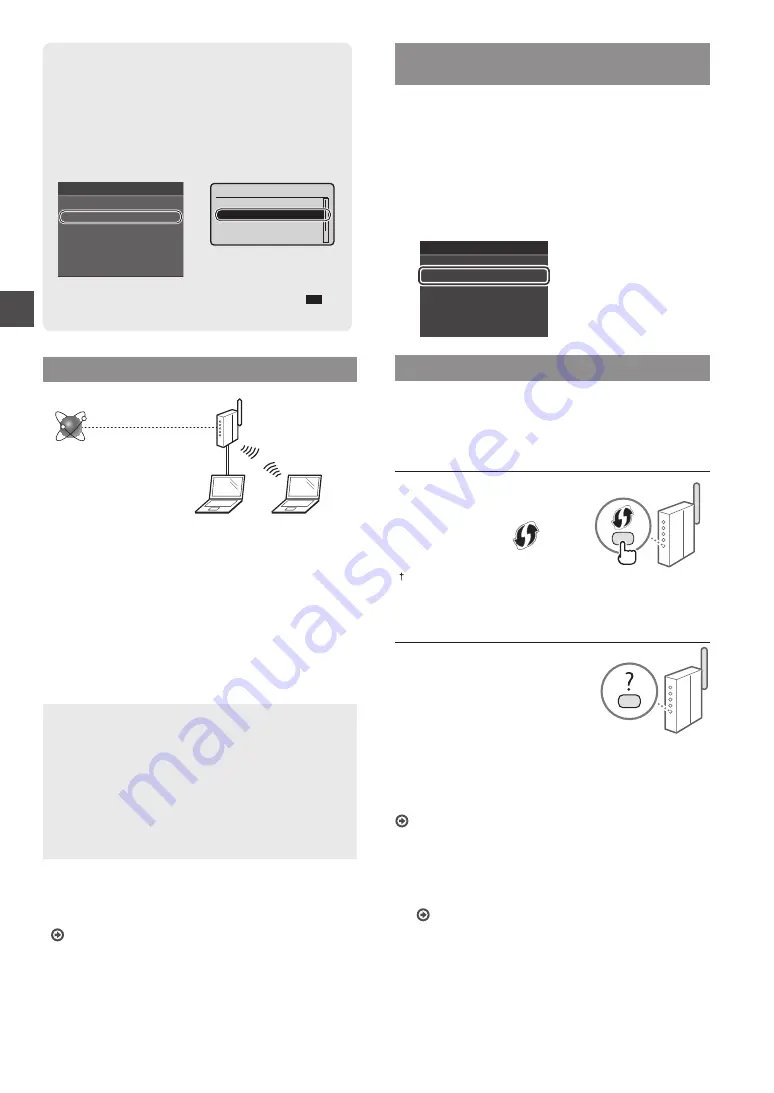
4
En
Principle of Describing the Operating Instructions
This Wireless LAN Setting Guide describes the operating
instructions using illustrations of the LBP253x’s screen.
In following some operating instructions, such
as “select …,” the operation you perform differs,
depending on the model of the machine.
Tap the item the
operating instruction
refers to.
●
LBP253x
●
LBP
252dw/LBP251dw
Use [
▲
], [
▼
], [
◄
], or [
►
]
to select the item the
operating instruction
refers to, and press
OK
.
Paper Settings
Select Frequently Used Paper Sizes
Register Custom Paper
Drawer 2
Drawer 1
Multi-Purpose Tray
Register Custom Paper
Drawer 2
Drawer 1
Multi-Purpose Tray
Paper Settings
Checking Before the Setup
Wireless LAN Router
Internet
Is the computer connected to the router (access point)
correctly by a LAN cable or wireless LAN?
For more information, see the instruction manual for the
network device you are using, or contact the networking
device manufacturer.
Have the network settings on the computer been
completed?
If the computer is not properly configured, you may not
use the wireless LAN connection even after completing the
following settings.
NOTE
•
You cannot connect both the wired LAN and wireless
LAN at the same time. In addition, the machine is set to
the “Wired LAN” by default.
•
When you connect to a network environment that is not
security protected, your personal information could be
disclosed to third parties. Please use caution.
•
If you connect through a LAN in the office, contact your
network administrator.
•
When proceeding from “Specifying the Initial Settings”
in the Getting Started:
Proceed to “Checking the Router” on the right side of this
page.
Switching the Connection Method to
Wireless LAN
1
Select <Menu> in the Home Screen.
2
Select <Network Settings>.
3
Select <Select Wired/Wireless LAN>.
4
Select <Wireless LAN>.
Select LAN
Wireless LAN
Wired LAN
Checking the Router
Select the connection method to the wireless LAN. Select from
the following two methods depending on the router (access
point) that you are using.
There is a button.
This machine supports WPS (Wi-Fi
Protected set up). You can easily set
up if your router (access point) has a
button, and if the mark
is on the
router.
If you are not sure whether or not your
router supports WPS, please see the manual included in the product,
or contact the product manufacturer.
There is no button.
If there is no button on your router
(access point), you may manually select
SSID and complete the settings. In this
case, you need to remember the SSID
and network key of your router (access
point).
See “Check SSID or Network Key for a
Wireless LAN Router/Access Point” (P. 5) to learn how to find out
your SSID and network key.
To set up with WPS PIN code method, or setup manually:
e-Manual “Connecting to a Wireless LAN”
•
When proceeding from “Specifying the Initial
Settings” in the Getting Started:
Proceed to step 3 of “Setting Up a Wireless LAN” (P. 5).