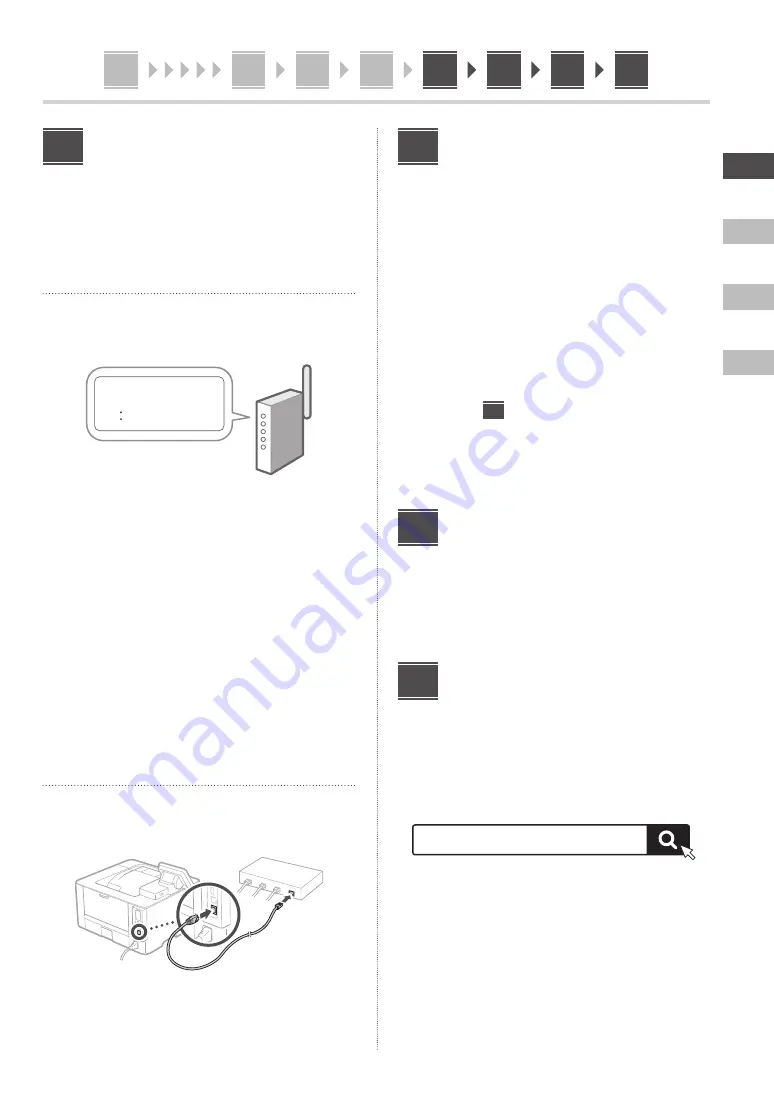
En
Es
Fr
Pt
1
2
3
4
5
6
7
11
5
5
6
7
8
10
9
11
1
Specifying the Network
Settings
Specify the settings for connecting the machine to a
network. Before proceeding, check that the computer and
router are correctly connected to the network.
Wireless LAN
1.
Check the router's "SSID" and "Network
key."
SSID
: XXXXXXXXXXXX
Network key
: XXXXXXXXXXXX
2.
To configure the settings, select <Yes> on
the operation panel.
3.
Check the message and select <OK>.
Depending on your model, this screen may not
appear. In this case, proceed to step
4
.
4.
Select the network with a matching SSID.
5.
Enter the password (network key) and select
<Apply>.
• Depending on your model, a connection
confirmation screen may appear. To connect,
select <Yes>.
Wired LAN
Connect the router to the machine with a LAN cable and
then select <No> in the screen for choosing how to
connect to the network.
8
Setting Up the Toner
Replenishment Service
Use this procedure to set up the toner replenishment
service. To use this service, you must enter into an
agreement beforehand.
1.
Check the message and select <Next>.
2.
Check the conditions of use, and then
choose whether or not to use the service.
• To use the service: <Accept>.
• To not use the service or not enter into an
agreement: Select <Do Not Accept> and proceed
to step
10
.
3.
When <Connection was successful.> appears,
select <OK>.
Ending the Setup Guide
Check the description in the Application Library and then
select <End>.
* If your model does not support the Application Library
function, this step does not appear.
Installing the Software/
Drivers
Install the software and drivers from the CD/DVD-ROM
included, or visit the URL below and download them from
the Canon website for your country/region.
https://global.canon/en/support/
Example: LBP236dw download
XXXXXXX download
9
10
11




















