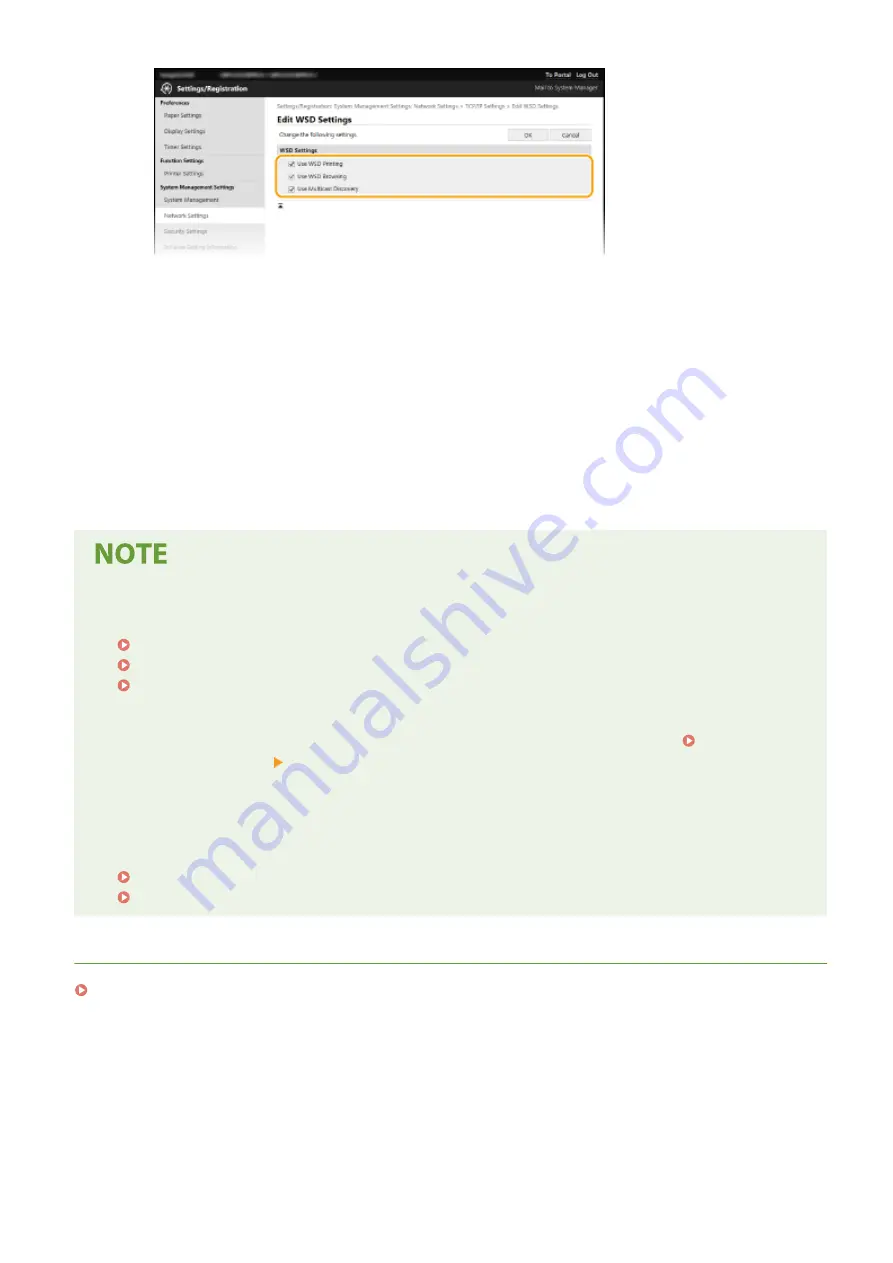
[Use WSD Printing]
Select the check box to print via WSD. When not using WSD printing, clear the check box.
[Use WSD Browsing]
Select the check box to obtain information about the machine from a computer via WSD. This check box is
automatically selected when the [Use WSD Printing] check box is selected.
[Use Multicast Discovery]
Select the check box to set the machine to reply to multicast discovery messages. If the check box is
cleared, the machine stays in sleep mode even when multicast discovery messages are flowing on the
network.
3
Click [OK].
Selecting settings from the operation panel
●
LPD, RAW, and WSD settings can also be accessed from <Menu> in the Home screen.
<LPD Print Settings>(P. 202)
<RAW Print Settings>(P. 202)
<WSD Settings>(P. 202)
Setting up WSD network devices
●
The WSD network devices can be added from the printer folder. Open the printer folder ( Displaying the
Printer Folder(P. 333) ) click [Add a device] or [Add a printer] and follow the on-screen instructions. For
more information about how to install the driver for the WSD network, see the manuals for the relevant
drivers on the online manual website.
To change the port number
●
The same port number used for the machine and a computer must be used for printing protocol.
Configuring Printer Ports(P. 49)
Changing Port Numbers(P. 157)
LINKS
Configuring Printer Ports(P. 49)
Setting Up
48
Содержание imageCLASS LBP162dw
Страница 1: ...imageCLASS LBP162dw User s Guide USRMA 2767 00 2018 01 en Copyright CANON INC 2017 ...
Страница 45: ...LINKS Setting IPv6 Addresses P 41 Viewing Network Settings P 44 Setting Up 40 ...
Страница 60: ...Printing from a Computer P 116 Setting Up 55 ...
Страница 94: ...Basic Operations 89 ...
Страница 117: ...Exiting Quiet Mode Menu Adjustment Maintenance Special Processing Enable Quiet Mode Off Basic Operations 112 ...
Страница 191: ...LINKS Remote UI Screen P 180 Managing the Machine 186 ...
Страница 254: ...7 Close the toner cover LINKS Consumables P 256 Maintenance 249 ...
Страница 263: ... When replacing drum cartridge see Replacing the Drum Cartridge P 246 Maintenance 258 ...
Страница 266: ...Troubleshooting 261 ...
Страница 311: ...Third Party Software 23FJ 057 For information related to third party software click the following icon s Appendix 306 ...
Страница 321: ... 6When all of the front cover back cover and toner cover are opened Appendix 316 ...
Страница 330: ...WPA2 PSK AES CCMP Connection Method WPS Wi Fi Protected Setup Manual setup Appendix 325 ...
Страница 346: ...Menu Route Map 23FJ 061 For the settings on the machine s display see Menu Route Map PDF manual Appendix 341 ...
Страница 362: ... 12 JPEG this software is based in part on the work of the Independent JPEG Group ...






























