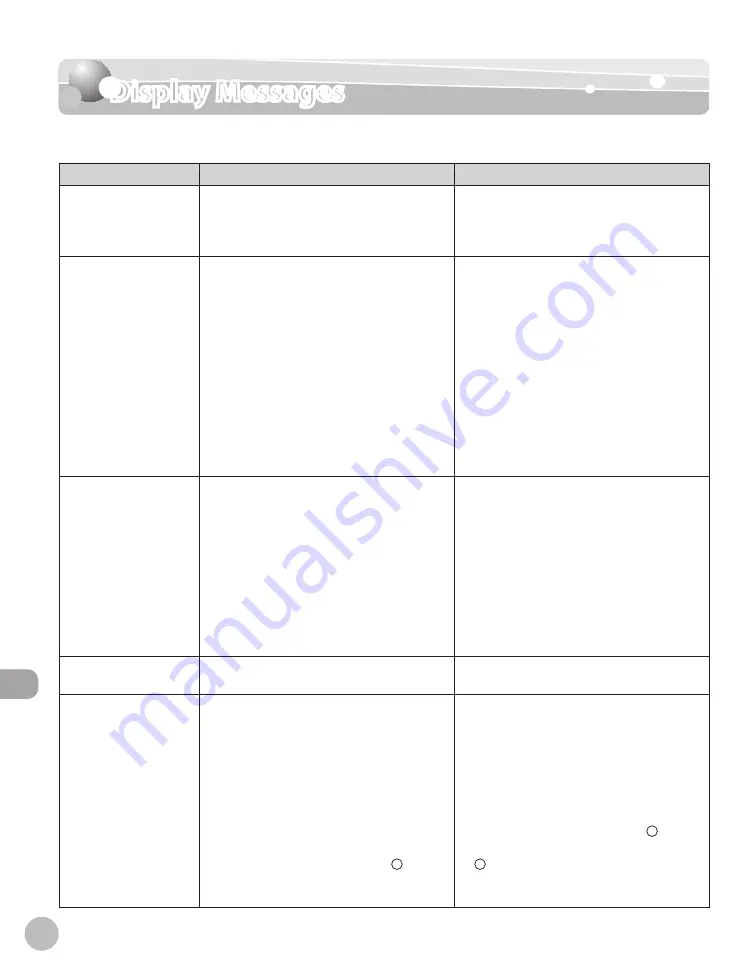
12-14
Troubleshooting
Display Messages
Display Messages
See the table below when the error and status messages appear on the display.
Message
Description
Action
AVAILABLE MEMORY
nn%
This message shows the percentage of the
memory currently available.
If you need more space, wait for the machine
to send any documents in memory. Also
print, send, or delete any documents stored
in memory.
CANNOT PRINT RX
DATA
FIX ERROR TO PRINT
The machine temporarily received the fax in
memory because an error of some kind has
occurred in the machine.
This error message appears with one of the
messages below.
<TONER COVER OPEN/CLOSE COVER>
<LOAD CORRECT PAPER>
<PAPER IN MP TRAY/REMOVE PAPER>
<CHANGE REG'D SIZE/
→
PAPER SETTINGS>
<TONER LOW/PREPARE NEW TONER>
<SET TONER AGAIN>
<PAPER JAM/LIFT PANEL TO OPEN>
<LOAD PAPER>
–
–
–
–
–
–
–
–
This error message appears with another
message. When the error is resolved, the
received data will be printed out. For how
to solve the problem, see the action for the
messages displayed with it.
CANNOT SEND
CHECK SETTINGS
You have specified the group dialing when
the line is off the hook.
–
Specify the recipient other than group
dialing.
–
You have specified the one-touch key or
coded dial code that has registered with
other than fax number when the line is off
the hook.
–
Make sure that the line is disconnected.
–
The registered group is already nested for
three levels of subgroups (e.g., a group
registered in a group).
–
You cannot register a group to contain
more than three levels of subgroups.
Modify the group so that it contains three
levels of groups or less.
–
CHANGE PAPERSIZE
The paper size is not appropriate for a 2-sided
copy.
Set the paper size to <LTR> or <A4>, then
load paper of the same size.
CHANGE REG’D SIZE
→
PAPER SETTINGS
The paper size is not appropriate for
printing a report or list.
–
Set the paper size to <A4>, <LTR>, <LGL>,
<FLSP>, <OFICIO>, <B-OFI>, or <M-OFI>,
and then load paper of the same size.
–
The paper ran out while printing a received
document, report or list.
–
Load paper in the paper cassette.
–
The size of the paper in the paper cassette
or multi-purpose tray is different from that
of the paper specified in <CASSETTE 1>,
<CASSETTE 2> (optional) or <MP TRAY>,
which are displayed by pressing [Paper
Settings].
–
Change the paper size in <CASSETTE 1>,
<CASSETTE 2> (optional) or <MP TRAY>,
which are displayed by pressing [Paper
Settings], which are displayed by pressing
[Paper Settings]. For details, see “If
<LOAD CORRECT PAPER> is displayed,” on
p. 12-23.
–
Содержание imageCLASS D1120
Страница 34: ...Before Using the Machine 1 7 Operation Panel D1150 D1120 ...
Страница 37: ...Before Using the Machine 1 10 Operation Panel Send Operation Panel D1180 D1170 D1150 ...
Страница 70: ...Copying 3 3 Overview of Copy Functions p 3 16 p 3 24 p 3 21 ...
Страница 102: ...Printing 4 3 Overview of the Print Functions p 4 9 ...
Страница 134: ...Fax D1180 D1170 D1150 6 3 Overview of Fax Functions p 6 19 p 6 59 p 6 55 ...
Страница 195: ...Fax D1180 D1170 D1150 6 64 ...
Страница 198: ...E Mail D1180 D1170 7 3 Overview of E Mail Functions ...
Страница 203: ...E Mail D1180 D1170 7 8 ...
Страница 206: ...Scanning 8 3 Overview of the Scanner Functions ...
Страница 213: ...Scanning 8 10 ...
Страница 229: ...11 6 Maintenance Cleaning the Machine 7 Close the ADF Be careful not to get your fingers caught ...
Страница 271: ...12 28 Troubleshooting ...
Страница 293: ...13 22 Machine Settings ...
















































