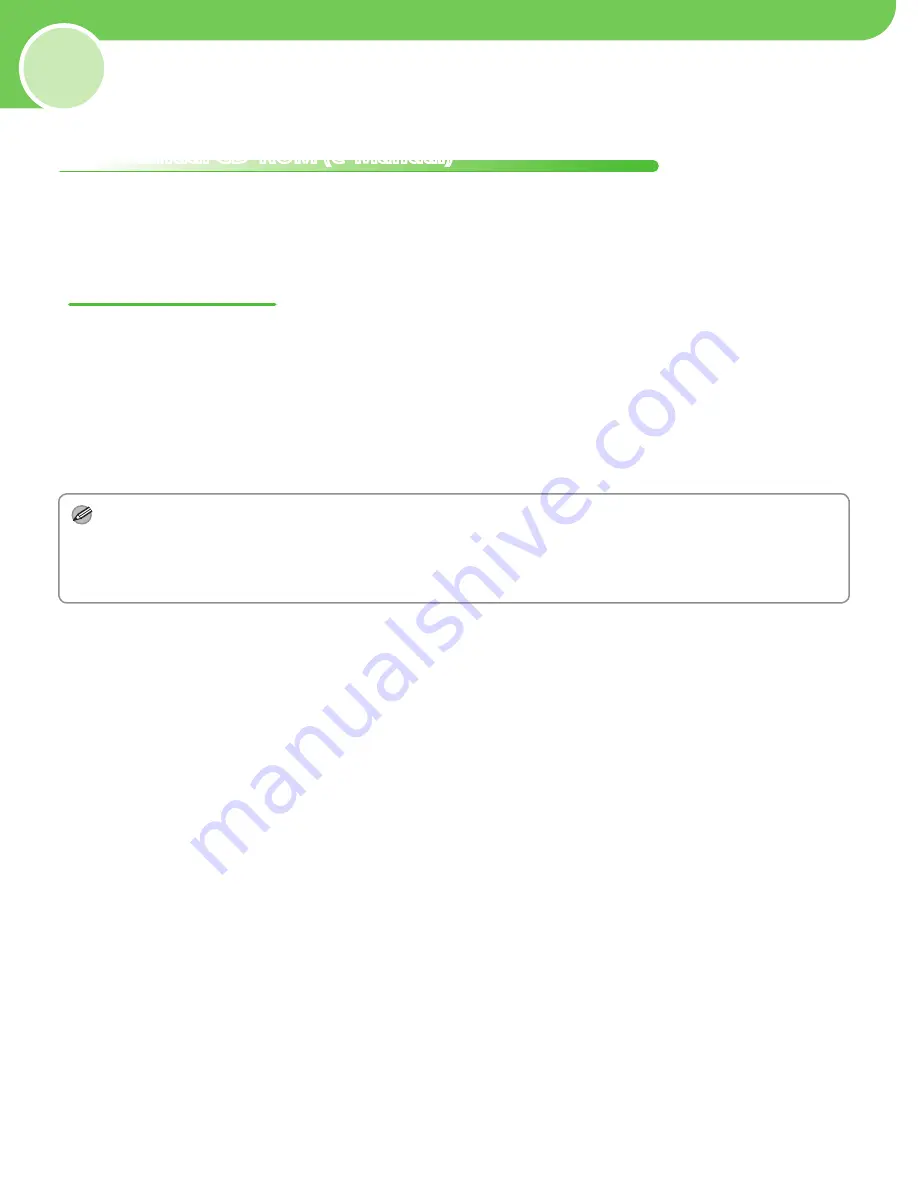
29
6
Appendix
User Manual CD-ROM (e-Manual)
The User Manual CD-ROM (e-Manual) is a software that enables you to select and view the HTML Manuals
included on the CD-ROM on your computer screen. The manual describes all of the functions and troubleshooting
for the machine. Perform the instructions below to use the User Manual CD-ROM (e-Manual).
System Requirements
The User Manual CD-ROM (e-Manual) can be used in the following system environments.
Operating System
Windows: 2000 SP4, XP, Vista (Internet Explorer 6.0 is required if you are using Windows 2000 SP4.)
Macintosh: OS X 4.x
Browser
Windows: Internet Explorer 6.0, 7.0
Macintosh: Safari 2.0.x
Flash Player
Flash Player 8.0 or later
NOTE
The memory and CPU required to run each operating system are also required.
A display with the resolution of 1024 x 768 pixels or higher is required.
The User Manual CD-ROM (e-Manual) may not operate correctly if Flash Player is not installed or a version of Flash Player earlier
than Flash Player 8.0 is installed on your computer.
–
–
–
●
●
●
Содержание imageCLASS D1120
Страница 29: ...27 5 Set Up Computers and Software 16 Remove the User Software CD ROM Installation is complete...
Страница 34: ......






































