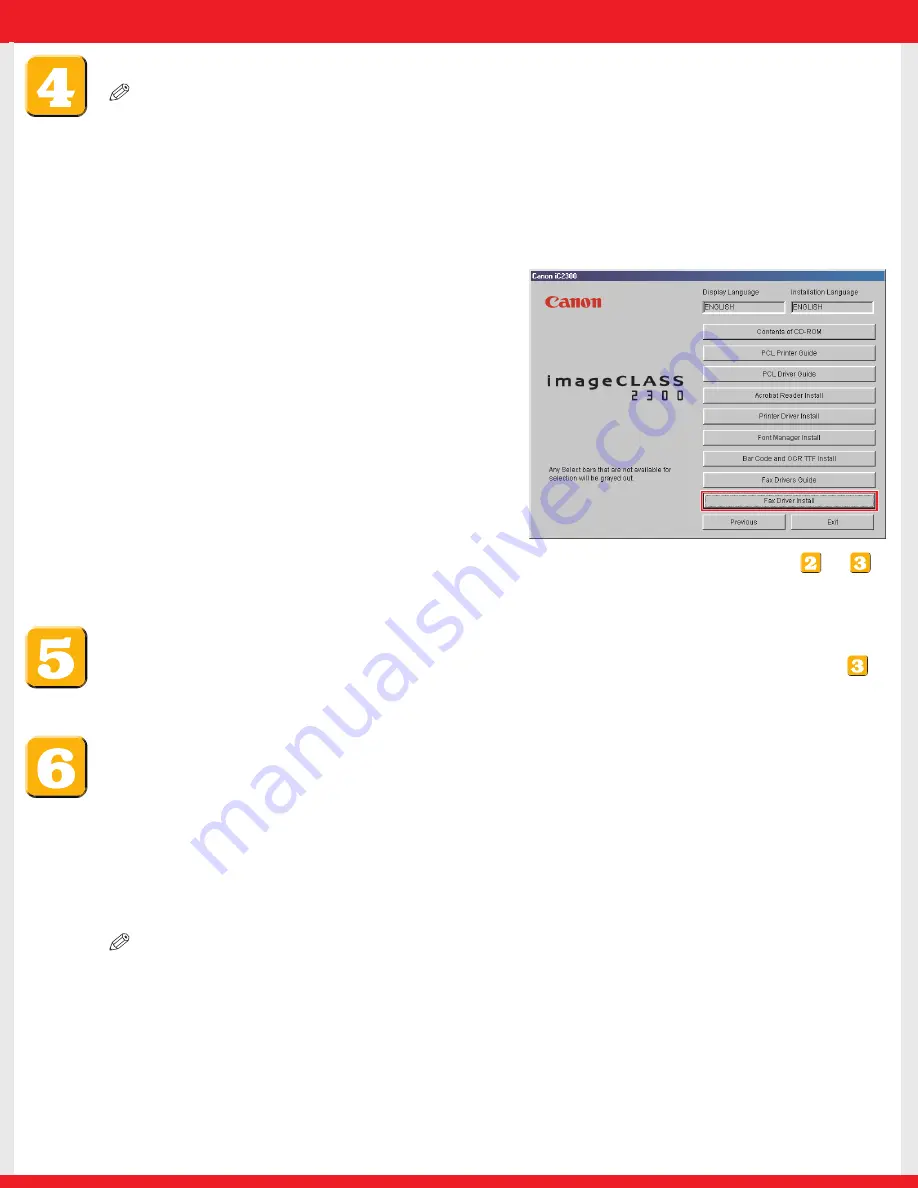
To Install the Fax Driver Software
NOTE
●
The following instructions and screens are for Windows 98 Second Edition (SE), although the installation process is
essentially the same for other versions of Windows OS as well. For details, see the
Fax Driver Guide with Cover Sheet Editor
.
●
For Windows NT4.0/2000/XP, log in as Administrator to install the driver.
1
Insert the imageCLASS 2300 Driver Software CD-ROM into the CD-ROM drive.
2
Double-click the [My Computer] icon on the desktop. Double-click [CD-ROM]
➝
[iC2300.exe] icons to
start the CD-ROM Menu. Click [Next], and on the following screen that appears, click [ENGLISH].
3
Click [Fax Driver Install] and follow the instructions
on the screen.
The rest of the installation process is very similar to that of the printer driver software. See
or
to complete the installation, depending on the type of interface your machine is connected to.
Using Internet Fax (I-Fax)
Congratulations! You have now completed setting up your
machine for networking and printing.
You must have a network connection in order to use the Internet Fax function of the machine (see
).
For complete details on using Internet Fax, see the
Sending Guide
.
Where to go from here...
Once you have completed the necessary steps in this sheet, see the
Basic Guide
for basic operations of
all functions of your machine.
If after reading the
Basic Guide
you require more detailed information, see the corresponding sections in
the other manuals provided.
NOTE
●
Remember to register your machine to ensure product support. The serial number is located on the back of the
machine.
Part no. FA7-4860-010
©2003 Canon Inc.
Canon and imageCLASS are trademarks of Canon Inc.
All other products and brand names are registered
trademarks or trademarks of their respective owners.
Specifications subject to change without notice.
PRINTED IN U.S.A.


























