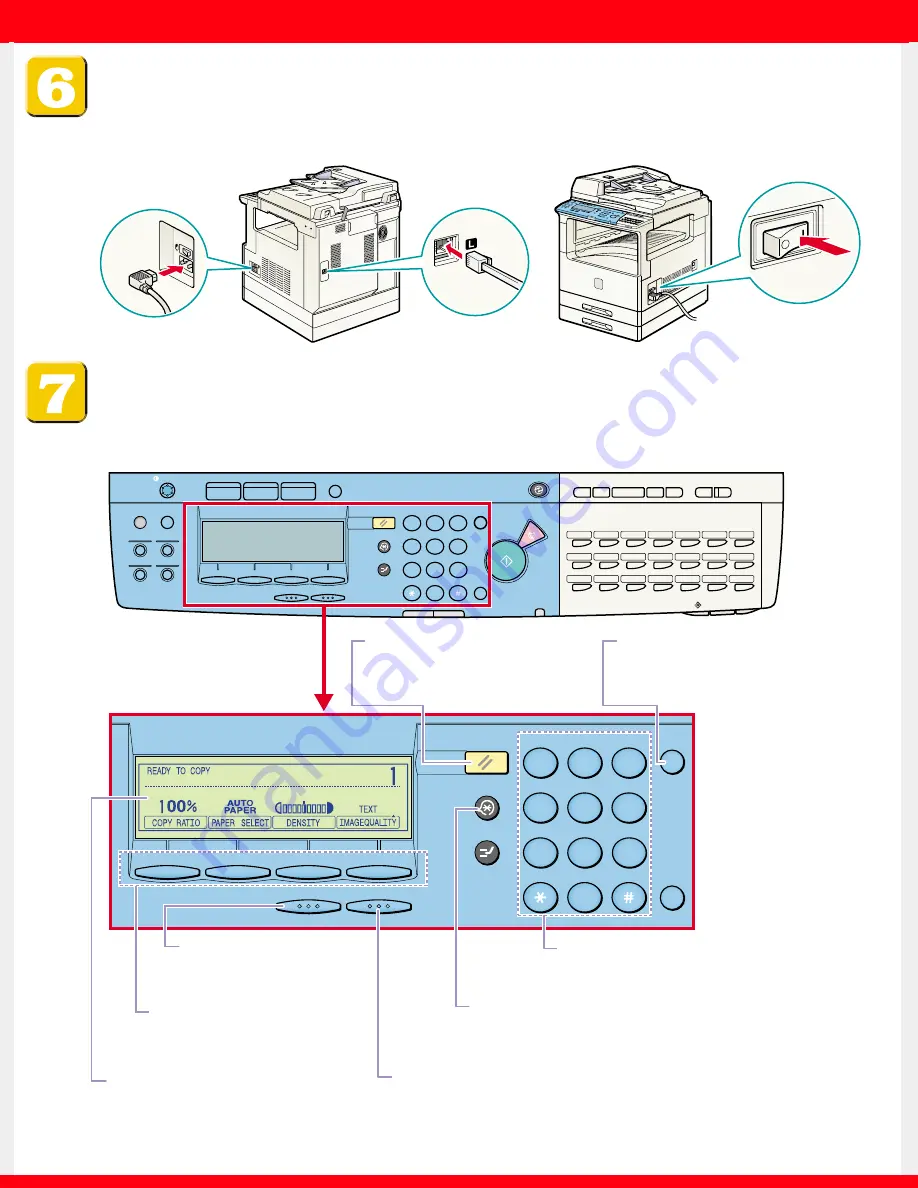
Using the operation panel
Use the following keys on the operation panel to set up the machine for the fax function as explained
on the following pages.
1
2
3
4
5
6
7
8
9
ID
C
0
F4
F1
F2
F3
OK
BACK
@
.
GHI
PRS
ABC
JKL
TUV
DEF
MNO
WXY
SYMBOLS
OPER
Additional Functions
Interrupt
Reset
Clear
Display Contrast
Collate
Enlarge
Frame Erase
Reduce
Two Page Separation
07
06
05
04
03
02
01
14
13
12
11
10
09
08
21
22~42
43~63
20
19
18
17
16
15
1
2
3
4
5
6
7
8
9
ID
C
0
F4
F1
F2
F3
OK
BACK
COPY
FAX
Special Features
Monitor
@
.
GHI
PRS
ABC
JKL
TUV
DEF
MNO
WXY
SYMBOLS
OPER
2
1
4
3
Directory
Hook
Tone
Line/Mail Direct TX
Coded
Dial
Pause/
Redial
Additional Functions
Interrupt
Reset
In Use Memory
Alarm
Start
Clear
Stop
Energy Saver
Power
LCD display
Displays selections, text, numbers,
and names when registering
information.
Reset key
Press to return to the Basic
Features screen.
Additional Functions key
Press to enter the Additional Functions menu.
OK key
Press to set a mode or function.
BACK key
Press to go back to the
previous screen.
Function keys (F1 to F4)
Select options that appear
on the LCD display.
Numeric keys
Press to enter the numbers or letters.
Clear key
Press to delete the numbers or
letters entered.
Power Switch
3
Phone Cable
Power Cord
1
2
Connect the telephone cable and the power cord.
Connect the phone cable
1
and the power cord
2
. Turn on the machine’s power by pressing the power
switch
3
to ON (“I” side). The power switch is located on the right side of the machine.








