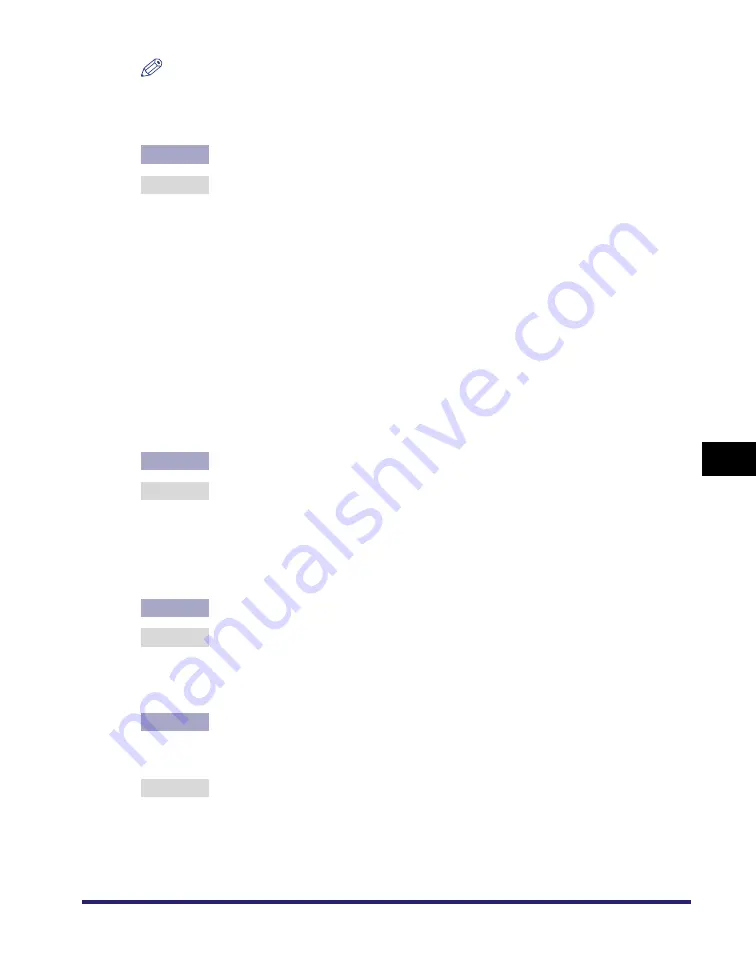
Printing Problems and Remedies
7-5
7
T
roub
le
shoo
ti
ng
NOTE
Your computer may not be able to recognize the machine even though the IP address
settings are appropriate. This problem may be resolved by delaying the startup of
network communications for the machine. (See "Startup Time Settings," on p. 3-30.)
Cause 3
The computer that is printing is not properly set up. (Windows)
Remedy
Check the following:
•
Confirm that the proper printer driver is installed. If you are printing from
Windows, each computer must have a printer driver installed. For instructions
on how to install printer drivers, see the
Driver Guide
.
•
Confirm that the correct printer is set as the output destination for the
computer that is printing. Check the output destination in [Printer] in [Control
Panel].
•
If you are using LPD with Windows 98/Me, follow the procedures below to
confirm the spool settings: On the [Start] menu, point to [Settings]
➞
click
[Printers]. Right-click the printer icon you are using
➞
on the pop-up menu,
click [Properties]. Click the [Details] tab to display the [Details] sheet. Click
[Spool Settings] to open the [Spool Settings] dialog box. Confirm that [Spool
print jobs so program finishes printing faster] is selected. If it is not selected,
select it
➞
click [OK].
Cause 4
The computer that is printing is not properly set up. (Macintosh)
Remedy
Check the following Macintosh settings:
•
Confirm that the proper printer driver is installed.
•
Confirm that the proper printer has been selected as the destination.
•
Confirm that [AppleTalk] is active.
•
Confirm that the AppleTalk connection method is EtherTalk or Ethernet.
Cause 5
The name of the file being printed is too long.
Remedy
Normally LPR sends jobs either under the name of the application software
used for printing or under the file name. However, a job name longer than 255
characters cannot be sent to the printer. To correct this problem, rename the file
with a shorter name.
Cause 6
The IP address of the computer from which data (print/fax/I-fax job) is to be sent
to the machine is not permitted by the settings for <RX/Print Range> in [IP
Address Range Settings].
Remedy
Check the settings for <RX/Print Range> in [IP Address Range Settings]. (See
step 12 in "TCP/IP Settings," on p. 3-3.)
Содержание image RUNNER 3045
Страница 2: ......
Страница 3: ...imageRUNNER 3045 3035 3030 3025 Network Guide 0 Ot ...
Страница 16: ...xiv ...
Страница 26: ...Checking Your Network Environment 1 10 1 Before You Start ...
Страница 42: ...Communication Environment Setup 2 16 2 Settings Common to the Network Protocols ...
Страница 100: ...Setting Up a Computer as a File Server 3 58 3 Using a TCP IP Network ...
Страница 140: ...Setting Up a Computer as a File Server 5 24 5 Using a NetBIOS Network ...
Страница 182: ...Confirming Settings 8 20 8 Appendix 08 24 2006 TUE 16 48 iR 3045 002 ...
Страница 215: ......






























