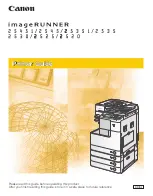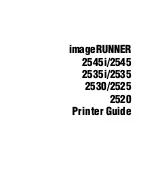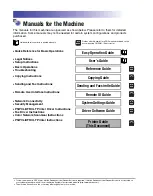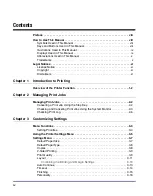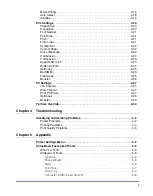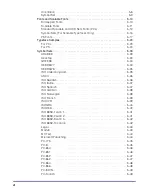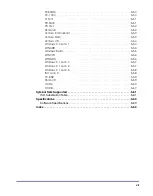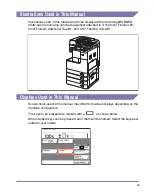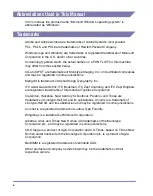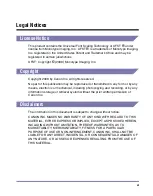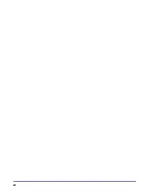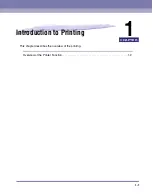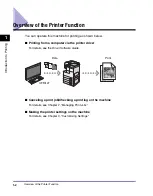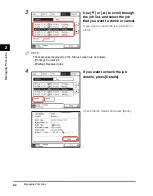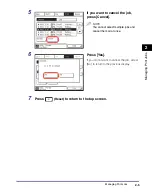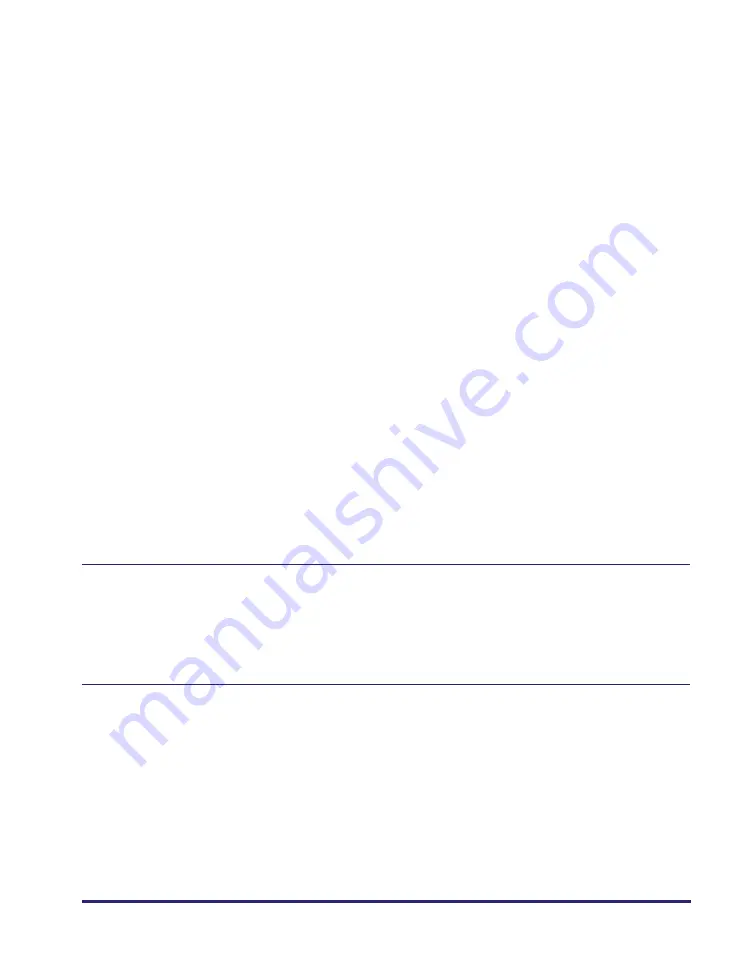
v
Mode Priority . . . . . . . . . . . . . . . . . . . . . . . . . . . . . . . . . . . . . . . . . . . . . . . . . 3-18
Auto Select . . . . . . . . . . . . . . . . . . . . . . . . . . . . . . . . . . . . . . . . . . . . . . . . . . 3-18
Initialize . . . . . . . . . . . . . . . . . . . . . . . . . . . . . . . . . . . . . . . . . . . . . . . . . . . . . 3-19
Paper Save . . . . . . . . . . . . . . . . . . . . . . . . . . . . . . . . . . . . . . . . . . . . . . . . . . 3-20
Orientation . . . . . . . . . . . . . . . . . . . . . . . . . . . . . . . . . . . . . . . . . . . . . . . . . . . 3-20
Font Number . . . . . . . . . . . . . . . . . . . . . . . . . . . . . . . . . . . . . . . . . . . . . . . . . 3-21
Point Size. . . . . . . . . . . . . . . . . . . . . . . . . . . . . . . . . . . . . . . . . . . . . . . . . . . . 3-21
Pitch . . . . . . . . . . . . . . . . . . . . . . . . . . . . . . . . . . . . . . . . . . . . . . . . . . . . . . . . 3-21
Form Lines . . . . . . . . . . . . . . . . . . . . . . . . . . . . . . . . . . . . . . . . . . . . . . . . . . . 3-21
Symbol Set . . . . . . . . . . . . . . . . . . . . . . . . . . . . . . . . . . . . . . . . . . . . . . . . . . 3-22
Custom Paper . . . . . . . . . . . . . . . . . . . . . . . . . . . . . . . . . . . . . . . . . . . . . . . . 3-22
Unit of Measure . . . . . . . . . . . . . . . . . . . . . . . . . . . . . . . . . . . . . . . . . . . . . . . 3-22
X dimension . . . . . . . . . . . . . . . . . . . . . . . . . . . . . . . . . . . . . . . . . . . . . . . . . . 3-22
Y dimension . . . . . . . . . . . . . . . . . . . . . . . . . . . . . . . . . . . . . . . . . . . . . . . . . . 3-23
Append CR to LF . . . . . . . . . . . . . . . . . . . . . . . . . . . . . . . . . . . . . . . . . . . . . . 3-23
Widen A4 Print . . . . . . . . . . . . . . . . . . . . . . . . . . . . . . . . . . . . . . . . . . . . . . . . 3-24
Halftones . . . . . . . . . . . . . . . . . . . . . . . . . . . . . . . . . . . . . . . . . . . . . . . . . . . . 3-25
BarDIMM . . . . . . . . . . . . . . . . . . . . . . . . . . . . . . . . . . . . . . . . . . . . . . . . . . . . 3-25
FreeScape . . . . . . . . . . . . . . . . . . . . . . . . . . . . . . . . . . . . . . . . . . . . . . . . . . . 3-25
Booklet . . . . . . . . . . . . . . . . . . . . . . . . . . . . . . . . . . . . . . . . . . . . . . . . . . . . . . 3-26
Job Timeout . . . . . . . . . . . . . . . . . . . . . . . . . . . . . . . . . . . . . . . . . . . . . . . . . . 3-27
Wait Timeout . . . . . . . . . . . . . . . . . . . . . . . . . . . . . . . . . . . . . . . . . . . . . . . . . 3-27
Print PS Errors . . . . . . . . . . . . . . . . . . . . . . . . . . . . . . . . . . . . . . . . . . . . . . . . 3-27
Halftones . . . . . . . . . . . . . . . . . . . . . . . . . . . . . . . . . . . . . . . . . . . . . . . . . . . . 3-28
Booklet . . . . . . . . . . . . . . . . . . . . . . . . . . . . . . . . . . . . . . . . . . . . . . . . . . . . . . 3-29
Printer Problems . . . . . . . . . . . . . . . . . . . . . . . . . . . . . . . . . . . . . . . . . . . . . . . 4-2
Printing Problems . . . . . . . . . . . . . . . . . . . . . . . . . . . . . . . . . . . . . . . . . . . . . . 4-4
Print Quality Problems . . . . . . . . . . . . . . . . . . . . . . . . . . . . . . . . . . . . . . . . . . . 4-5
Typeface. . . . . . . . . . . . . . . . . . . . . . . . . . . . . . . . . . . . . . . . . . . . . . . . . . . 5-6
Stroke Weight . . . . . . . . . . . . . . . . . . . . . . . . . . . . . . . . . . . . . . . . . . . . . . . 5-6
Style . . . . . . . . . . . . . . . . . . . . . . . . . . . . . . . . . . . . . . . . . . . . . . . . . . . . . . 5-6
Point Size . . . . . . . . . . . . . . . . . . . . . . . . . . . . . . . . . . . . . . . . . . . . . . . . . . 5-7
Pitch (cpi). . . . . . . . . . . . . . . . . . . . . . . . . . . . . . . . . . . . . . . . . . . . . . . . . . 5-7
Character Width (Fixed and PS) . . . . . . . . . . . . . . . . . . . . . . . . . . . . . . . . 5-8
Содержание image runner 2545i
Страница 2: ...imageRUNNER 2545i 2545 2535i 2535 2530 2525 2520 Printer Guide ...
Страница 13: ...xii ...
Страница 23: ...Managing Print Jobs 2 8 Managing Print Jobs 2 ...
Страница 59: ...Identifying and Isolating Problems 4 6 Troubleshooting 4 ...
Страница 79: ...Some Basic Facts about Fonts 5 20 Appendix 5 Typeface Samples For PCL ...
Страница 80: ...Some Basic Facts about Fonts 5 21 Appendix 5 ...
Страница 81: ...Some Basic Facts about Fonts 5 22 Appendix 5 ...
Страница 82: ...Some Basic Facts about Fonts 5 23 Appendix 5 ...
Страница 83: ...Some Basic Facts about Fonts 5 24 Appendix 5 For PS ...
Страница 84: ...Some Basic Facts about Fonts 5 25 Appendix 5 ...
Страница 85: ...Some Basic Facts about Fonts 5 26 Appendix 5 ...
Страница 86: ...Some Basic Facts about Fonts 5 27 Appendix 5 ...
Страница 87: ...Some Basic Facts about Fonts 5 28 Appendix 5 ...
Страница 88: ...Some Basic Facts about Fonts 5 29 Appendix 5 ...
Страница 89: ...Some Basic Facts about Fonts 5 30 Appendix 5 ...
Страница 90: ...Some Basic Facts about Fonts 5 31 Appendix 5 ...
Страница 91: ...Some Basic Facts about Fonts 5 32 Appendix 5 ...
Страница 92: ...Some Basic Facts about Fonts 5 33 Appendix 5 Symbol Sets ARABIC8 DeskTop ...
Страница 93: ...Some Basic Facts about Fonts 5 34 Appendix 5 GREEK8 HEBREW7 ...
Страница 94: ...Some Basic Facts about Fonts 5 35 Appendix 5 HEBREW8 ISO United Kingdom ...
Страница 95: ...Some Basic Facts about Fonts 5 36 Appendix 5 ASCII ISO Swedish ...
Страница 96: ...Some Basic Facts about Fonts 5 37 Appendix 5 ISO Italian ISO Spanish ...
Страница 97: ...Some Basic Facts about Fonts 5 38 Appendix 5 ISO German ISO Norwegian ...
Страница 98: ...Some Basic Facts about Fonts 5 39 Appendix 5 ISO French ISOCYR ...
Страница 99: ...Some Basic Facts about Fonts 5 40 Appendix 5 ISOGRK ISOHEB ...
Страница 100: ...Some Basic Facts about Fonts 5 41 Appendix 5 ISO 8859 1 Latin 1 ISO 8859 2 Latin 2 ...
Страница 101: ...Some Basic Facts about Fonts 5 42 Appendix 5 ISO 8859 9 Latin 5 ISO 8859 10 Latin 6 ...
Страница 102: ...Some Basic Facts about Fonts 5 43 Appendix 5 Legal Math 8 ...
Страница 103: ...Some Basic Facts about Fonts 5 44 Appendix 5 MC Text Microsoft Publishing ...
Страница 104: ...Some Basic Facts about Fonts 5 45 Appendix 5 PC 775 PC 8 ...
Страница 105: ...Some Basic Facts about Fonts 5 46 Appendix 5 PC 850 PC 851 ...
Страница 106: ...Some Basic Facts about Fonts 5 47 Appendix 5 PC 852 PC 862 ...
Страница 107: ...Some Basic Facts about Fonts 5 48 Appendix 5 PC 864 PC 866 ...
Страница 108: ...Some Basic Facts about Fonts 5 49 Appendix 5 PC 8 D N PC Turkish ...
Страница 109: ...Some Basic Facts about Fonts 5 50 Appendix 5 PC8GRK PC 1004 ...
Страница 110: ...Some Basic Facts about Fonts 5 51 Appendix 5 Pi Font PS Math ...
Страница 111: ...Some Basic Facts about Fonts 5 52 Appendix 5 PS Text Roman 8 ...
Страница 112: ...Some Basic Facts about Fonts 5 53 Appendix 5 Ventura International Ventura Math ...
Страница 113: ...Some Basic Facts about Fonts 5 54 Appendix 5 Ventura US Windows 3 0 Latin 1 ...
Страница 114: ...Some Basic Facts about Fonts 5 55 Appendix 5 WINARB Windows Baltic ...
Страница 115: ...Some Basic Facts about Fonts 5 56 Appendix 5 WINCYR WINGRK ...
Страница 116: ...Some Basic Facts about Fonts 5 57 Appendix 5 Windows 3 1 Latin 1 Windows 3 1 Latin 2 ...
Страница 117: ...Some Basic Facts about Fonts 5 58 Appendix 5 Windows 3 1 Latin 5 ISO Latin 9 ...
Страница 118: ...Some Basic Facts about Fonts 5 59 Appendix 5 PC 858 Roman 9 ...
Страница 119: ...Some Basic Facts about Fonts 5 60 Appendix 5 OCR A OCR B ...
Страница 121: ...Symbol Sets Supported 5 62 Appendix 5 ...
Страница 125: ...Index 5 66 Appendix 5 ...