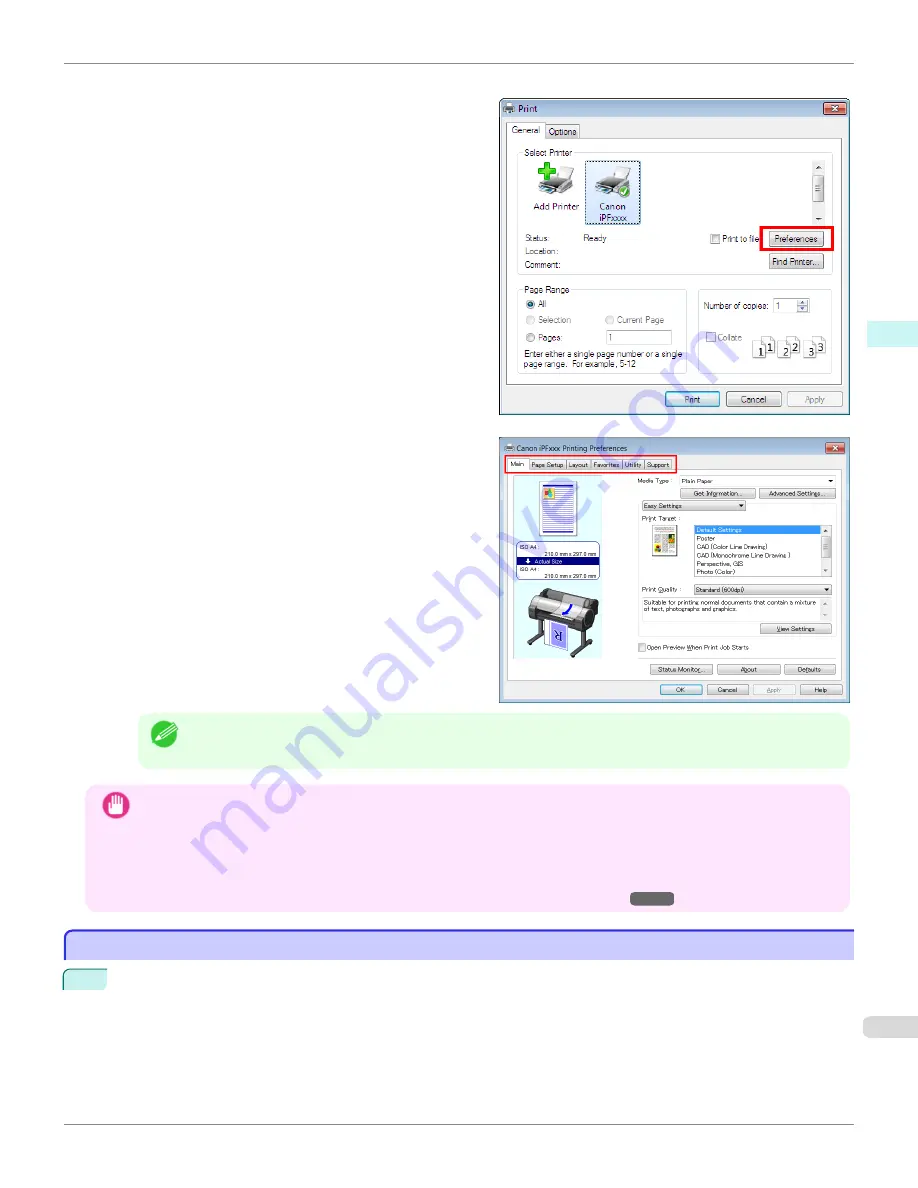
•
Example:
dialog box displayed by the application software
Six sheets of print settings are displayed by the printer
driver:
Main
,
Page Setup
,
Layout
,
Favorites
,
Utility
,
and
Support
.
Note
•
The titles of dialog boxes may vary depending on the application, and sheets other than these six sheets may
be displayed.
Important
•
If you access the printer driver dialog box from the source application, changes you make to the settings will only
apply temporarily to that application. Because these are sizes you specify temporarily in the printer driver, the sizes
will not be available after you exit the application.
•
You can also access the printer driver dialog box from the Windows system menu.
To use the settings continuously in all applications, open the printer driver from the system menu to make the settings.
(See "Accessing the Printer Driver Dialog Box from the Operating System Menu .")
Accessing the Printer Driver Dialog Box from the Operating System Menu
Accessing the Printer Driver Dialog Box from the Operating System Menu
1
Click
start
>
Printers and Faxes
(or
Printers
).
iPF780
Accessing the Printer Driver Dialog Box from the Operating System Menu
Windows Software
Printer Driver
165
Содержание image Prograf iPF780 Series
Страница 14: ...14 ...
Страница 30: ...iPF780 User s Guide 30 ...
Страница 156: ...iPF780 User s Guide 156 ...
Страница 358: ...iPF780 User s Guide 358 ...
Страница 470: ...iPF780 User s Guide 470 ...
Страница 480: ...iPF780 User s Guide 480 ...
Страница 520: ...iPF780 User s Guide 520 ...
Страница 574: ...iPF780 User s Guide 574 ...
Страница 626: ...iPF780 User s Guide 626 ...
Страница 648: ...iPF780 User s Guide ENG CANON INC 2014 ...






























