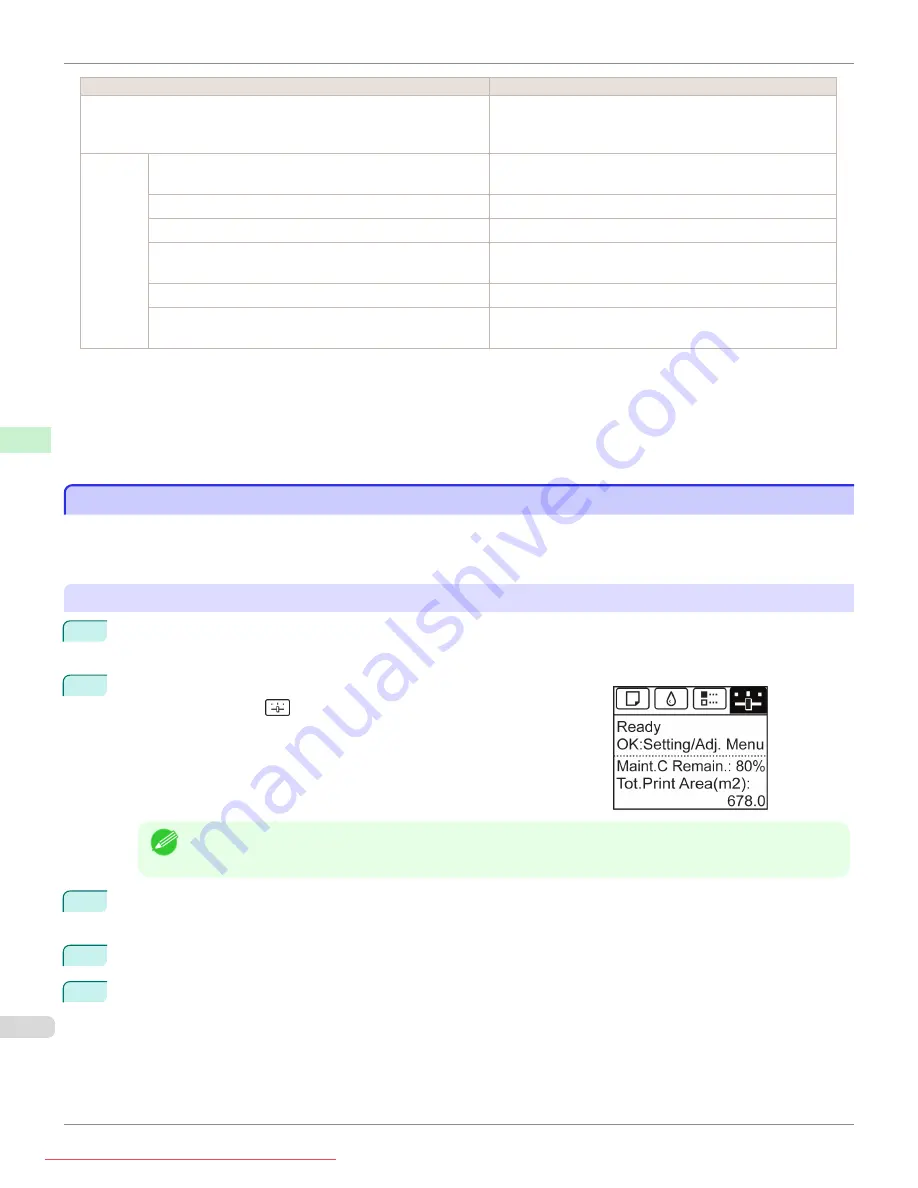
Setting Item
Description, Instructions
Adj. Fine Feed
(
)
Displayed when you have selected
Feed Priority
>
Adj.
Priority
>
Automatic
or
Print Quality
. Fine-tune the feed
amount manually.
Printer
Info
Paper Info
Indicates the current paper size, type, and related printer
settings.
Ink Info
Indicates ink levels and maintenance cartridge capacity.
Head Info
Indicates information about the printhead.
System Info
Indicates the firmware version, serial number, and interface
information.
Error Log
Indicates the most recent error messages (up to five).
Use Situation
A counter for maintenance purposes.
Displays printer usage related information.
*1: A rough estimate of how much ink was consumed per job is displayed. Actual ink consumption may be different. The average
margin of error for estimates calculated according to Canon measurement conditions for ink costs is ±15%. Canon does not guar-
antee the accuracy of these estimates. Estimates may vary depending on conditions of use. Calculation of these estimates does
not include ink consumed when cleaning printheads by forceful ejection of ink.
*2: Displayed as the menu during printing while printing is in progress.
*3: Not displayed in the regular menu.
Status Print
Status Print
You can print a
Status Print
report indicating the current status of the printer.
With
Status Print
, information is printed regarding the printer firmware version, various settings, and the status of con-
sumables.
Printing
Status Print
reports
1
Load paper.
If using cut sheets, load paper A4/Letter-sized, you will need three sheets.
2
On the
Tab Selection screen
of the Control Panel, press
◀
or
▶
to se-
lect Settings/Adj. tab (
).
Note
•
If the
Tab Selection screen
is not displayed, press the
Menu
button.
3
Press the
OK
button.
The
Set./Adj. Menu
is displayed.
4
Press
▲
or
▼
to select
Test Print
, and then press the
OK
button.
5
Press
▲
or
▼
to select
Status Print
, and then press the
OK
button.
Status Print
iPF685
Control Panel
Printer Menu
470
Содержание image Prograf iPF 685 Series
Страница 30: ...iPF685 User s Guide 30 Downloaded from ManualsPrinter com Manuals ...
Страница 156: ...iPF685 User s Guide 156 Downloaded from ManualsPrinter com Manuals ...
Страница 276: ...iPF685 User s Guide 276 Downloaded from ManualsPrinter com Manuals ...
Страница 360: ...iPF685 User s Guide 360 Downloaded from ManualsPrinter com Manuals ...
Страница 436: ...iPF685 User s Guide 436 Downloaded from ManualsPrinter com Manuals ...
Страница 476: ...iPF685 User s Guide 476 Downloaded from ManualsPrinter com Manuals ...
Страница 490: ...iPF685 User s Guide 490 Downloaded from ManualsPrinter com Manuals ...
Страница 572: ...iPF685 User s Guide 572 Downloaded from ManualsPrinter com Manuals ...
Страница 626: ...iPF685 User s Guide 626 Downloaded from ManualsPrinter com Manuals ...
Страница 680: ...iPF685 User s Guide 680 Downloaded from ManualsPrinter com Manuals ...
Страница 702: ...iPF685 User s Guide ENG CANON INC 2014 Downloaded from ManualsPrinter com Manuals ...






























