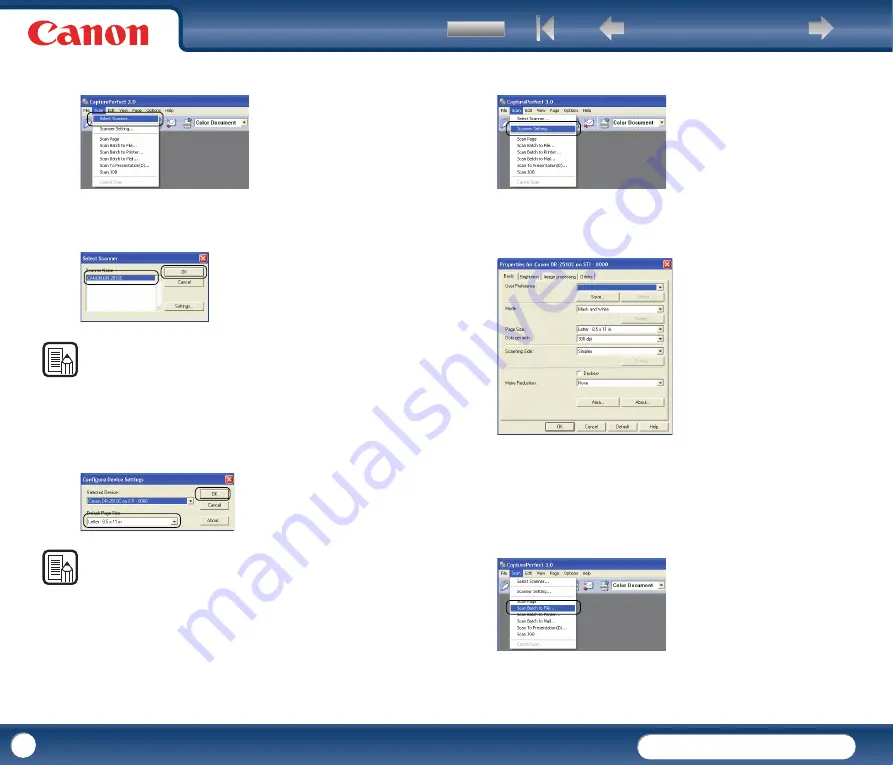
DR-2010C / DR-2510C
DR-2010C / DR-2510C
26
2
From the [Scan] menu, select [Select Scanner].
3
Select [CANON DR-2510C] or [CANON DR-2010C]
→
click [OK].
NOTE
If [Canon DR-2510C] or [Canon DR-2010C] is not displayed in the list of scanners,
re-install the ISIS/TWAIN driver (See "2. Installing the Software," on p. 12.).
4
Select the default page size from the drop-down list
→
click [OK].
NOTE
The [Configure Device Settings] dialog box is displayed only when you select
[Canon DR-2510C] or [Canon DR-2010C] for the first time and click [OK], or when
you click [Setup] for [Scanner Selection].
5
From the [Scan] menu, select [Scanner Setting].
6
Set the scan settings. For more information on scan settings, see Chapter
4. "ISIS/TWAIN Driver Settings."
7
Place your document (See "3. Placing Documents," on p. 21.).
8
From the [Scan] menu, select [Scan Batch to File].






























