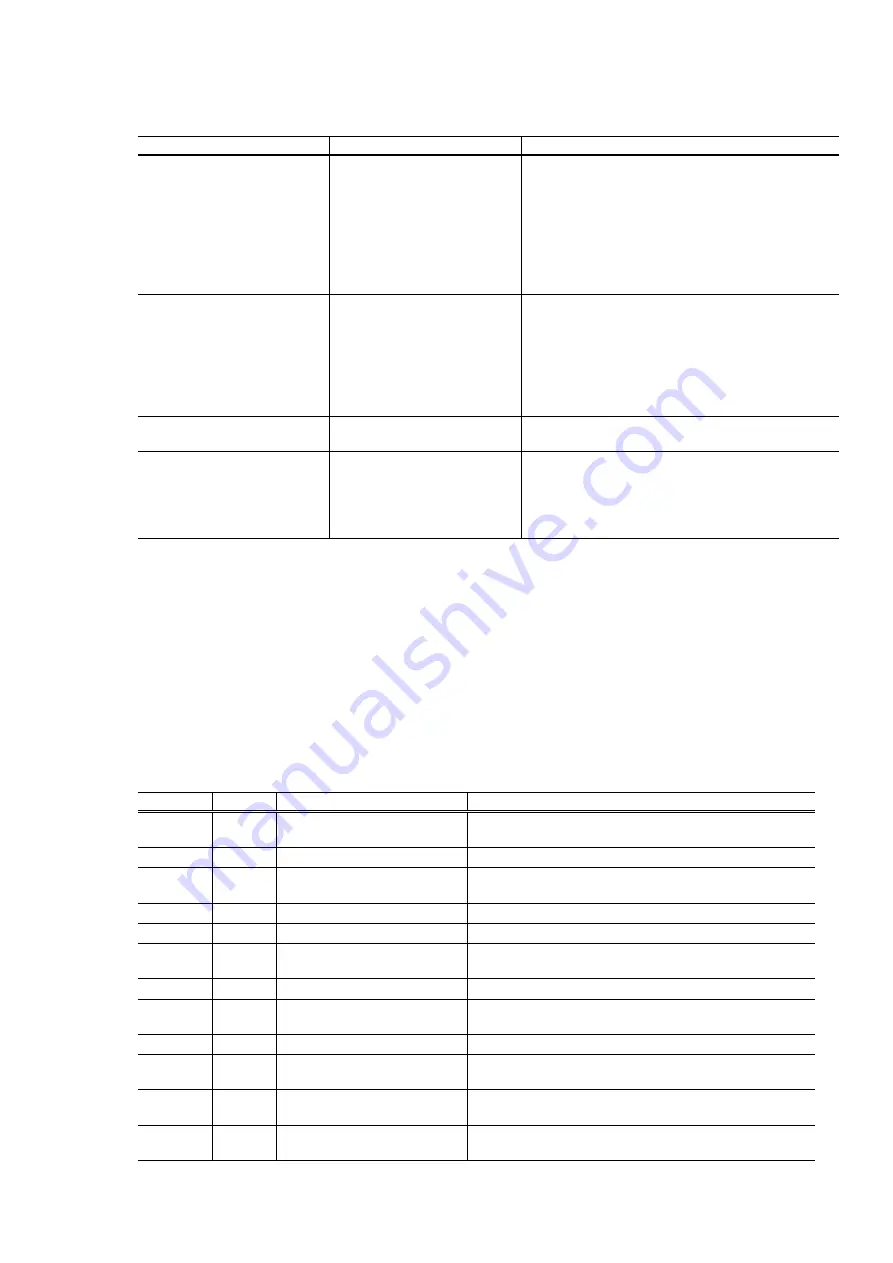
1 - 13
(6) Service mode
Function Procedures
Remarks
Service test print
- Destination
- ROM
version
- Waste
ink
amount
- Number of pages printed
- CD-R / automatic print
head alignment sensor
correction
See “Service mode operation
procedures” below.
Set a sheet of A4- , letter-, or larger-sized paper.
For print sample, see 3.4. Verification Items, (1)
Service test print, <Service test print sample>.
EEPROM initialization
See “Service mode operation
procedures” below.
The following items are NOT initialized:
- USB serial number
- Destination settings
- Cleaning on arrival flag
- Waste ink counter
- Media sensor correction value
- CD-R correction value
Waste ink counter reset
See “Service mode operation
procedures” below.
If the waste ink amount is 7% or more, replace the
bottom case unit, or the ink absorbers.
Destination settings
See “Service mode operation
procedures” below.
Overseas:
- CD-R printing not supported (A4): i960
- CD-R printing not supported (LTR): i960 (LTR)
- CD-R printing supported (A4):
i965
- CD-R printing supported (LTR):
i965 (LTR)
Note: At the end of the service mode, press the Power button. To protect the media sensor from being
dislocated during transportation, the paper lifting plate of the sheet feeder unit will be raised.
<Service mode operation procedures>
1) With the printer power turned off, while pressing the Resume/Cancel button, press and hold the Power
button. (Do not release the buttons. The LED lights in green to indicate that a function is selectable.)
2) While holding the Power button, release the Resume/Cancel button. (Do not release the Power
button.)
3) While holding the Power button, press the Resume/Cancel button 2 times, and then release the Power
and Resume/Cancel buttons. (Each time the Resume/Cancel button is pressed, the LED lights
alternately in orange and green, starting with orange.)
4) When the LED lights in green, press the Resume/Cancel button the specified number of time(s)
according to the function listed in the table below. (Each time the Resume/Cancel button is pressed,
the LED lights alternately in either orange or green, starting with orange.)
Time(s) LED
Function
Remarks
0 times
Green
Power off
When the print head is not installed, the carriage
returns and locks in the home position.
1 time
Orange
Service test print
See 3.4. Verification Items, (1) Service test print.
2 times
Green
EEPROM information print
See 3.4. Verification Items, (2) EEPROM information
print.
3 times
Orange
EEPROM initialization
4 times
Green
Waste ink counter resetting
5 times
Orange
Destination settings
Proceed to the step 5), and follow the Destination
settings procedures.
6 times
Green
Print head deep cleaning
7 times
Orange
Media sensor correction
Proceed to the step 5), and follow the Media sensor
correction procedures.
8 times
Green
CD-R test print
Not used in servicing
9 times
Orange
CD-R print position
correction (horizontal)
Not used in servicing
10 times
Green
CD-R print position
correction (vertical)
Not used in servicing
11 times
or more
Return to the menu selection
Содержание i960 Series
Страница 1: ...i960 i965 SERVICE MANUAL Revision 0 QY8 1392 000 ...
Страница 5: ...Part 1 MAINTENANCE ...
Страница 15: ...1 10 3 Grease application 2 1 Rear side 20 21 7 to 17 4 5 6 23 16 17 15 13 14 12 11 10 9 7 8 4 5 6 20 22 3 ...
Страница 23: ...Part 2 TECHNICAL REFERENCE ...
Страница 29: ...Part 3 APPENDIX ...
Страница 30: ...3 1 1 BLOCK DIAGRAM ...
Страница 38: ...PRINTED IN JAPAN IMPRIME AU JAPON CANON INC ...
















































