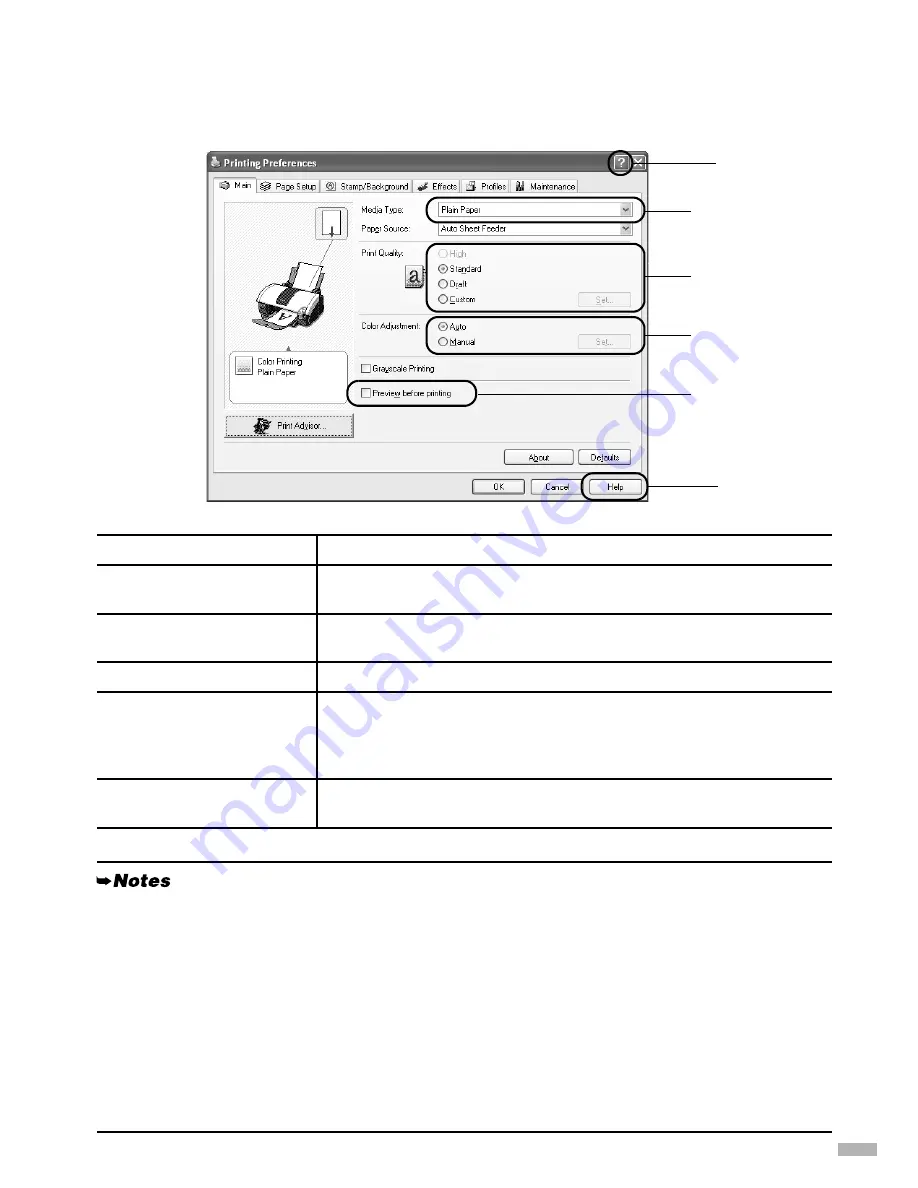
17
Basic Printing Settings
For the best print quality, specify the minimum requirement settings in the
Main
tab. To get the
best results, ensure you select the type of media loaded in the printer when printing on paper other
than plain paper.
(1) Media Type
Select the type of media loaded in the printer.
(2) Print Quality
Select one option from
High
,
Standard
and
Draft
. Select
Custom
to
set the print quality manually.
(3) Color Adjustment
If you wish to control the color adjustment settings in more detail,
select
Manual
.
(4) Preview before printing
Select this to check the layout before printing.
(5) Help
Click this for a more detailed explanation of the functions in the tab.
(This may not appear when using Windows XP, Windows 2000. If this
happens, click
Start
then select
All Programs
(or
Programs
) -
Canon i960/i965
-
Guide
).
(6) ?
Click this to change the cursor shape to ?. By clicking on the item’s
name with this ? cursor, an explanation will be displayed.
• Clicking the
Print Advisor
allows you to change to the most appropriate print settings simply by
answering questions when prompted.
• Use the application to set the paper size and paper orientation. Before printing, open the settings
screen and check that the
Page Size
in the
Page Setup
tab is the same as that specified within the
application.
• The print settings are automatically changed according to the type of paper loaded in the printer if
Plain Paper
has been selected in
Media Type
.
This function may not work properly for some media.
To ensure high printing quality, you are recommended to select the desired type of paper in
Media
Type
first.
• Refer to the User’s Guide for more information about printer driver functionality.
(6)
(1)
(2)
(3)
(5)
(4)
























