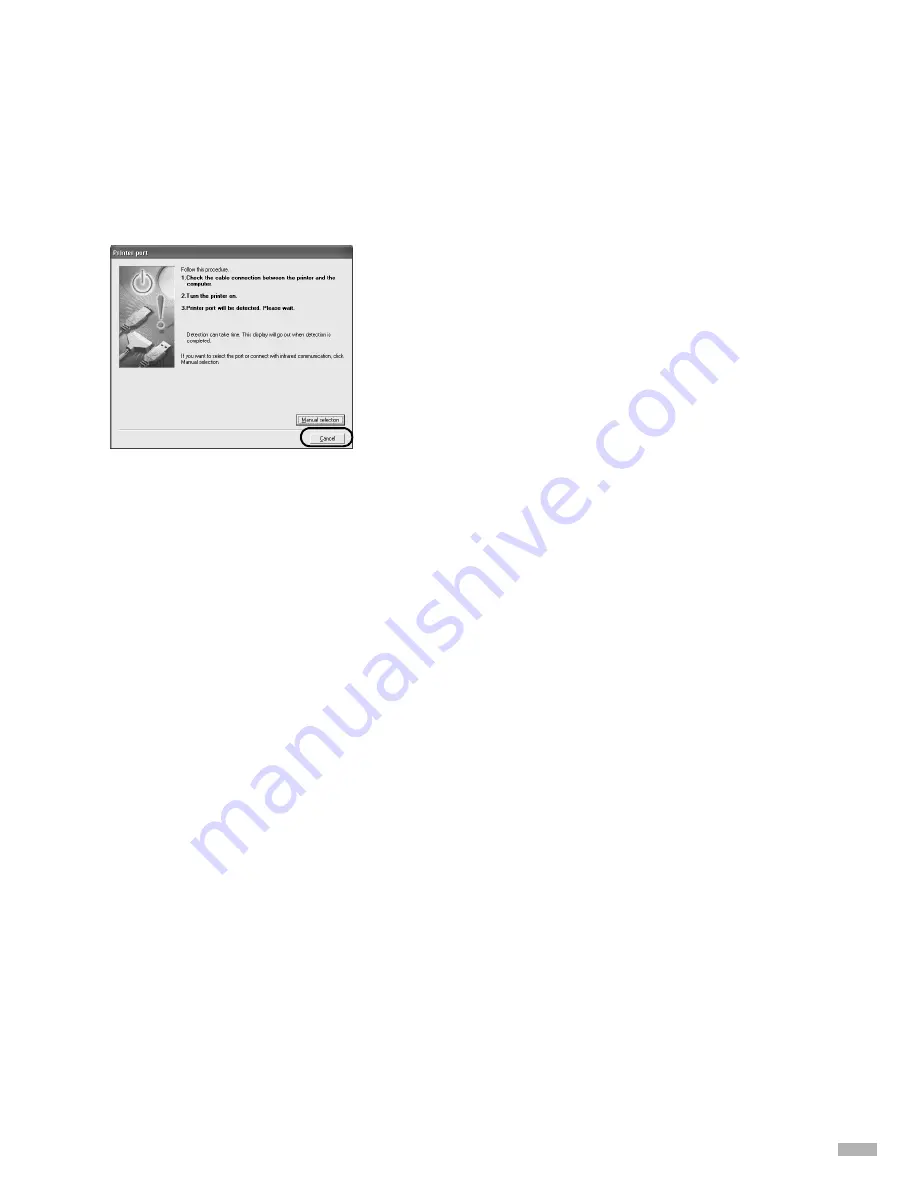
23
Notes on Handling the USB Interface (for Windows Users)
If installation of the printer driver does not proceed as instructed in this Quick Start Guide, there may be a
problem with the USB driver installation.
Try reinstalling the printer driver.
Reinstalling
If you cannot proceed beyond the
Printer Port
screen:
1111
Click
Cancel
.
2222
When the
Terminate Installation
screen is
displayed, click
OK
.
3333
Click
Exit
, then remove the CD-ROM.
4444
Turn the printer off.
5555
Restart the computer.
6666
Reinstall the printer driver (see page 8).
For Further Details...
For more information, place the Setup Software & User’s Guide CD-ROM in the CD-ROM drive.
User’s Guide Contents
The “User’s Guide” is an HTML manual you can browse through on your computer.
How to View the User’s Guide
Contents
• How to Use This Manual
• Printer Parts and Their Function
• Further Printing Techniques
• Printing Media
• Checking the Status of the Printer
• Routine Maintenance
• Troubleshooting
• Appendix
For Windows
(1) Load the CD-ROM in your computer.
(2) Click
Documentation
at left of the screen.
(3) Click
View Documents
.
(4) When a message appears, click
•
Yes
– to install the User’s Guide
•
No
– only to browse the User’s Guide
(5) Select
User’s Guide
and click
OK
.
Follow the instructions on screen.
For Macintosh
(1) Load the CD-ROM in your computer.
(2) Double-click the
Manual
folder.
(3) Select a language folder.
(4) Double-click the
User’s Guide
folder.
(5) Double-click the icon for the
i9100_UG_ENG.htm
file.
Содержание i9100 Series
Страница 27: ......
Страница 28: ...QA7 2670 V01 XX2003XX CANON INC 2003 PRINTED IN THAILAND ...


















