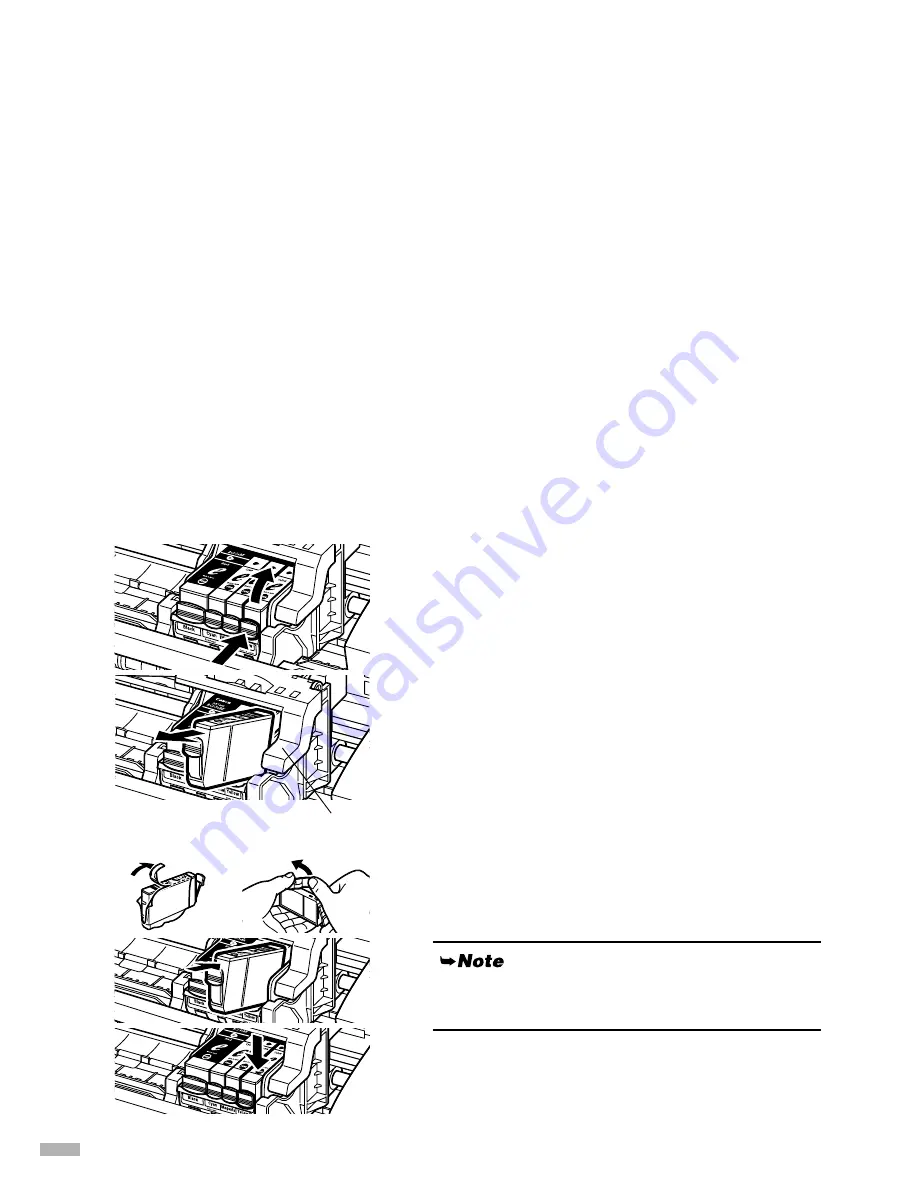
22
Print Head Maintenance
If Blurring Occurs or If a Specific Color Does Not Print
Perform print head cleaning to improve the print quality. Ensure that the printer is turned on and follow
the instructions below.
• Windows
Open the printer driver settings screen and click the
Maintenance
tab. Click the
Cleaning
icon.
See page 14 for details on how to open the setting screen.
• Macintosh
Open the
Page Setup
dialog box and click the
Utilities
button. Click the
Cleaning
icon.
When the Printer Runs out of Ink
Replace the empty ink tank with a new one.
Specify the following ink tanks when purchasing.
Yellow
BCI-3eY
Magenta BCI-3eM
Cyan
BCI-3eC
Black
BCI-3eBK
1111
Open the front cover and remove the
empty ink tank.
Do not touch the lock lever.
2222
Install the new ink tank.
Close the front cover when finished.
For more details about maintenance, refer to the
User’s Guide.
lock lever
Содержание I6100 - i Color Inkjet Printer
Страница 27: ......
Страница 28: ...QA7 2692 V01 12345678 CANON INC 2003 PRINTED IN THAILAND ...



















