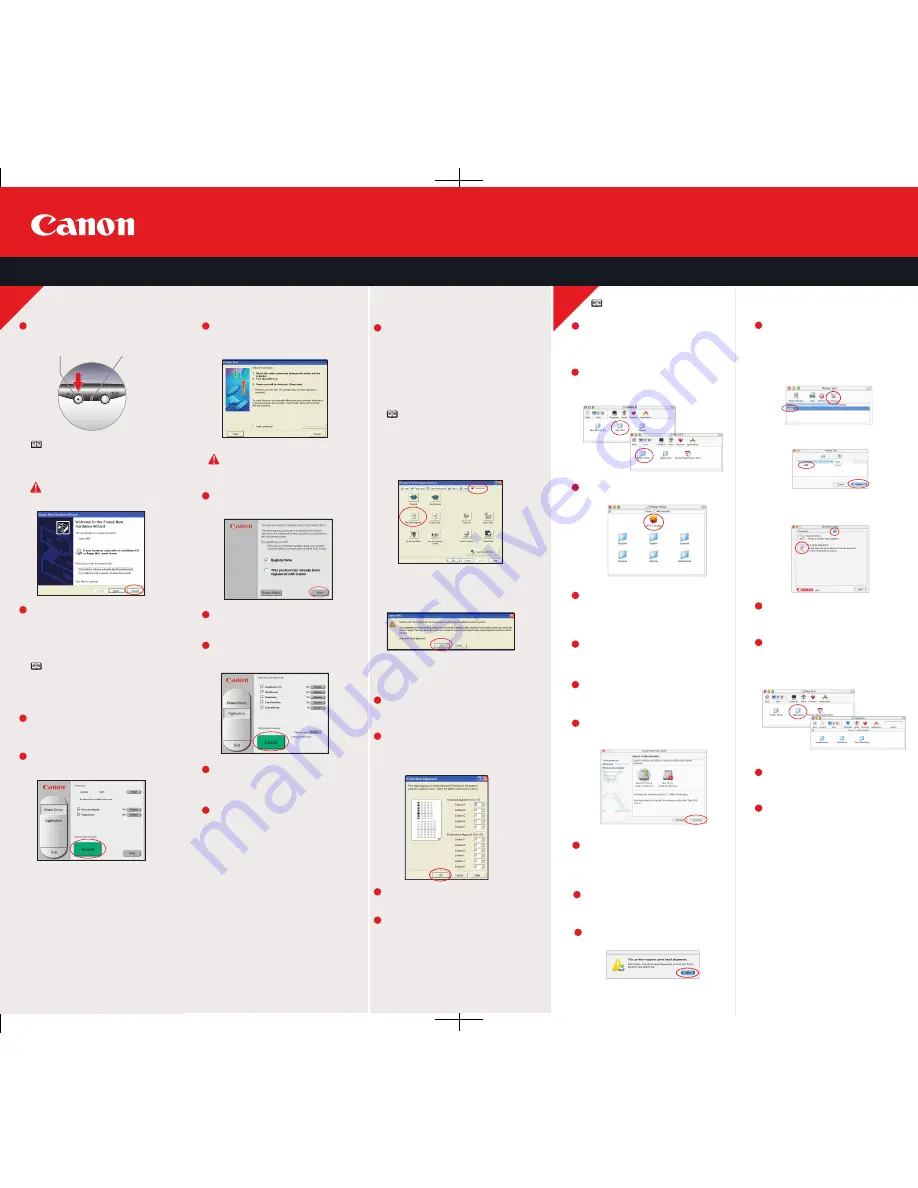
Macintosh
Part no. QA7-2812-V02 ©2003 Canon U.S.A. Inc. Canon is a registered trademark of Canon Inc. All other products and brand names are registered trademarks or trademarks of their respective owners. Specifications subject to change without notice. P-i455-ESI-0603-V02 Printed in Vietnam
Start the print head alignment procedure.
a
. Double-click the
Macintosh HD
icon, then
Applications
folder. Double-click the
Utilities
folder, then the
Print Center
icon.
b
. When the Printer List screen appears,
select
i
455
, then click the
Configure
icon.
c
. Select
i
455
and click
Select
.
d
. Click the down-arrow to select
Test Print
.
Click the
Print Head Alignment
icon and
follow the on-screen instructions.
Click
Quit
to exit the BJ Printer Utility.
Print head alignment is now complete.
Access your CD-ROM again. From the
Application
folder, double-click on the
software to be installed. Follow the
on-screen instructions.
When the “Installation has finished”
screen appears, click
OK
.
Register your product to ensure product
support. Double-click on the
Product
Registration
icon, found in the
Mac OS X
folder. Follow the on-screen instructions.
Turn on your Mac and your printer and
insert the “Setup Software & User's
Guide” CD-ROM.
Double-click the
i
455 210.pkg
icon.
When the “Welcome to the BJ printer driver
Installer” screen appears, click
Continue
.
Read the Software License Agreement
and click
Continue
, then click
Agree
.
Double-click the CD-ROM icon, then the
Mac OS X
folder, then the
Printer Driver
folder.
When the “Authenticate” screen appears,
enter your administrator name and
password, then click
OK
.
Select a destination for the printer driver
to be installed. Then click
Continue
.
When the Printer Port window appears,
TURN THE PRINTER ON
so the printer port
(connection) can be automatically detected.
Register your product to ensure product
support. Follow the on-screen instructions.
When the Terminate Installation window
appears, click
OK.
When the software menu appears,
click
Install
.
Click
Yes
when you are prompted to
restart your computer.
When the Terminate Installation window
appears, click
OK
, then
Exit
.
Start the print head alignment procedure.
a.
For Windows XP/2000, click
Start
,
select
Control Panel
,
Printers and
Other Hardware
, then
Printers and
Faxes
.
b.
Right-click the
Canon
i
455
icon, then
click
Printing Preferences
.
NOTE:
For Windows 98/Me, click
Start
,
Settings
, then
Printers
.
Right-click the
Canon
i
455
icon,
then click
Properties
.
c.
Click the
Maintenance
tab, then click
the
Print Head Alignment
icon.
d
. When asked to start the print head
alignment, click
OK
and follow the
on-screen instructions.
e
. Click
YES
when prompted if the
pattern printed successfully.
Compare the different patterns for each
color on the printout.
For each color on the test printout, enter
the number in the Print Head Alignment
window that corresponds with the
smoothest looking test pattern.
Click
OK
when finished.
Click
OK
to exit the Maintenance tab.
Print head alignment is now complete.
11
13
12
14
15
Be sure to
TURN THE PRINTER OFF
.
Close any open software applications,
then insert the “Setup Software & User's
Guide” CD-ROM. The setup program
should run automatically.
NOTE:
For Windows
®
XP or Windows
2000, log on to Windows as an
Administrator before continuing.
Power
Lamp off
Power
Button
IMPORTANT
: If you see the Found
New Hardware Wizard, click
Cancel
.
When the main menu appears, click
Install
.
Read the License Agreement, then click
Yes
to continue.
NOTE:
If the setup program does not
run, click
Start,
then
Run,
then type
D:\msetup.exe
, where
D
is your
CD-ROM drive.
IMPORTANT
: If your computer cannot
detect a printer port, click
Help
and
refer to the online instructions
For Mac OS 8.6 to 9.x printer driver instructions,
refer to the "Appendix" of the
Quick Start Guide.
1
2
4
6
7
8
5
9
10
3
7
11
12
13
14
15
1
2
3
4
5
6
When the message “The software was
successfully installed” appears, click
Restart
.
Click
Install
. When a message asking
for your confirmation to proceed with
the installation appears, click
Continue
Installation
.
8
9
When the message asking you to align
the print head appears, click
OK
.
10
Windows
6
Windows
®
Printer Driver Installation and Print Head Alignment
6
Mac
®
OS X Printer Driver Installation and Print Head Alignment




















