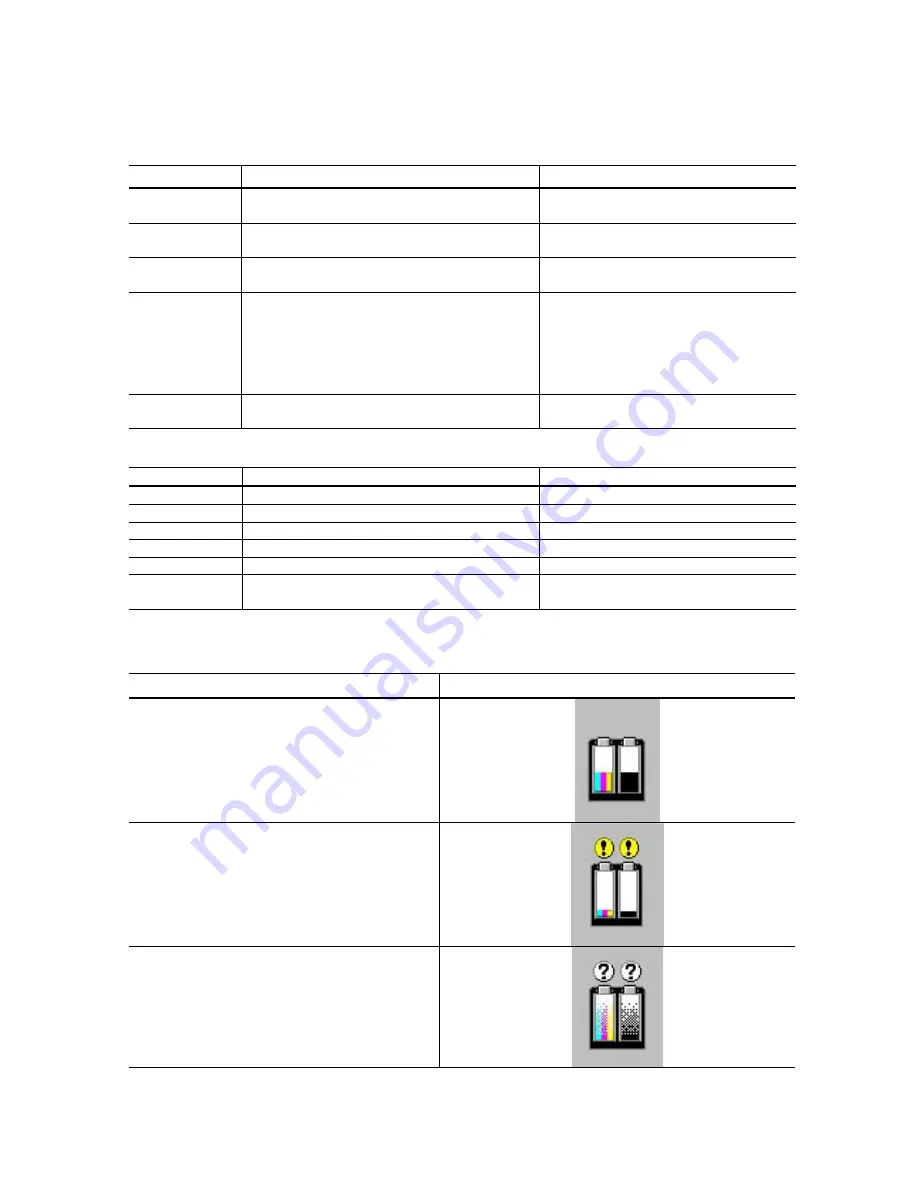
5
3. ERROR DIAPLAY
Errors are displayed by the LEDs, and ink low warnings are displayed by the status monitor.
3-1. Operator Call Error (Orange LED blinking)
LED Display
Content
Corrective Action
Blinking 2 times
Paper out
Set paper, and press the RESUME
button to feed the paper.
Blinking 3 times
Paper jam
Remove the jammed paper, and press
the RESUME button.
Blinking 4 times
Ink tank not installed
Re-install the ink tank, and close the
access cover.
Blinking 5 times Print head not installed or failure has
occurred in the print head.
(Not-supported print head (see page 5) is
installed or print head EEPROM data is
abnormal.)
Re-install the print head, and close the
access cover. Or confirm the print
head is “QY6-0044-000” and perform
re-installation. If not recovered with the
cartridge installed, power the printer off
and on.
Blinking 8 times Waste ink full or platen waste ink full warning
(Approx. 95% of acceptable amount)
Recoverable by pressing the RESUME
button.
3-2. Service Call Error (Orange and green LEDs blink alternately)
LED Display
Content
Corrective Action
Blinking 2 times
Carriage error
Replace the printer as it has failed.
Blinking 6 times
Internal temperature abnormal error
Replace the printer as it has failed.
Blinking 7 times
Waste ink full or platen waste ink full error
Replace the printer as it has failed.
Blinking 8 times
Abnormal temperature rise
Replace the printer as it has failed.
Blinking 9 times
EEPROM error
Replace the printer as it has failed.
Blinking 10 times No cartridge detected excepting print head
replacement (during printing)
Replace the printer as it has failed.
3-3. Ink Low Warning (Ink low warnings are displayed by the status monitor only when the remaining
ink level detection is on, and no status monitor display when off.)
Content
Display by status monitor
Ink low warning 1 (approx. half level)
Ink low warning 2 (low remaining ink)
Ink low warning 3 (ink level unknown)


















