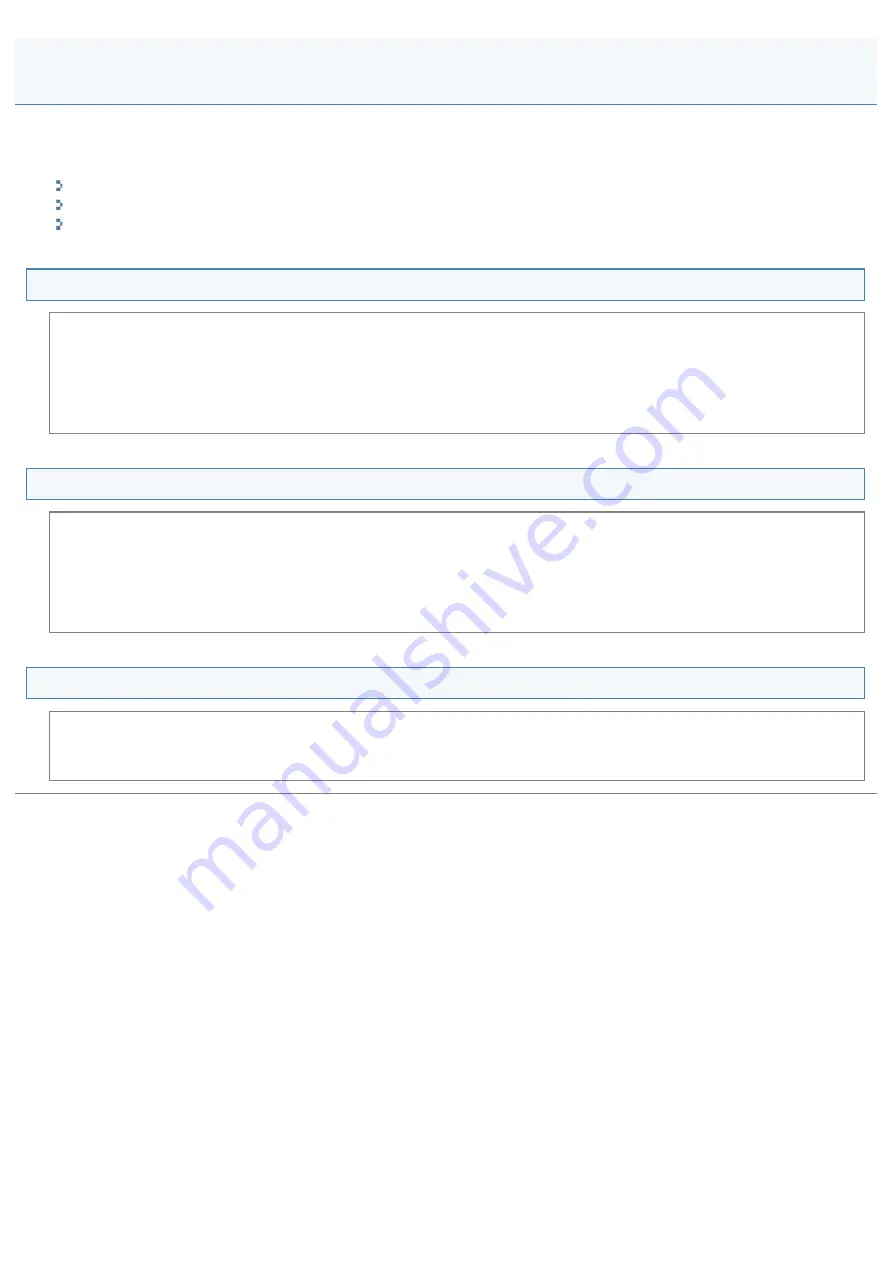
Miscellaneous Problems
030E-06C
See the following sections.
Steam is emitted from the machine's output area.
Steam is emitted from the machine's output area.
Use only in the machine. Moisture evaporates from damp paper due to the heat generated inside the fixing unit (it is
most likely to occur at low room temperatures). This is not a malfunction, but you can prevent this by using a stack of
new unopened paper.
Should you smell something burning, immediately turn OFF the machine, unplug the power plug from the AC power
outlet, and contact your local authorized Canon dealer or the Canon help line. Continued use may lead to a fire or
electrical shock.
Water droplets form on the back side of the operation panel and in the output area.
Use only in the machine. Moisture evaporates from damp paper due to the heat generated inside the fixing unit (it is
most likely to occur at low room temperatures). This is not a malfunction, but you can prevent this by using a stack of
new unopened paper.
Should you smell something burning, immediately turn off the machine, unplug the power plug from the AC power outlet,
and contact your local authorized Canon dealer or the Canon help line. Continued use may lead to a fire or electrical
shock.
The settings that you specified are not enabled or saved.
If the machine is turned OFF immediately after changes have been made to the settings from the operation panel, the
changes may not be saved on the machine.
Wait for approximately five seconds after changes have been made to the settings and turn OFF the machine.
㻝㻣㻞㻌㻛㻌㻞㻟㻢
Содержание i-SENSYS MF3010
Страница 1: ...㻝㻌㻛㻌㻞㻟㻢 ...
Страница 8: ...to drop the machine resulting in personal injury Relocating the Machine 㻤㻌㻛㻌㻞㻟㻢 ...
Страница 24: ...Paper Cassette 030E 00H 1 Paper Guides Adjust these guides to fit the document 㻞㻠㻌㻛㻌㻞㻟㻢 ...
Страница 31: ...6 Press Menu setting key exit the menu operation The menu indicator turns off 㻟㻝㻌㻛㻌㻞㻟㻢 ...
Страница 54: ...㻡㻠㻌㻛㻌㻞㻟㻢 ...
Страница 58: ...6 Press Menu setting key to exit the menu operation The menu indicator turns off 㻡㻤㻌㻛㻌㻞㻟㻢 ...
Страница 61: ...5 Press Menu setting key to exit the menu operation The menu indicator turns off 㻢㻝㻌㻛㻌㻞㻟㻢 ...
Страница 64: ...Specifications 030E 01F Note that specifications are subject to change without notice 㻢㻠㻌㻛㻌㻞㻟㻢 ...
Страница 69: ...Document Type 030E 01R Supported Document Types Scan Area 㻢㻥㻌㻛㻌㻞㻟㻢 ...
Страница 72: ...Paper 030E 01W Supported Paper Types Printable Area 㻣㻞㻌㻛㻌㻞㻟㻢 ...
Страница 82: ... Setting List 6 Press to start copying Canceling copy jobs Press 㻤㻞㻌㻛㻌㻞㻟㻢 ...
Страница 90: ...8 Press to scan the second document After scanning printing starts 㻥㻜㻌㻛㻌㻞㻟㻢 ...
Страница 115: ... 1 Specify the settings as needed See Using the ScanGear MF for more information 2 Click Scan Scanning starts 㻝㻝㻡㻌㻛㻌㻞㻟㻢 ...
Страница 154: ...4 Open the toner cover 5 Remove the toner cartridge 6 Remove the jammed paper by pulling it out gently 㻝㻡㻠㻌㻛㻌㻞㻟㻢 ...
Страница 157: ...3 Load paper in the paper cassette 㻝㻡㻣㻌㻛㻌㻞㻟㻢 ...
Страница 164: ...the correct using If the copy result is not satisfactory try to copy your document on the other side 㻝㻢㻠㻌㻛㻌㻞㻟㻢 ...
Страница 170: ...Cameras in Windows See the Starter Guide 㻝㻣㻜㻌㻛㻌㻞㻟㻢 ...
Страница 196: ...Connect the power cord and turn ON the power switch 㻝㻥㻢㻌㻛㻌㻞㻟㻢 ...
Страница 198: ...When a job is waiting to be printed The job is deleted when you turn OFF the power switch 㻝㻥㻤㻌㻛㻌㻞㻟㻢 ...
Страница 217: ...Appendix 030E 05C Basic Windows Operations 㻞㻝㻣㻌㻛㻌㻞㻟㻢 ...






























