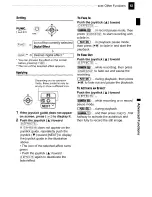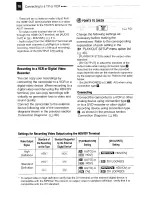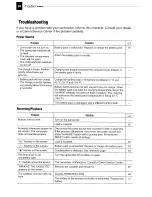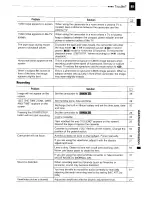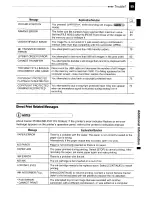Отзывы:
Нет отзывов
Похожие инструкции для HV20 - VIXIA Camcorder - 1080i

SC-DC163
Бренд: Samsung Страницы: 128

SC-D70
Бренд: Samsung Страницы: 77

SC-DC163
Бренд: Samsung Страницы: 5

SC HMX20C - Camcorder - 1080p
Бренд: Samsung Страницы: 131

SC-DC171
Бренд: Samsung Страницы: 128

SGH-X300
Бренд: Samsung Страницы: 119

HMX-W200RN
Бренд: Samsung Страницы: 90

SC DX205 - Camcorder - 680 KP
Бренд: Samsung Страницы: 143

HMX-U20BN
Бренд: Samsung Страницы: 90

HMX-M20BN
Бренд: Samsung Страницы: 77

HMX-S10BN
Бренд: Samsung Страницы: 166

HMX-E10BN
Бренд: Samsung Страницы: 98

HMX-H100N
Бренд: Samsung Страницы: 147

HMX-U10RN
Бренд: Samsung Страницы: 104

HMX-Q20BN
Бренд: Samsung Страницы: 129

SCD303
Бренд: Samsung Страницы: 2

SC-D351
Бренд: Samsung Страницы: 9

VHD-V61
Бренд: ValueHD Страницы: 42