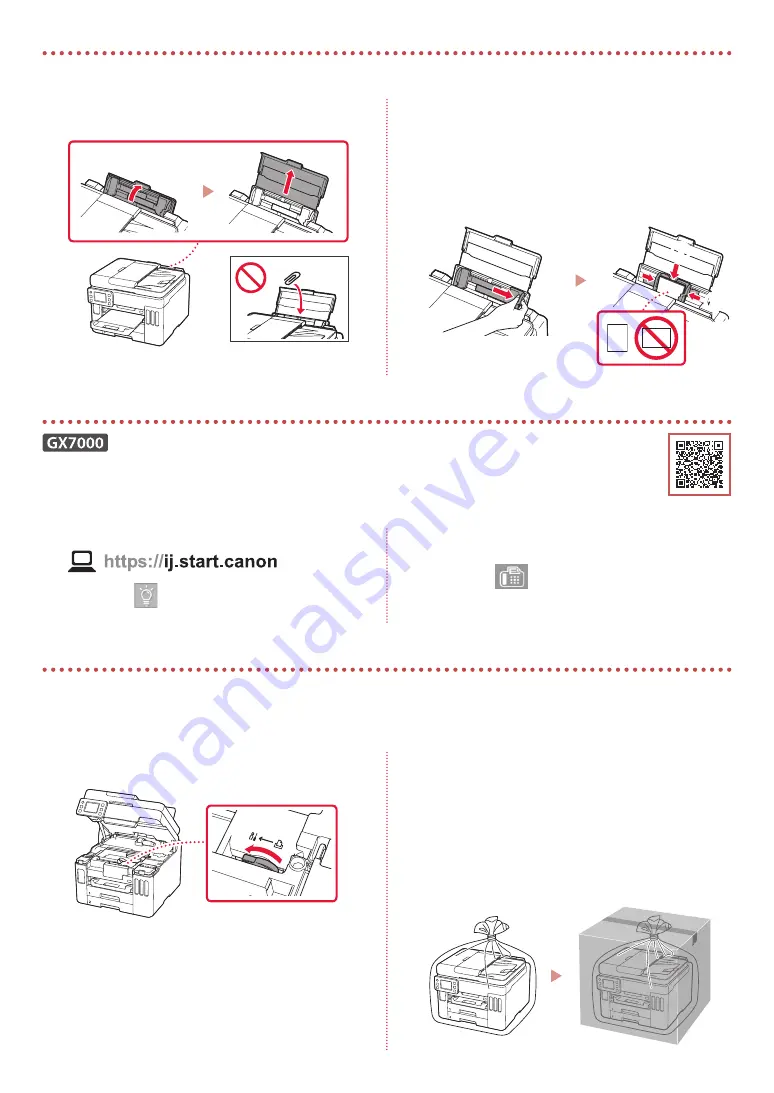
8
1
Abra a tampa da bandeja traseira e estenda o
suporte de papel.
2
Deslize a guia do papel da direita até a
extremidade direita.
3
Coloque várias folhas de papel com o lado a
ser impresso virado para cima e deslize a guia
do papel lateral em direção à borda da pilha de
papel.
a
b
Transportando a Impressora
Ao mudar a posição da impressora, verifique o seguinte. Consulte o
Manual On-line
para obter detalhes.
Verifique se a posição da alavanca de válvula de tinta está
fechada.
Embale a impressora em um saco plástico caso ocorra
vazamento de tinta.
•
Coloque a impressora em uma caixa resistente de modo
que a parte inferior fique virada para baixo, usando material
de proteção suficiente para garantir o transporte seguro.
•
Não incline a impressora. A tinta pode vazar.
•
Manuseie com cuidado e garanta que a caixa permaneça
na horizontal, e NÃO de cabeça para baixo ou de lado,
pois a impressora pode ser danificada e a tinta da
impressora pode vazar.
•
Quando um agente de transporte estiver manuseando o
transporte da impressora, marque a caixa com "ESTE LADO
PARA CIMA" para manter a parte inferior da impressora
virada para baixo. Marque também com "FRÁGIL" ou
"MANUSEAR COM CUIDADO".
Colocando papel
Usando a função de fax
A função de fax da sua impressora requer configuração. Consulte o
Guia de configuração de FAX
.
■
Acesse o Guia de configuração de FAX
1
Acesse o site da Canon.
2
Clique em
Consulte Funções
Recomendadas
.
3
Clique em
Funções/Serviços
.
4
Clique em
Configurando o FAX
.
Содержание GX7000 Series
Страница 35: ...1 1 2 1 2 a b 3 b a 3 1 URL https ij start canon...
Страница 36: ...2 2 ON 3 Yes 4 5 OK 6 OK 7 OK 4 1...
Страница 37: ...3 2 3 BK 4 5 a b 6 b a 7 8 9 2 8 C M Y...
Страница 38: ...4 10 b a 5 1 OK 2 1 3 Letter A4 4 Letter A4 a b 5 6...
Страница 39: ...5 7 OK 8 8 Next Canon 9 8...
Страница 40: ...6 a 6 1 Canon 2 3 4 5 B Windows 6 7 6 b 7 8 6 a EasySetup exe 3 win SETUP exe...
Страница 42: ...8 1 2 3 a b 1 Canon 2 3 4...
Страница 43: ...1 1 2 1 2 a b 3 b a 3 1 URL https ij start canon...
Страница 44: ...2 2 ON 3 Yes 4 5 OK 6 OK 7 OK 4 1...
Страница 45: ...3 2 3 BK 4 5 a b 6 b a 7 8 9 2 8 C M Y...
Страница 46: ...4 10 b a 5 1 OK 2 1 3 Letter A4 4 Letter A4 a b 5 6...
Страница 47: ...5 7 OK 8 8 Next Canon 9 8...
Страница 48: ...6 a 6 1 Canon 2 3 4 5 B Windows 6 7 6 b 7 8 6 a EasySetup exe 3 win SETUP exe...
Страница 50: ...8 1 2 3 a b 1 Canon 2 3 4...
Страница 51: ...8 1 1 2 2 3 3 a b 1 1 Canon 2 2 3 3 4 4...
Страница 53: ...6 a 6 1 1 Canon 2 2 3 3 4 4 5 5 B Windows 6 6 Download 7 7 7 6 b 8 6 a 3 EasySetup exe SETUP exe win...
Страница 54: ...5 7 7 OK 8 8 8 Next Canon 9 9 8...
Страница 55: ...4 10 1 b a 5 1 1 OK 2 2 1 3 3 Letter A4 4 4 A4 Letter a b 5 5 6 6...
Страница 56: ...3 2 2 3 3 BK 4 4 5 5 a b 6 6 b a 7 7 8 8 9 9 8 2 C M Y...
Страница 57: ...2 2 2 ON 3 3 Yes 4 4 5 5 OK 6 6 OK 7 7 OK 4 1 1...
Страница 58: ...1 1 2 1 1 2 2 a b 3 3 b a 3 1 1 URL https ij start canon...
















































