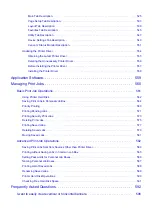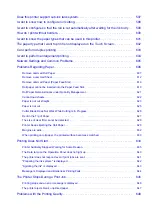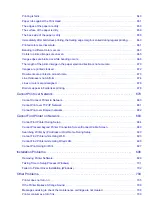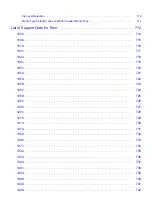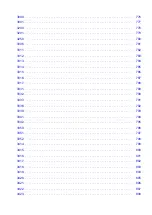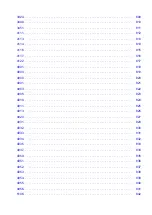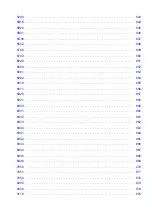of this License, without any additional terms or conditions. Notwithstanding the above, nothing herein
shall supersede or modify the terms of any separate license agreement you may have executed with
Licensor regarding such Contributions.
6. Trademarks. This License does not grant permission to use the trade names, trademarks, service
marks, or product names of the Licensor, except as required for reasonable and customary use in
describing the origin of the Work and reproducing the content of the NOTICE file.
7. Disclaimer of Warranty. Unless required by applicable law or agreed to in writing, Licensor provides
the Work (and each Contributor provides its Contributions) on an "AS IS" BASIS, WITHOUT
WARRANTIES OR CONDITIONS OF ANY KIND, either express or implied, including, without
limitation, any warranties or conditions of TITLE, NON-INFRINGEMENT, MERCHANTABILITY,
or FITNESS FOR A PARTICULAR PURPOSE. You are solely responsible for determining the
appropriateness of using or redistributing the Work and assume any risks associated with Your
exercise of permissions under this License.
8. Limitation of Liability. In no event and under no legal theory, whether in tort (including negligence),
contract, or otherwise, unless required by applicable law (such as deliberate and grossly negligent
acts) or agreed to in writing, shall any Contributor be liable to You for damages, including any direct,
indirect, special, incidental, or consequential damages of any character arising as a result of this
License or out of the use or inability to use the Work (including but not limited to damages for loss of
goodwill, work stoppage, computer failure or malfunction, or any and all other commercial damages
or losses), even if such Contributor has been advised of the possibility of such damages.
9. Accepting Warranty or Additional Liability. While redistributing the Work or Derivative Works thereof,
You may choose to offer, and charge a fee for, acceptance of support, warranty, indemnity, or other
liability obligations and/or rights consistent with this License. However, in accepting such obligations,
You may act only on Your own behalf and on Your sole responsibility, not on behalf of any other
Contributor, and only if You agree to indemnify, defend, and hold each Contributor harmless for any
liability incurred by, or claims asserted against, such Contributor by reason of your accepting any
such warranty or additional liability.
END OF TERMS AND CONDITIONS
---- Part 1: CMU/UCD copyright notice: (BSD like) -----
Copyright 1989, 1991, 1992 by Carnegie Mellon University
Derivative Work - 1996, 1998-2000
Copyright 1996, 1998-2000 The Regents of the University of California
All Rights Reserved
Permission to use, copy, modify and distribute this software and its documentation for any purpose and
without fee is hereby granted, provided that the above copyright notice appears in all copies and that both
that copyright notice and this permission notice appear in supporting documentation, and that the name of
CMU and The Regents of the University of California not be used in advertising or publicity pertaining to
distribution of the software without specific written permission.
CMU AND THE REGENTS OF THE UNIVERSITY OF CALIFORNIA DISCLAIM ALL WARRANTIES
WITH REGARD TO THIS SOFTWARE, INCLUDING ALL IMPLIED WARRANTIES OF
MERCHANTABILITY AND FITNESS. IN NO EVENT SHALL CMU OR THE REGENTS OF THE
UNIVERSITY OF CALIFORNIA BE LIABLE FOR ANY SPECIAL, INDIRECT OR CONSEQUENTIAL
DAMAGES OR ANY DAMAGES WHATSOEVER RESULTING FROM THE LOSS OF USE, DATA OR
22
Содержание GP200
Страница 1: ...GP 300 GP 200 GP 5300 GP 5200 Online Manual English ...
Страница 17: ...B20A 876 B510 877 ...
Страница 50: ...Optional accessories Stand Roll Holder Set 50 ...
Страница 59: ...Start printing Important Do not move the release lever during printing 59 ...
Страница 68: ...Note The screen may differ slightly depending on the model you are using 68 ...
Страница 70: ...Pausing Printing Pausing Printing 70 ...
Страница 86: ...86 ...
Страница 117: ...5 Tap ON 5 117 ...
Страница 127: ...127 ...
Страница 128: ...Basket Using the Basket 128 ...
Страница 164: ... Prepare to move Select this to prepare for transporting the printer Preparing to Transfer the Printer 164 ...
Страница 192: ...Data on the hard disk are erased 192 ...
Страница 222: ...3 Select OK 3 The resending setting is completed 222 ...
Страница 234: ...4 Enter wireless LAN router password 4 Your device is connected to the printer 5 Start printing from application 5 234 ...
Страница 270: ...Adjusting the Print Head Adjusting the Print Head Troubleshooting Paper Abrasion and Blurry Images 270 ...
Страница 282: ...Adjusting Feed Amount Adjusting Feed Amount Adjusting Vacuum Strength 282 ...
Страница 286: ...6 Tap Auto 6 7 Tap paper to adjust 7 A test pattern is printed for adjustment and adjustment is finished 286 ...
Страница 295: ...Ink Tanks Ink Tanks Replacing Ink Tanks Checking Ink Tank Levels When to Replace Ink Tanks 295 ...
Страница 298: ...Note For instructions on replacing the ink tanks see Replacing Ink Tanks 298 ...
Страница 306: ...306 ...
Страница 308: ...Print Head Print Head Checking for Nozzle Clogging Cleaning the Print Head Replacing the Print Head 308 ...
Страница 330: ...Cutter Blade Cutter Blade Replacing the Cutter Blade 330 ...
Страница 338: ...Related Topic Cleaning the Print Heads 338 ...
Страница 339: ...Cleaning the Printer Cleaning the Printer Exterior Cleaning Inside the Top Cover Cleaning the Print Head 339 ...
Страница 344: ...344 ...
Страница 345: ...Other Maintenance Preparing to Transfer the Printer Reinstalling the Printer Firmware update 345 ...
Страница 355: ...Specifications Specifications Print Area 355 ...
Страница 363: ...Appendix Manuals and Their Contents Safety Online Manual Using This Online Manual Trademarks and Licenses 363 ...
Страница 365: ...Safety Safety Precautions Regulatory Information WEEE EU EEA When Repairing Lending or Disposing of the Printer 365 ...
Страница 396: ...Printing Photos and Business Documents Printing By Setting Print Purpose Edit in PosterArtist and Print 396 ...
Страница 401: ...Note For instructions on how to edit and rearrange images refer to the PosterArtist manual 401 ...
Страница 411: ...Printing with ICC Profiles 411 ...
Страница 415: ...Specifying Color Correction Adjusting Color Balance Adjusting Brightness Adjusting Contrast 415 ...
Страница 430: ...Note Selecting Enlarged Reduced Printing changes the printable area of the document 430 ...
Страница 471: ...Click OK When you print the upper and lower margins are reduced so that you can save paper 471 ...
Страница 487: ...Printing from Printer Printing Data Saved on USB Flash Drive 487 ...
Страница 505: ...Printer Driver Windows Printer Driver macOS Printer Driver 505 ...
Страница 506: ...Windows Printer Driver Overview of the Printer Driver Printer Driver Description Updating the Printer Driver 506 ...
Страница 519: ...In such cases take the appropriate action as described 519 ...
Страница 567: ...3 Select Save in Job Box in Output Method 3 567 ...
Страница 568: ...568 ...
Страница 570: ...2 Select Job management 2 3 Select Print job 3 4 In the list select the target job 4 5 Select Prioritize 5 570 ...
Страница 580: ...5 In the list select the target job 5 6 Select Edit 6 7 Select Delete 7 8 Select Yes 8 580 ...
Страница 595: ...Media Type Selection does not Match Loaded Media Type 595 ...
Страница 620: ...620 ...
Страница 624: ...Check 8 Is the edge of the cutter blade blunt Replace the cutter blade Replacing the Cutter Blade 624 ...
Страница 631: ...6 Load roll 6 At this time be sure to press the Load button and select Load roll paper Loading Rolls in the Printer 631 ...
Страница 655: ...Cleaning the Printer Exterior 655 ...
Страница 657: ...Move the printer to a different environment or let the paper dry before rolling it 657 ...
Страница 728: ...1201 Cause The ink tank cover is open What to Do Close the ink tank cover 728 ...
Страница 729: ...1210 Cause The ink tank cover is open What to Do Close the ink tank cover 729 ...
Страница 751: ...1485 Cause Cannot use attached print head What to Do Attach the correct print head Replacing the Print Head 751 ...
Страница 755: ...1500 Cause The ink in the ink tank is running low What to Do Prepare a new ink tank 755 ...
Страница 757: ...1552 Cause A genuine Canon ink tank has been inserted What to Do To dismiss the message tap OK on the touch screen 757 ...
Страница 760: ...1660 Cause Ink tank not inserted What to Do Insert the ink tank correctly Replacing Ink Tanks 760 ...
Страница 767: ...1752 Cause The ink has run out What to Do Open the ink tank cover and then replace the ink tank Replacing Ink Tanks 767 ...
Страница 789: ...3331 Cause Print results may be abnormal as there is a large volume of print data What to Do Check the print job 789 ...
Страница 828: ...Contact your Canon dealer for assistance 828 ...