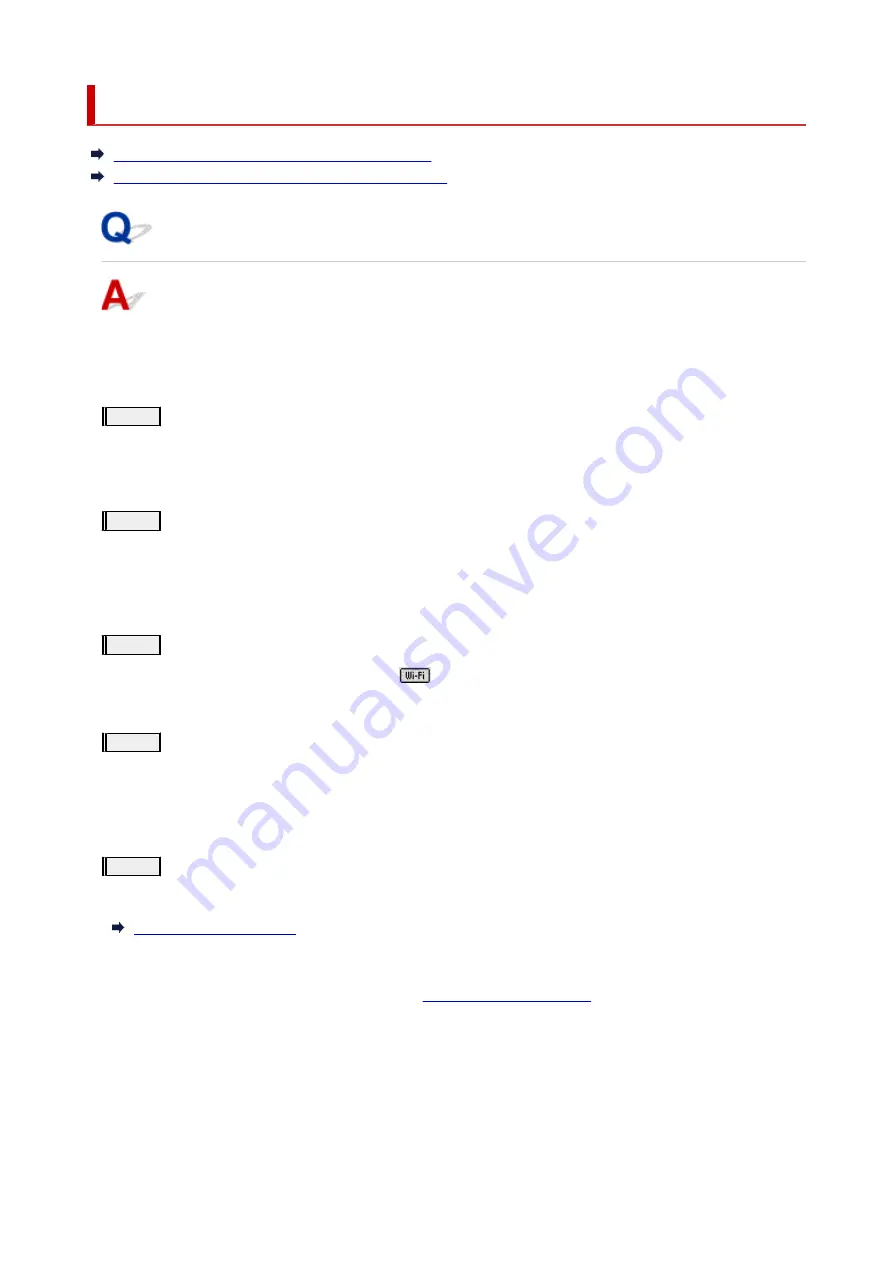
Manually Solved Network Troubles
Cannot Find Printer on Network/Cannot Printing
Cannot Connect to Printer through Wireless Direct
Cannot Find Printer on Network/Cannot Printing
Printing Out Network Settings Information:
Follow the procedure below to print out the network settings information.
Step1
Check that printer and wireless router are turned on.
Turn the wireless router back on.
Wait about five minutes and then turn the printer back on.
Step2
Check your devices (e.g. computer/smartphone/tablet) are connected to
Internet.
Make sure that devices and the wireless router are connected to via Wi-Fi or wired LAN, and that the Internet
can be used without problems.
Step3
Check that Wi-Fi setting of your printer is enabled.
When your printer has an LCD, make sure the
icon indicating Wi-Fi is displayed. Wi-Fi setting is enabled
on the default network settings.
Step4
Move printer and various devices (e.g. computer/smartphone/tablet) close to
wireless router.
If the distance between the printer and devices and the wireless router is too far, the communication quality is
poor. Place the printer and devices closer to the wireless router.
Step5
Print out network settings information
Print out the network settings information on your printer.
Checking Printed Network Settings Information:
From the network settings information printed in
, check the entries in items "2-1"
and "2-2"
Select a combination of "2-2 Result Codes" : "2-1 Diagnostic Result" from the list below and take the
indicated action.
211
Содержание G540
Страница 1: ...G500 series Online Manual English...
Страница 7: ...4103 293 5100 294 5200 295 6000 296...
Страница 34: ...2 The password is specified automatically when the printer is turned on for the first time 34...
Страница 47: ...4 If message saying setup is completed appears press OK button 4 For macOS See Changing the Connection Mode 47...
Страница 53: ...Handling Paper Ink Tanks etc Loading Paper Refilling Ink Tanks 53...
Страница 54: ...Loading Paper Loading Plain Paper Photo Paper Loading Envelopes 54...
Страница 64: ...Note Do not load envelopes higher than the load limit mark F 8 Close feed slot cover gently 8 64...
Страница 66: ...Refilling Ink Tanks Refilling Ink Tanks Checking Ink Level Ink Tips 66...
Страница 77: ...Adjusting Print Head Position 77...
Страница 100: ...Safety Safety Precautions Regulatory Information WEEE EU EEA 100...
Страница 126: ...Main Components Front View Rear View Inside View Operation Panel 126...
Страница 130: ...G Print Head Holder The print head is pre installed 130...
Страница 141: ...Changing Printer Settings from Your Computer macOS Managing the Printer Power Changing the Printer Operation Mode 141...
Страница 151: ...IPsec settings Selecting Enable allows you to specify the IPsec settings 151...
Страница 163: ...Information in this manual is subject to change without notice 163...
Страница 173: ...3 To complete the removal of paper dust brush the paper in the other direction from top to 3 bottom 173...
Страница 188: ...Printing Using Canon Application Software Easy PhotoPrint Editor Guide 188...
Страница 189: ...Printing from Smartphone Tablet Printing from iPhone iPad iPod touch iOS 189...
Страница 198: ...Cannot Find Printer on Network Windows macOS Cannot Find Printer on Network 198...
Страница 202: ...See below Manually Solved Network Troubles 202...
Страница 222: ...Problems While Printing Scanning from Smartphone Tablet Cannot Print Scan from Smartphone Tablet 222...
Страница 247: ...Opening Remote UI for Maintenance 247...
Страница 268: ...A000 to ZZZZ B20B Note For information on how to deal with paper jams see What to Do When Paper Is Jammed 268...
















































