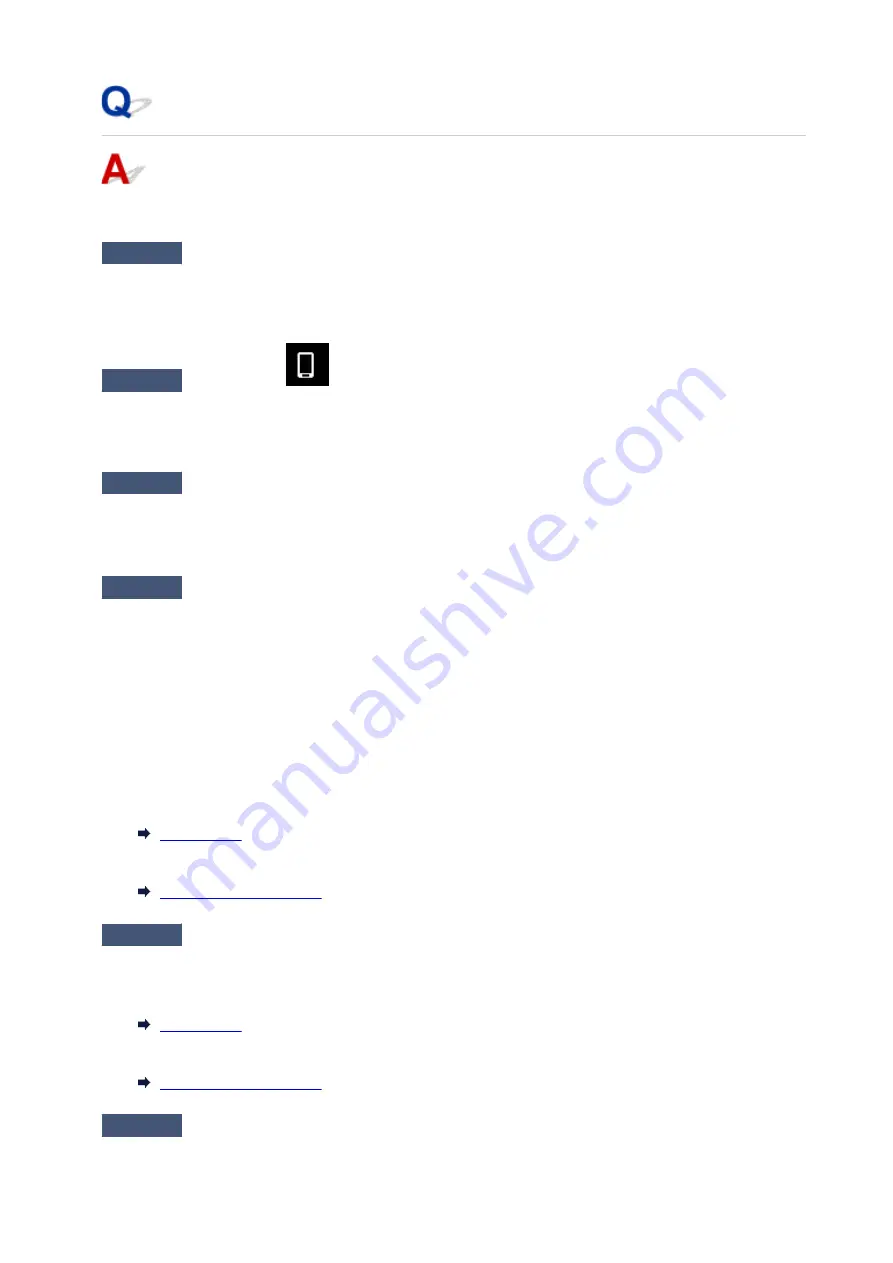
Cannot Communicate with Printer while It Is in Wireless Direct
If your smartphone/tablet cannot communicate with the printer in the Wireless Direct, check the following.
Check1
Check power status of printer and device (e.g. smartphone/tablet).
Turn on the printer or your device.
If the power is already turned on, cycle the power switch.
Check2
Check if the
icon is displayed on the top of the HOME screen of the
printer.
If it is not displayed, Wireless Direct is disabled. Please turn on the Wireless Direct.
Check3
Check settings of device (e.g. smartphone/tablet).
Make sure Wi-Fi is enabled on your device.
For details, refer to your device's instruction manual.
Check4
Check that printer is selected as connection for devices (e.g. smartphone/
tablet).
Select the network name (SSID) for Wireless Direct specified for the printer as the connection destination for
devices.
Check the destination on your device.
For details, refer to your device's instruction manual or visit the manufacturer's website.
To check the network name (SSID) for Wireless Direct specified for the printer, display it using the operation
panel of the printer or print it out.
• Display on the LCD.
•
• Print the network settings.
•
Check5
Check that wireless direct password set for printer is entered correctly.
To check the password specified for the printer, display it using the operation panel of the printer or print it out.
• Display on the LCD.
•
• Print the network settings.
•
Check6
Check that printer is not placed too far away from devices.
507
Содержание G4572
Страница 1: ...G4070 series Online Manual English...
Страница 15: ...Trademarks and Licenses Trademarks Licenses 15...
Страница 39: ...Restrictions Notices when printing using web service Notice for Web Service Printing 39...
Страница 49: ...Performing Changing Network Settings Canon Wi Fi Connection Assistant Screen Performing Network Settings 49...
Страница 66: ...TR9530 series TS3300 series E3300 series 66...
Страница 72: ...Handling Paper Originals Ink Tanks etc Loading Paper Loading Originals Refilling Ink Tanks 72...
Страница 73: ...Loading Paper Loading Photo Paper Plain Paper Loading Envelopes 73...
Страница 85: ...Note To scan the original at optimum quality load it on the platen 85...
Страница 95: ...Refilling Ink Tanks Refilling Ink Tanks Checking Ink Level Ink Tips 95...
Страница 127: ...Important Be sure to turn off the power and unplug the power cord before cleaning the printer 127...
Страница 133: ...Safety Safety Precautions Regulatory Information WEEE 133...
Страница 153: ...Printer Handling Precautions Be careful not to let anything get inside the document output slot It may cause damage 153...
Страница 159: ...Main Components Front View Rear View Inside View Operation Panel 159...
Страница 166: ...Power Supply Checking that Power Is On Turning the Printer On and Off Unplugging the Printer 166...
Страница 184: ...Changing Printer Settings from Your Computer macOS Managing the Printer Power Changing the Printer Operation Mode 184...
Страница 216: ...Information about Paper Supported Media Types Paper Load Limit Unsupported Media Types Handling Paper Print Area 216...
Страница 297: ...Printing Using Canon Application Software Easy PhotoPrint Editor Guide 297...
Страница 298: ...Printing from Smartphone Tablet Printing from iPhone iPad iPod touch iOS Printing from Smartphone Tablet Android 298...
Страница 301: ...Copying Making Copies Basics Reducing Enlarging Copies Collated Copying Special Copy Menu 301...
Страница 303: ...If you load the original in the ADF do not move the original until copying is complete 303...
Страница 306: ...Scanning Scanning in Windows Scanning in macOS Scanning from Operation Panel 306...
Страница 310: ...Note To set the applications to integrate with see Settings Dialog Box 310...
Страница 324: ...ScanGear Scanner Driver Screens Basic Mode Tab Advanced Mode Tab Preferences Dialog Box 324...
Страница 353: ...Note To set the applications to integrate with see Settings Dialog 353...
Страница 356: ...Scanning Tips Positioning Originals Scanning from Computer 356...
Страница 433: ...4 When a confirmation message is displayed click Yes 4 433...
Страница 441: ...Sending Faxes from Computer Mac OS Sending Faxes Using AirPrint General Notes Fax Transmission Using AirPrint 441...
Страница 446: ...Receiving Faxes Receiving Faxes Changing Paper Settings Memory Reception 446...
Страница 456: ...Other Useful Fax Functions Document Stored in Printer s Memory 456...
Страница 465: ...Operation Problems 465...
Страница 504: ...Problems While Printing Scanning from Smartphone Tablet Cannot Print Scan from Smartphone Tablet 504...
Страница 533: ...Scanning Problems Windows Scanning Problems 533...
Страница 534: ...Scanning Problems Scanner Does Not Work ScanGear Scanner Driver Does Not Start 534...
Страница 537: ...Scanning Problems macOS Scanning Problems 537...
Страница 538: ...Scanning Problems Scanner Does Not Work Scanner Driver Does Not Start 538...
Страница 548: ...Telephone Problems Cannot Dial Telephone Disconnects During a Call 548...
Страница 565: ...For details on how to resolve errors without Support Codes see Message Is Displayed 565...






























