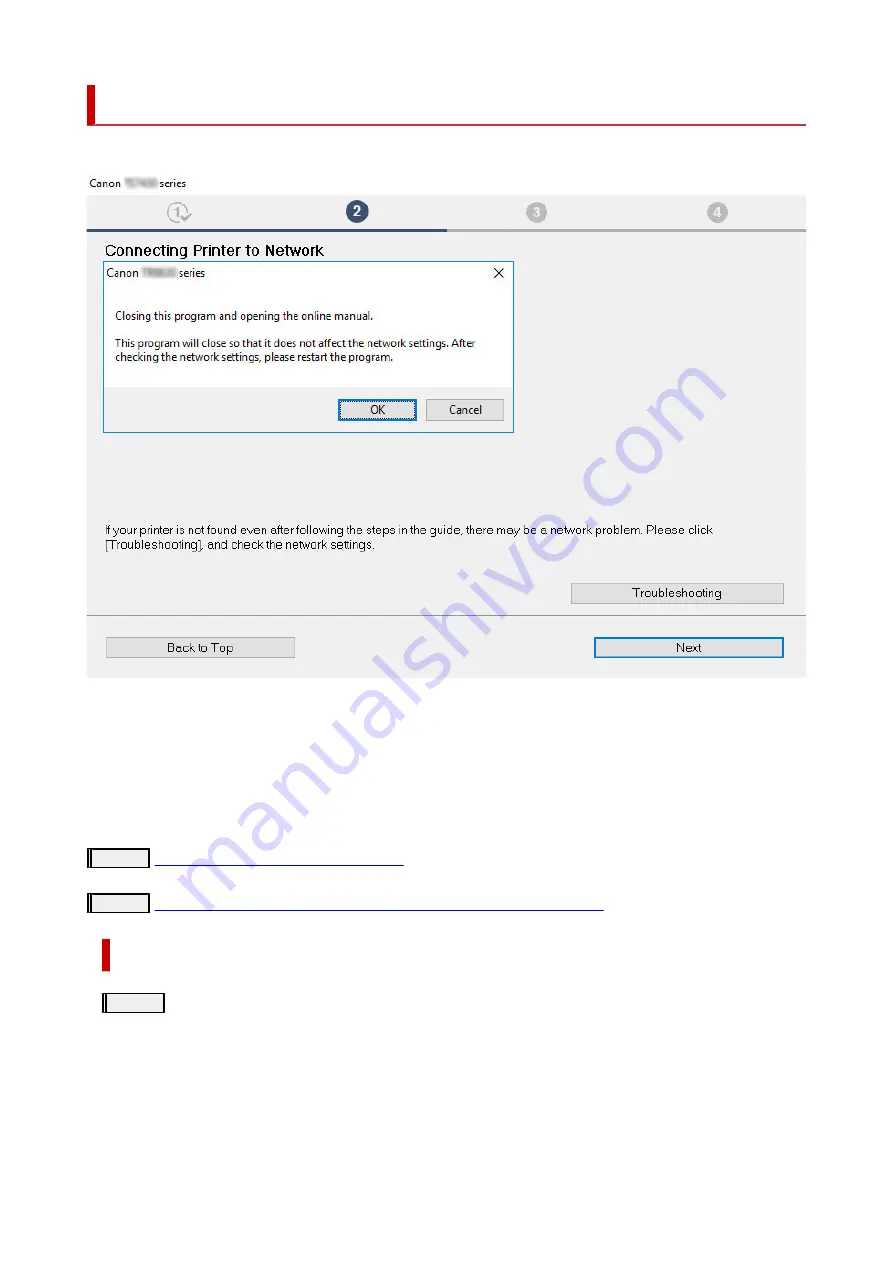
Cannot Find Printer During Setup
If you cannot find the printer on network during setup, check the following.
When you complete all the checking, try to set up from the beginning.
Items to check for Wi-Fi:
When connecting the printer to Wi-Fi, check/respond to all the items in [Step 1], and try to set up from the
beginning. If you still cannot set up the
printer
properly, try the items in [Step 2] and try to set up from the
beginning.
Step 1
Check the basic items for Wi-Fi
Step 2
Solve the problem, using IJ Network Device Setup Utility
Items to check for Wi-Fi
Step 1
Check the basic items for Wi-Fi
1.
Check power status
Are printer and network device (router, etc.) turned on?
Stop setting up, and check if the router (modem) is turned on and then check if the printer is turned on.
1.
Check if network devices such as router are turned on.
If network devices are not turned on, turn on the power. If the network devices are on, turn them off and on again.
231
Содержание G3620
Страница 1: ...G3020 series Online Manual English ...
Страница 35: ... 2 The password is specified automatically when the printer is turned on for the first time 35 ...
Страница 53: ...Handling Paper Originals Ink Tanks etc Loading Paper Loading Originals Refilling Ink Tanks 53 ...
Страница 54: ...Loading Paper Loading Plain Paper Photo Paper Loading Envelopes 54 ...
Страница 64: ...Note Do not load envelopes higher than the load limit mark F 8 Close feed slot cover gently 64 ...
Страница 74: ...74 ...
Страница 75: ...Refilling Ink Tanks Refilling Ink Tanks Checking Ink Level Ink Tips 75 ...
Страница 86: ...Adjusting Print Head Position 86 ...
Страница 109: ...10 Turn the printer on 109 ...
Страница 112: ...Safety Safety Precautions Regulatory Information WEEE EU EEA 112 ...
Страница 138: ...Main Components Front View Rear View Inside View Operation Panel 138 ...
Страница 140: ...I Platen Load an original here 140 ...
Страница 155: ...Changing Printer Settings from Your Computer macOS Managing the Printer Power Changing the Printer Operation Mode 155 ...
Страница 165: ... IPsec settings Selecting Enable allows you to specify the IPsec settings 165 ...
Страница 178: ...Information about Paper Supported Media Types Paper Load Limit Unsupported Media Types Handling Paper Print Area 178 ...
Страница 201: ...Printing Using Canon Application Software Easy PhotoPrint Editor Guide 201 ...
Страница 202: ...Printing from Smartphone Tablet Printing from iPhone iPad iPod touch iOS Printing from Smartphone Tablet Android 202 ...
Страница 206: ...Copying Making Copies Basics Reducing Enlarging Copies Special Copy Menu Copying Using Smartphone or Tablet 206 ...
Страница 211: ...Scanning Scanning from Computer Windows Scanning from Computer macOS Scanning from Operation Panel 211 ...
Страница 215: ...Note To set the applications to integrate with see Settings Dialog 215 ...
Страница 217: ...Scanning Multiple Documents at One Time from the ADF Auto Document Feeder 217 ...
Страница 219: ...Scanning Tips Positioning Originals Scanning from Computer 219 ...
Страница 229: ...Network Communication Problems Cannot Find Printer on Network Network Connection Problems Other Network Problems 229 ...
Страница 247: ...Other Network Problems Checking Network Information Restoring to Factory Defaults 247 ...
Страница 252: ...Problems while Printing Scanning from Smartphone Tablet Cannot Print Scan from Smartphone Tablet 252 ...
Страница 282: ...Scanning Problems macOS Scanning Problems 282 ...
Страница 283: ...Scanning Problems Scanner Does Not Work Scanner Driver Does Not Start 283 ...
Страница 289: ...Scanner Tab 289 ...
Страница 334: ...Cleaning the Print Head How to Perform Ink Flush 334 ...
















































