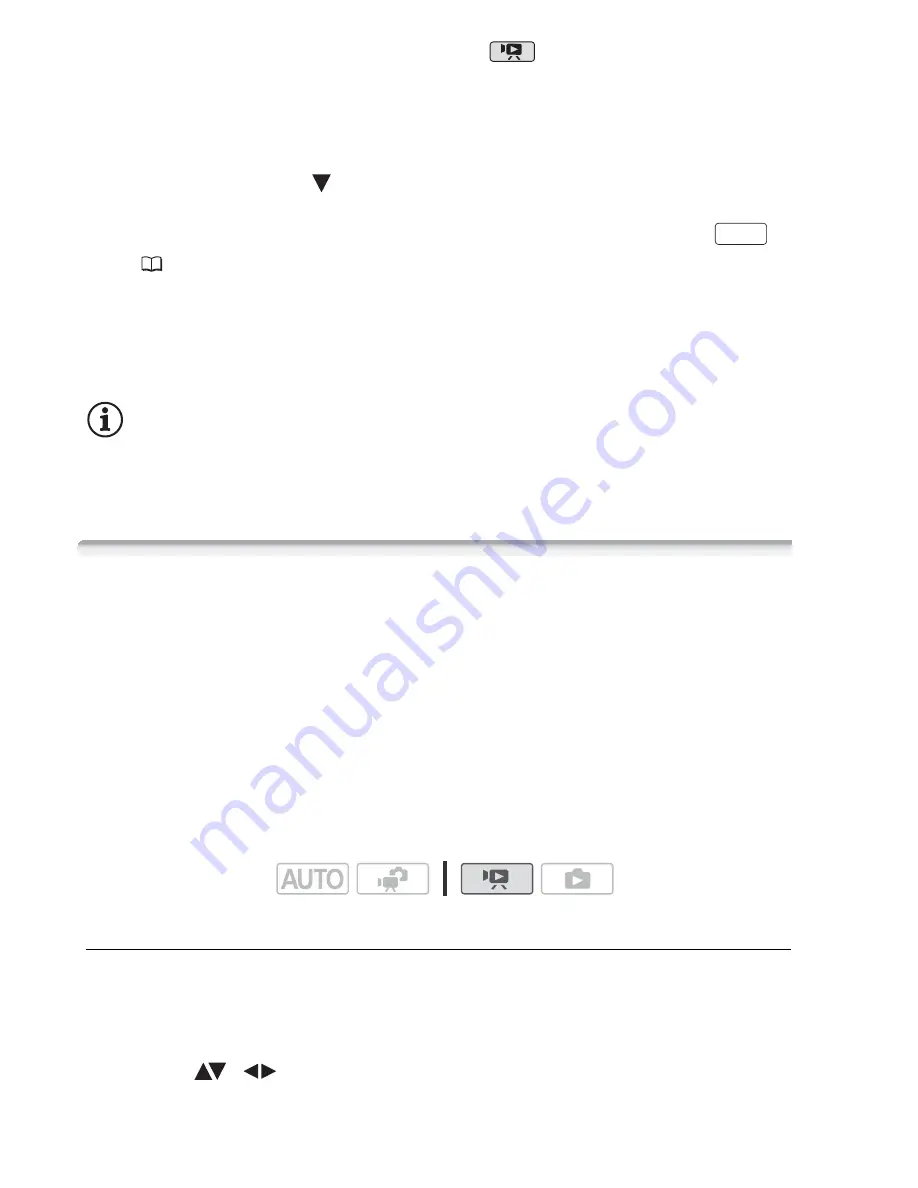
86
External Connections
2 Turn on the camcorder and set it to
mode.
3 Camcorder: Locate the scene you wish to copy and pause the
playback just before the desired scene.
4 Camcorder: Resume playback.
• Push the joystick (
) to hide the joystick guide.
• By default, on-screen displays will be embedded in the output video
signal. You can change the displays by repeatedly pressing
(
66).
5 External device: Start recording when the scene you wish to copy
appears; stop recording when it ends.
6 Camcorder: Stop playback.
NOTES
• We recommend powering the camcorder using the compact power
adapter.
Preparing Movies for the Web
You can convert your movies into MPEG files that you can easily
upload to your favorite video sharing Web sites. Create the MPEG files
in the camcorder and then connect the camcorder to a computer and
use the supplied
PIXELA’s
software to upload your videos to the Web.
Installing the Supplied Software
Refer to the Installation Guide (supplied leaflet) and follow the instruc-
tions in the Software Guide (PDF file) to install the supplied PIXELA’s
software.
Converting Scenes into MPEG Files
1 Power the camcorder using the compact power adapter.
2 Make sure there is enough available space in the memory that
contains the scenes you want to convert.
3 Select (
,
) the scene you want to convert.
DISP.
Operating modes:
Содержание FS400
Страница 1: ...FS40 FS400...
Страница 47: ...PUB DIE 0380 000 Instruction Manual Digital Camcorder...
Страница 75: ...Preparations 29 6 Press You can press to close the menu at any time FUNC FUNC...
Страница 179: ...2011 CANON INC 30 2 Shimomaruko 3 chome Ohta ku Tokyo 146 8501 Japan PUB DIE 0380 000...
Страница 180: ......
Страница 185: ...z J t Z o w z a a N o o N t Z Z o z t co LO I o 0 a...
Страница 186: ...canon FS40 FS400...
Страница 187: ...CORPORATION er Utility SO...
Страница 188: ......






























