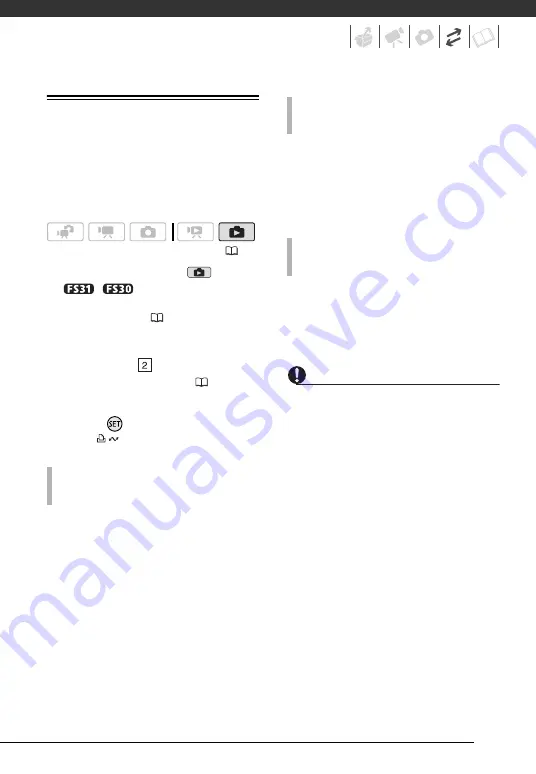
77
Transferring Photos to a Computer
You can connect the camcorder to a
computer using the supplied USB cable
to transfer photos in the memory. The
procedure varies depending on your
computer’s operating system.
1
Set the camcorder to
mode.
/
Select in advance the
memory from which you want to
transfer photos (
37).
2
Connect the camcorder to the
computer using the USB cable.
• Connection .
Refer
to
Connection Diagrams
(
71).
• If the device selection screen
appears, select [PC/PRINTER] and
press .
• The
button lights up.
3
Open [Computer].
4
Open [Canon FS31]* and then
open [Removable Storage].
5
Open the [DCIM] folder and then
the folder that contains the photos
to transfer.
6
Transfer the desired photos.
* The displayed text varies depending on
your camcorder model.
3
Open [My Computer] and then
open [Canon FS31]*.
4
Transfer the desired photos.
* The displayed text varies depending on
your camcorder model.
3
Open [Macintosh HD] and then
open the [Applications] folder.
4
Start the Image Capture program.
5
Transfer the desired photos.
IMPORTANT
• While the camcorder is connected to the
computer, do not open the memory card
slot cover and do not remove the
memory card.
• Observe the following precautions while
the ACCESS indicator is on or flashing.
Failing to do so may result in permanent
data loss.
- Do not open the memory card slot
cover.
- Do not disconnect the USB cable.
- Do not turn off the camcorder or the
computer.
- Do not change the operating mode.
• Operation may not work correctly
depending on the software and the
specifications/settings of your
computer.
• If you wish to use the image files on your
computer, make copies of them first.
Use the copied files, retaining the
originals.
(
C
ONNECTION
TO
A
COMPUTER
RUNNING
W
INDOWS
7
OR
W
INDOWS
V
ISTA
C
ONNECTION
TO
A
COMPUTER
RUNNING
W
INDOWS
XP
C
ONNECTION
TO
A
COMPUTER
RUNNING
M
AC
OS
Содержание FS30
Страница 1: ...PUB DIE 0348 000 Digital Video Camcorder Instruction Manual...
Страница 116: ...PUB DIE 0348 000 CANON INC 2010...
















































