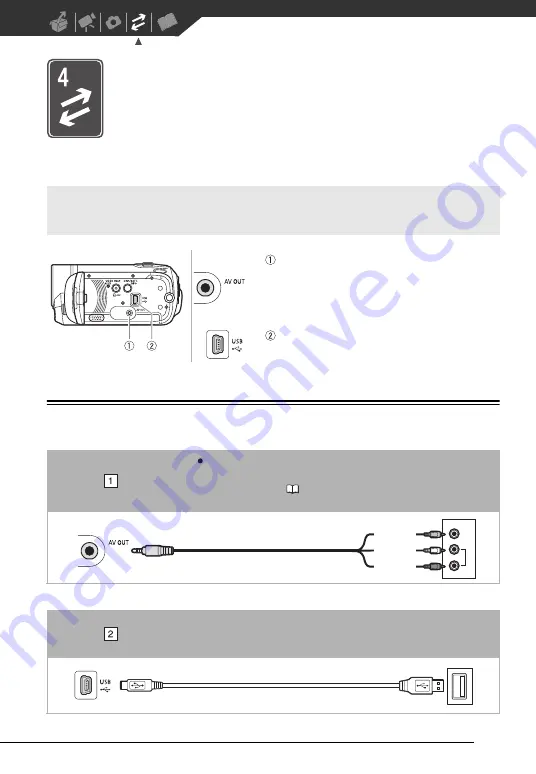
71
External Connections
This chapter explains how to connect your camcorder to an external
device such as a TV, VCR, or computer.
Connection Diagrams
Terminals on the Camcorder
AV OUT Terminal
Access: Open the L
C
D panel.
Sound from the built-in speaker will be muted while the
STV-250N Stereo Video
C
able is connected to the
camcorder.
USB Terminal
Access: Open the L
C
D panel.
Connection
Type: Analog Output only
C
onnect to a TV or V
C
R with audio/video input terminals. If the TV cannot automatically
detect and change the aspect ratio (
85), change [TV TYPE] according to the TV set
(widescreen or 4:3).
Connection
Type: Digital data connection
C
onnect to a computer to transfer and save your recordings, to the optional DW-100
DVD Burner to create DVD discs from them, or to a printer to print out photos.
VIDEO
AUDIO
R
L
STV-250N Stereo Video
C
able
(supplied)
Yellow
White
Red
USB
C
able (supplied)
Содержание FS30
Страница 1: ...PUB DIE 0348 000 Digital Video Camcorder Instruction Manual...
Страница 116: ...PUB DIE 0348 000 CANON INC 2010...
















































