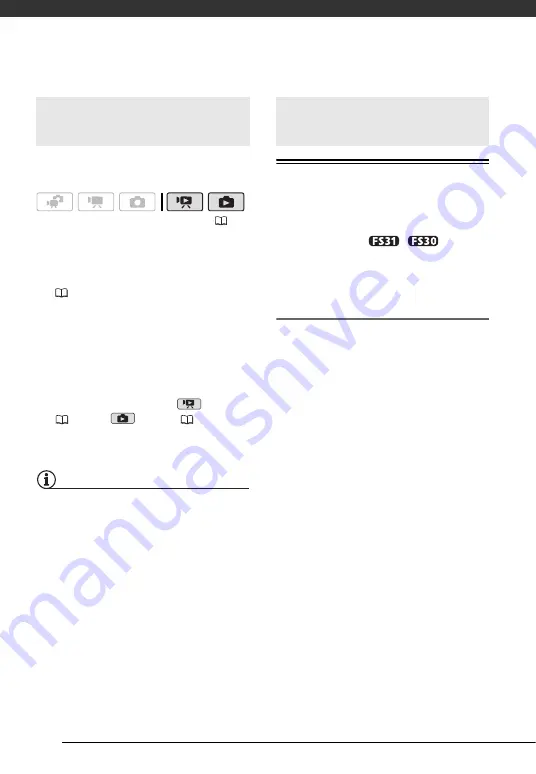
External Connections
72
Connect the camcorder to a TV to enjoy
your recordings with family and friends.
1
Turn off the camcorder and the TV.
2
Connect the camcorder to the TV.
Refer to
Connection Diagrams
(
71).
3
Turn on the connected TV.
On the TV, select as the video input
the same terminal to which you
connected the camcorder. Refer to
the instruction manual of the
connected TV.
4
Set the camcorder to
mode
(
36) or
mode (
Start the playback of movies or
photos.
NOTES
• We recommend powering the
camcorder using the compact power
adapter.
• Sound from the built-in speaker will be
muted while the STV-250N Stereo Video
Cable is connected to the camcorder.
• Adjust the volume using the TV.
• When you play back your 16:9 movies
on standard TV sets with a 4:3 aspect
ratio, the TV set will switch automatically
to widescreen mode if it is compatible
with the Video ID-1 system. Otherwise,
change the aspect ratio of the TV
manually.
Saving Your Recordings on a Computer
Movies recorded with this camcorder
are saved on the memory card or in the
built-in memory (
/
only).
Because space on the memory is
limited, make sure to save your movies
onto a computer on a regular basis.
PIXELA ImageMixer 3 SE
With the supplied software
ImageMixer
3 SE Transfer Utility
you can save
scenes in the camcorder to your
computer. On the computer, you can
neatly organize all your video
recordings into albums and add
comments for quick and easy searches.
With the supplied software
ImageMixer
3 SE Video Tools
, you can also edit
scenes, convert and resize them to
upload them to your Web site or to take
with you on your portable video player
and more. For details about the
functions available, refer to the
software’s instruction manual (PDF file).
For details about installing the software
refer to
PIXELA Applications
Installation Guide
.
Playback on a TV Screen
(
Saving Your Recordings
Содержание FS30
Страница 1: ...PUB DIE 0348 000 Digital Video Camcorder Instruction Manual...
Страница 116: ...PUB DIE 0348 000 CANON INC 2010...






























