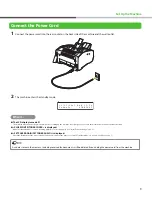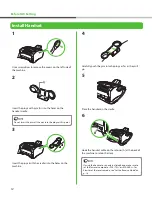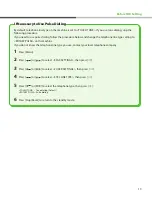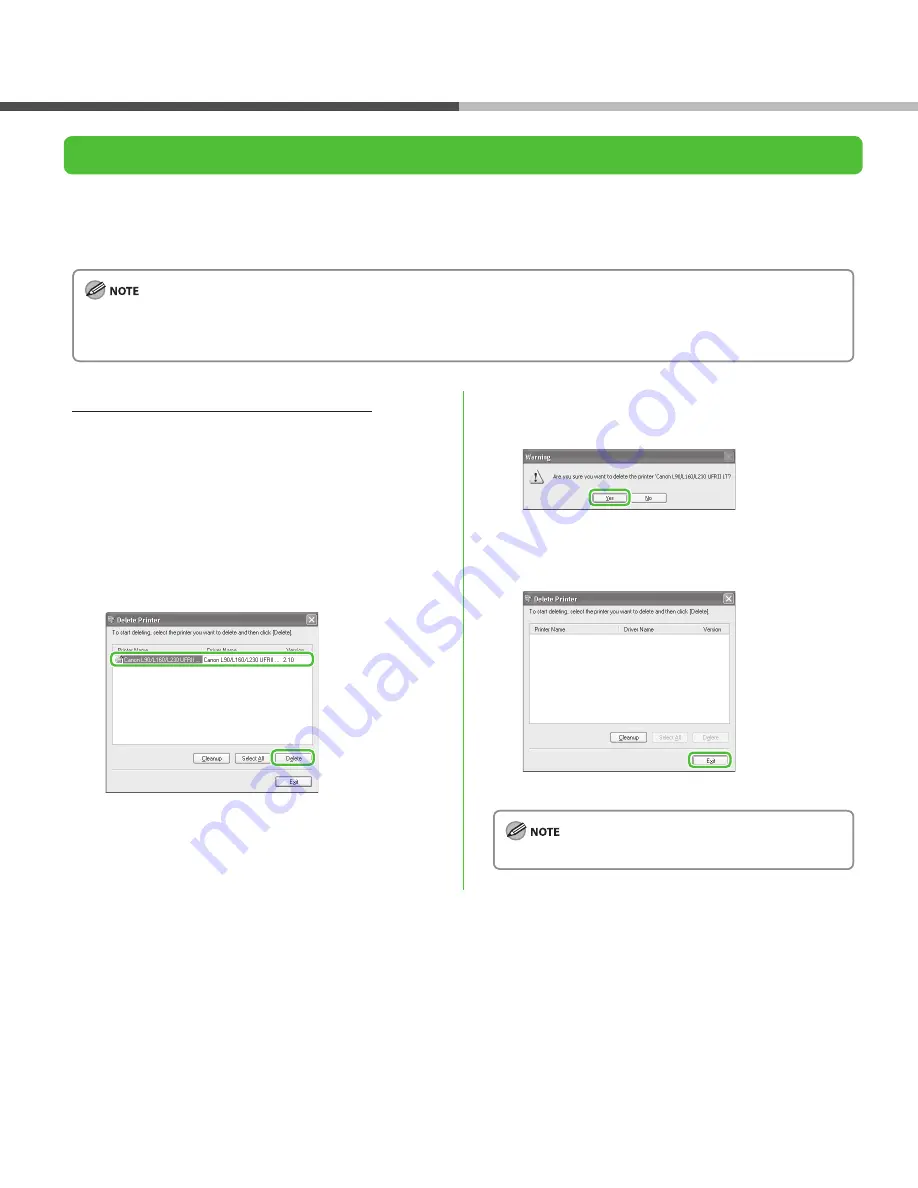
22
Appendix
Uninstalling the UFRII LT Driver
1
Click [start] on the Windows task bar
→
[(All)
Programs]
→
[Canon Printer Uninstaller]
→
[UFRII
Printer Driver Uninstaller].
The [Delete Printer] dialog box appears.
2
Select [Canon L90/L160/L230 UFRII LT], then
click [Delete].
3
Click [Yes].
Uninstallation proceeds and the next dialog box appears.
4
Click [Exit].
Restart your computer if asked to do so.
Uninstallation Procedure
Before uninstallation, make sure of the following:
You have the installation software available for installation.
No application is running on your computer.
For Windows 2000/XP/Server 2003/Vista, logon as Administrator to uninstall the software.
If you want to remove the manuals installed from [Easy Installation], you can manually uninstall them by selecting the [Additional
Software Programs] on the UFRII CD-ROM Setup screen and click the [Uninstall].
●
●
–
–
Содержание FaxPhone L90
Страница 4: ...What You Can Do with the Machine You can use the following functions with FAXPHONE L90...
Страница 26: ......