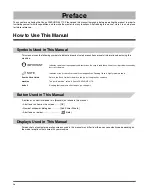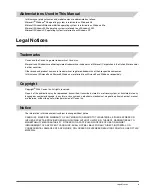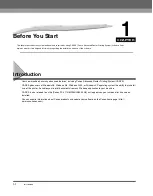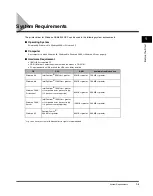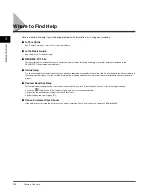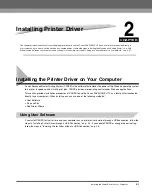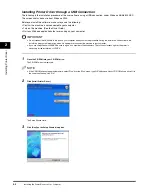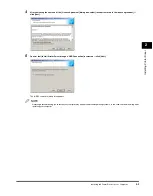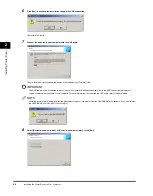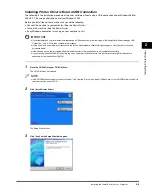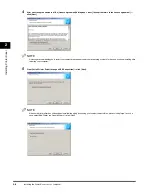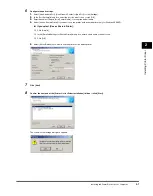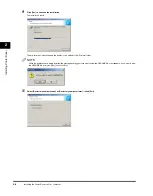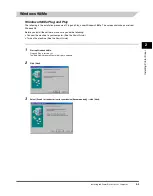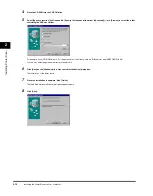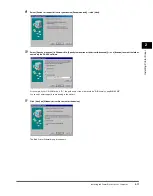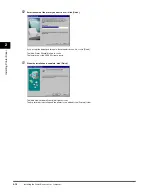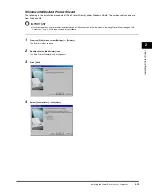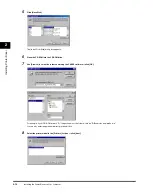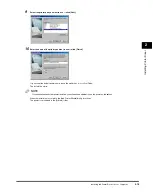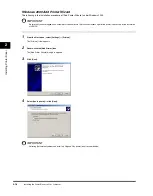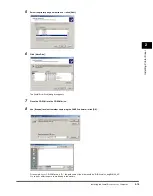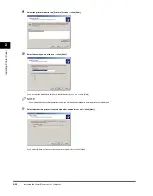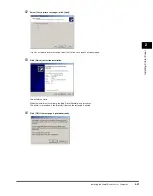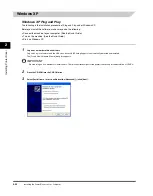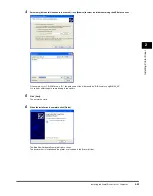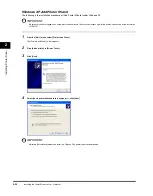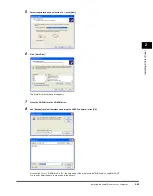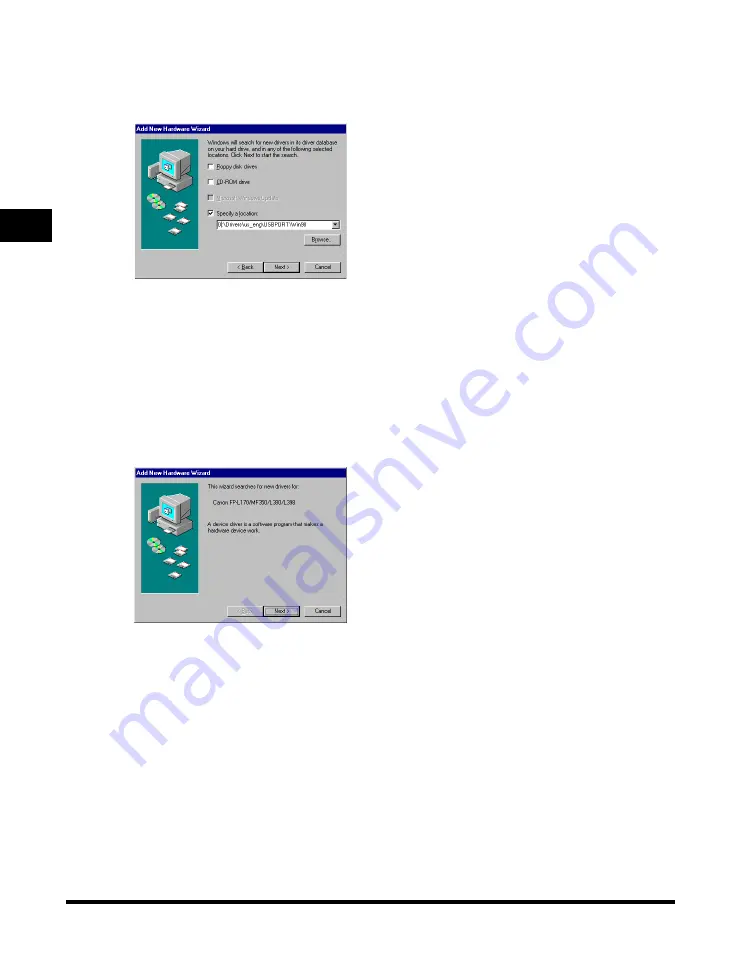
Ins
talling P
rint
e
r Dr
iv
er
2
Installing the Printer Driver on Your Computer
2-10
4
Place the CD-ROM into the CD-ROM drive.
5
Select [Specify a location] (in Windows Me, [Specify the location of the driver (Advanced)])
➞
use [Browse] to select the folder
containing the USB class driver.
For example, if your CD-ROM drive is "D:", the path name of the folder would be "D:\Drivers\us_eng\USBPORT\Win 98".
You can also enter the path name directly in the edit box.
6
Click [Next] on the [Windows driver files search for the device] dialog box.
The installation of the driver starts.
7
When the installation is complete, click [Finish].
The [Add New Hardware Wizard] dialog box appears again.
8
Click [Next].