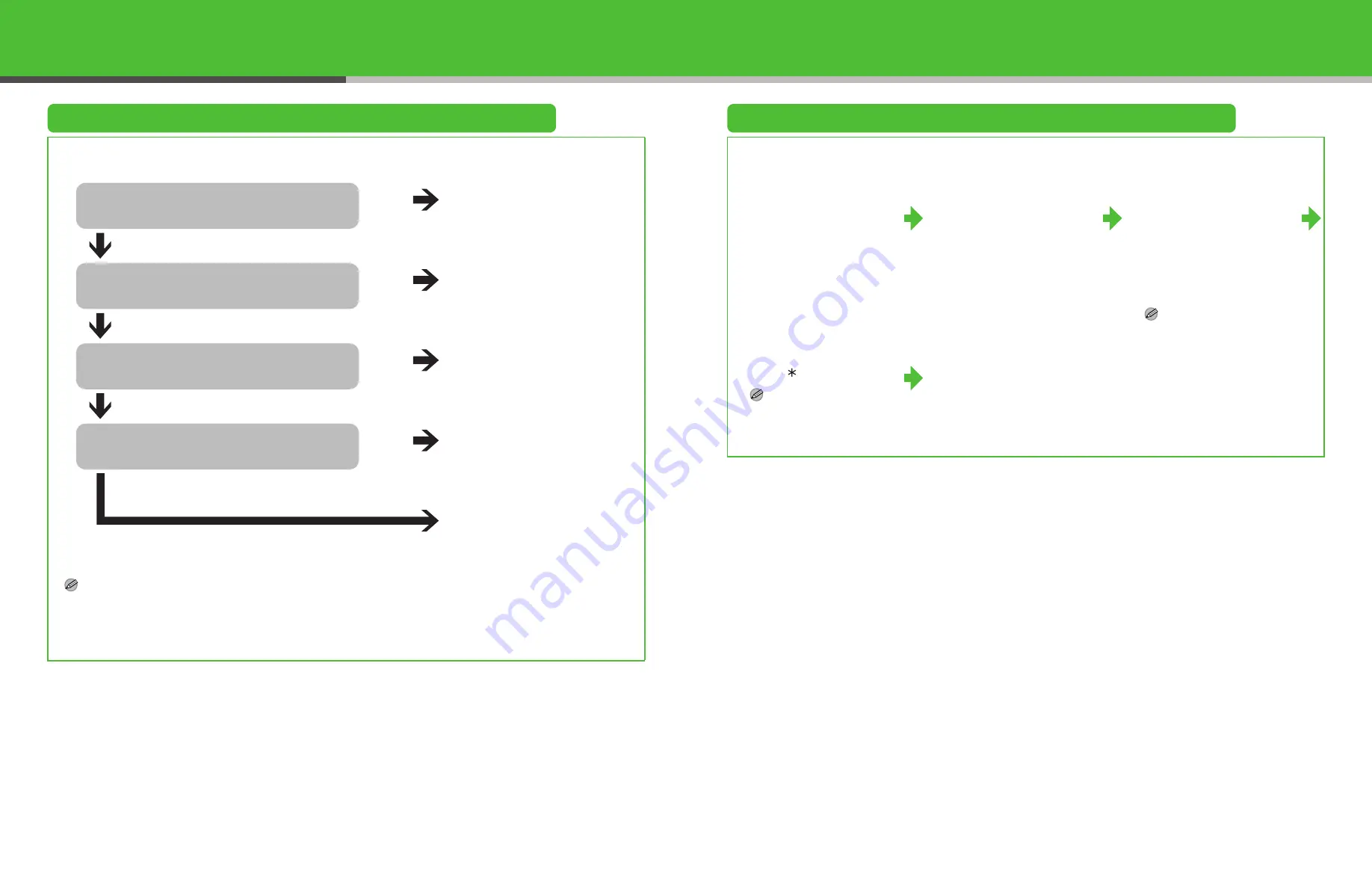
15
Set the Machine for Receiving Faxes
Select the Receive Mode that Suits Your Needs
Follow the chart below to determine the right receive mode for your needs.
NOTE
– The answering machine must be connected directly to the machine for <AnsMode> to work.
– Voice mail is not supported with <AnsMode>.
– The <DRPD> mode requires subscription to a DRPD (Distinctive Ring Pattern Detection) service. Contact your telephone
company for availability.
Do you intend to connect a third-party
external telephone to the machine?
No
<FAX ONLY>
Answers all calls as faxes and
disconnects voice calls.
Do you intend to use an answering
machine with the machine?
Yes
<AnsMode>
Receives faxes automatically
and records voice messages.
Do you intend to receive faxes
automatically?
No
<MANUAL>
Does not answer any call.
You have to manually receive
faxes.
<FAX/TEL>
Switches between fax and
voice calls automatically.
Yes
No
Yes
Do you subscribe to a DRPD service?
No
<DRPD>
Distinguishes between fax and
voice calls.
Yes
Set the Receive Mode
1
Press [Menu].
2
Use [Up/Down] to select
<RX SETTING?>, then
press [Set].
3
Use [Up/Down] to select
<5 RX MODE?>, then
press [Set].
4
Use [Left/Right] to select
the receive mode, then
press [Set].
The selected item is preceded by an
asterisk (
).
NOTE
For <AnsMode>, make sure an
answering machine is
connected to the machine.
5
Press [Stop/Reset] to
return to standby mode.
NOTE
For details on setting the receive
mode, see Chapter 1, “Advanced
Fax Features,” in the Advanced
Guide (in User Software CD).
16











