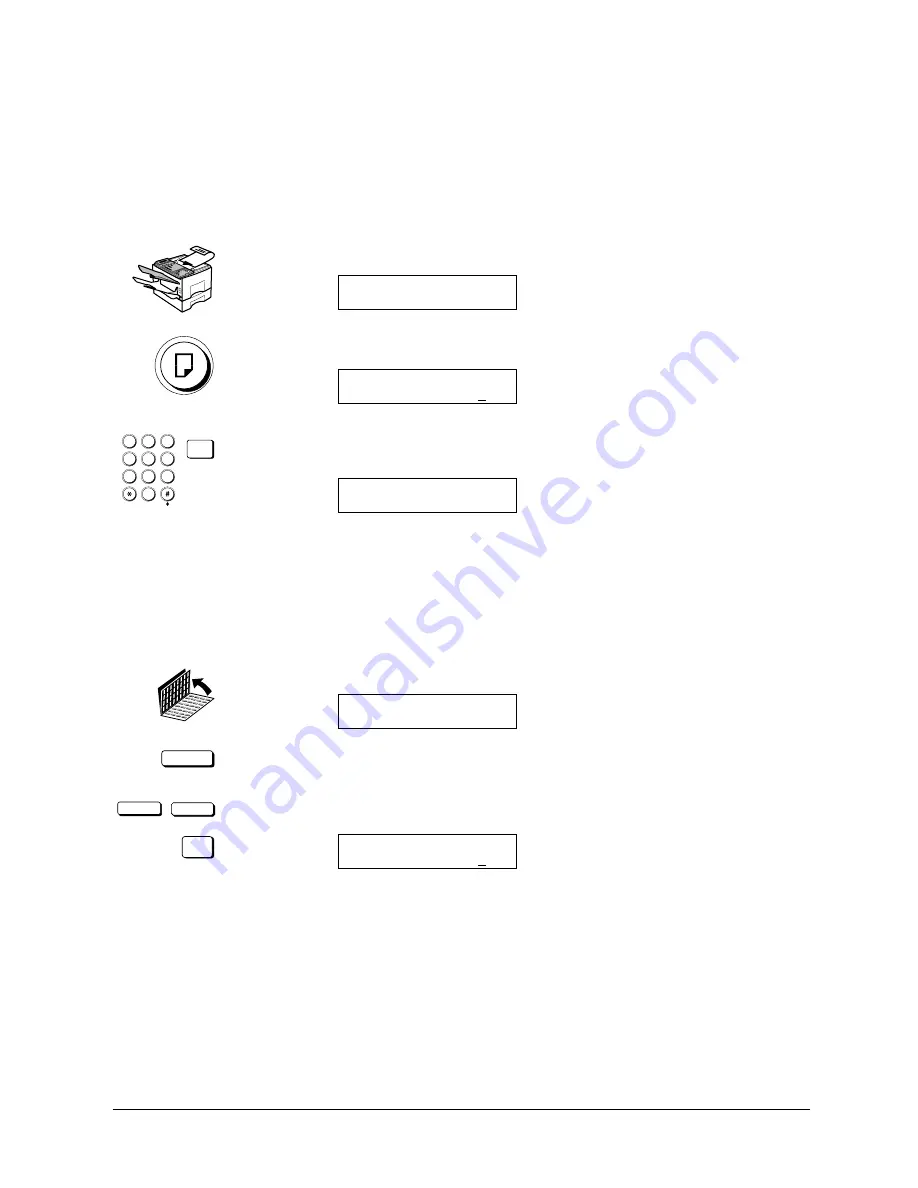
Canon
FAX-L800 User’s Guide
ENGLISH
13-11
Chapter 13
Restricting Use of the Fax
After you enter the department access code and password correctly or user
access code, the fax sends the document.
Making a Copy with Restrictions ON
Follow this procedure to make a copy with the printing restriction set up and
turned on.
1. Set the document on the fax.
DOCUMENT READY
2. Press COPY.
USER ACCESS CODE
1
4
7
2
5
8
0
3
6
9
ABC
GHI
PQRS
JKL
TUV
MNO
WXYZ
DEF
SET
3. Use the buttons on the numeric keypad to enter the four-digit user access
code that you set previously to restrict access to copying. Then press SET.
COPY
01
FRONT UPPER CAS. A4
4. Follow the normal procedure to complete copying the document. (
Q
5-5)
Printing a Report with Restrictions ON
Follow this procedure to print a report about information stored in the fax with
the printing restriction set up and turned on.
REPORT
1. Open both One-touch Speed Dialling panels. Then press REPORT.
REPORT
1.ACTIVITY REPORT
<
<
SET
2. Press the search buttons to select the type of report you want to print then
press SET.
USER ACCESS CODE
Содержание FAX-L800
Страница 1: ...fcv FAX L800 User s Guide ...
Страница 130: ...6 28 Chapter 6 Sending Documents ...
Страница 148: ...7 18 Chapter 7 Receiving Documents ...
Страница 174: ...8 26 Chapter 8 Using the Memory Features ...
Страница 186: ...9 12 Chapter 9 Using a Relay Network ...
Страница 198: ...10 12 Chapter 10 Using Confidential Mailboxes ...
Страница 232: ...12 14 Chapter 12 Other Special Features ...
Страница 252: ...13 20 Chapter 13 Restricting Use of the Fax ...
Страница 270: ...14 18 Chapter 14 Printing Reports and Lists ...
Страница 336: ...16 28 Chapter 16 Summary of Important Settings ...
Страница 342: ...A 6 Appendix A Specifications ...
Страница 346: ...B 4 Appendix B Documents You Can Scan ...
Страница 360: ...G 14 Glossary ...
Страница 370: ...I 10 Index ...






























