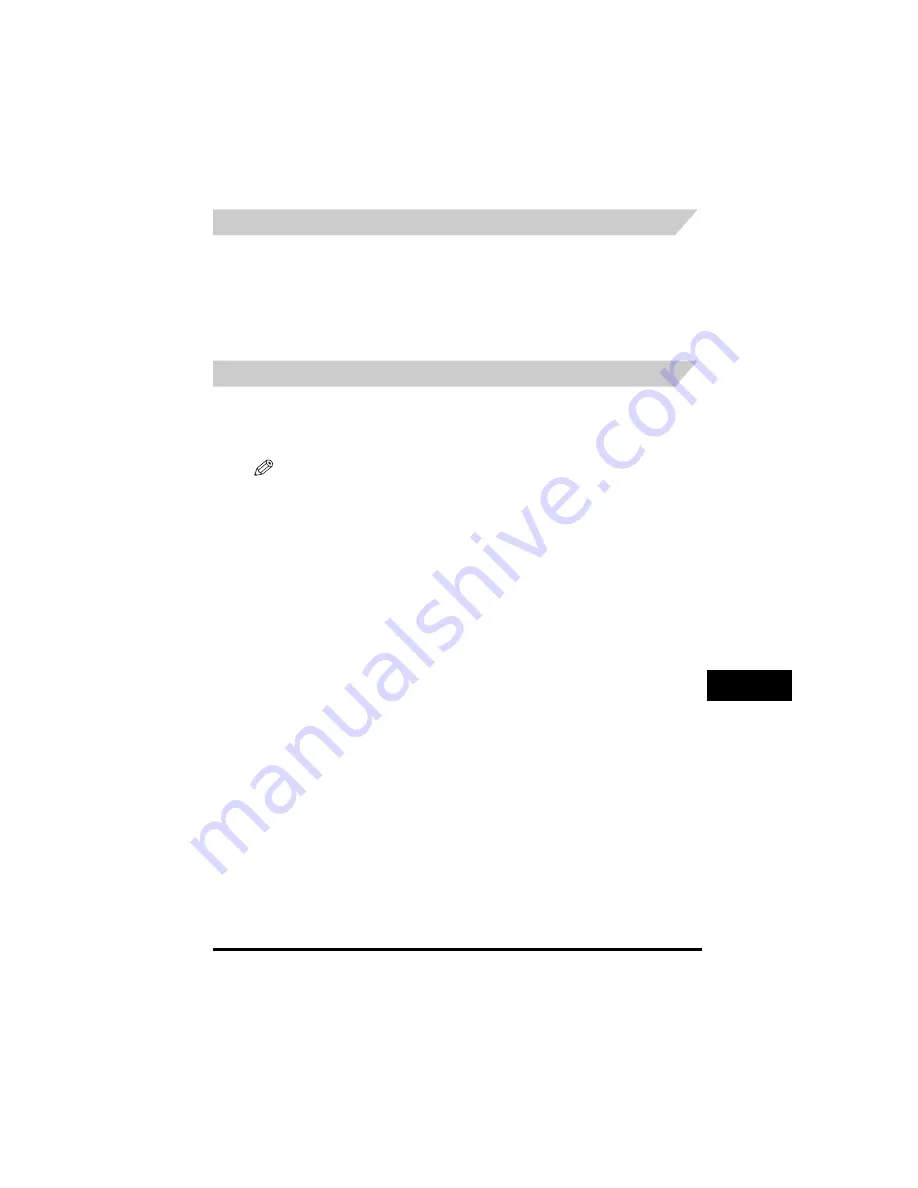
Different Ways to Receive a Fax
8-7
Re
ce
iv
in
g
F
a
x
e
s
8
Receiving Faxes Automatically: FaxOnly Mode
When the machine is set up for a dedicated line, set FaxOnly Mode to automatically receive
documents whenever a call comes over the fax line.
•
The machine assumes all incoming calls are from fax machines sending documents. It receives the
documents automatically and disconnects all voice calls.
•
In FaxOnly Mode, you can control whether or not the machine rings when it receives a fax call. To set
this option from the machine operation panel, see “3.INCOMING RING,” on p. 10-10 (<INCOMING
RING> setting).
Using an Answering Machine: AnsMode
Connecting an answering machine to the machine allows you to receive faxes and phone messages
while you are out of the office.
For instructions on connecting an answering machine to the machine, see “Connecting the Telephone
Line,” on p. 1-7.
NOTE
Canon does not recommend using an “answering service” (like those offered by local telephone companies that
provide voice mail) on the telephone line you are connecting to the machine. If you do subscribe to an answering
service, you may want to dedicate a separate line for fax communication only and connect that line to the
machine.
■
Using the Machine With an Answering Machine
Follow these guidelines when using the machine with an answering machine:
•
Set the answering machine to answer on the first or second ring.
•
If the machine runs out of paper or toner in Ans Mode, it receives all faxes into memory. The faxes then print
automatically when you add paper or replace the toner cartridge.
•
When recording the outgoing message on the answering machine:
- The entire message must be no more than 15 seconds long.
- In the message, tell your callers how to send a fax. For example:
“Hello. I can’t answer the phone right now, but please leave a message after the beep. I’ll return your call as
soon as possible. If you would like to send a fax, press the start button on your fax machine after you leave your
message. Thank you.”






























