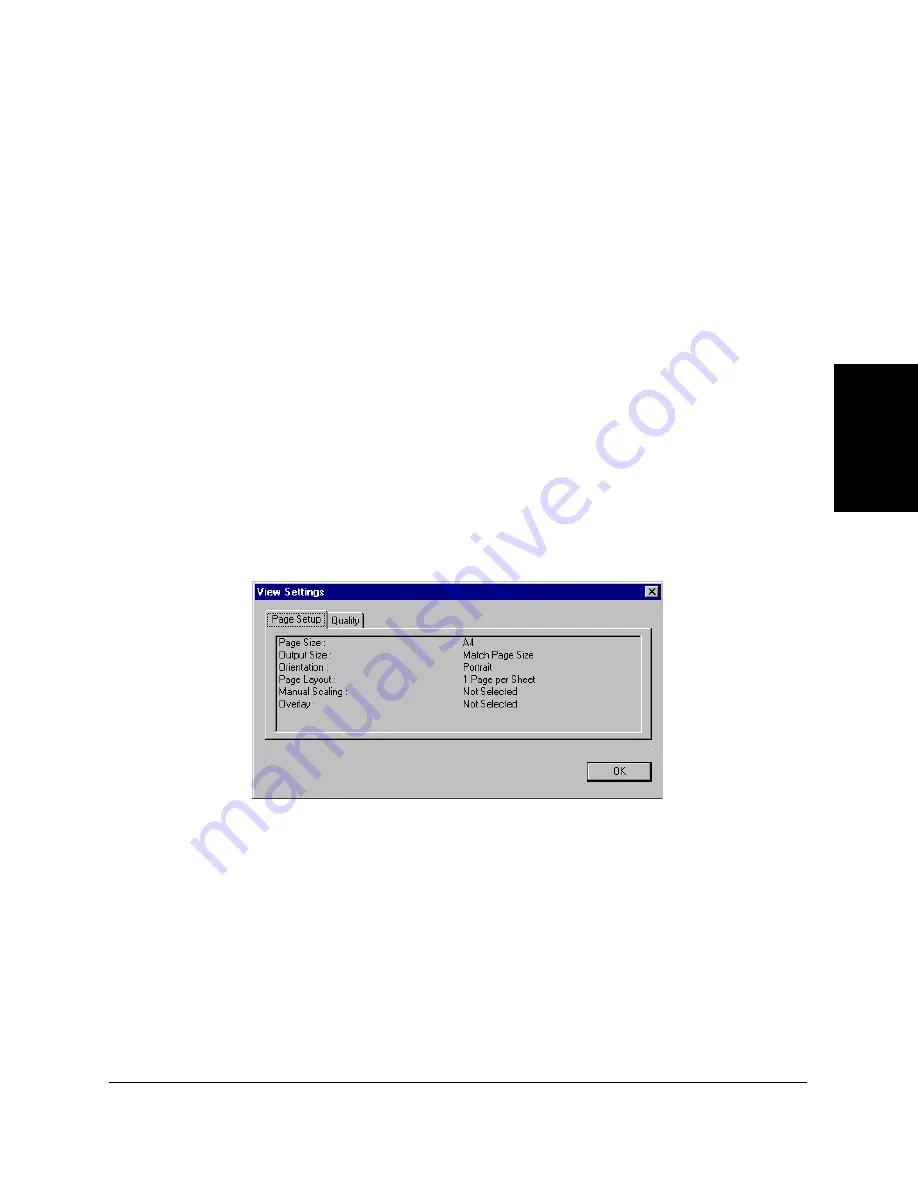
Chapter 3
Printing 3-5
Pr
in
ti
n
g
4.
To accept the changes, close the dialog box, and print the document,
click OK.
If available, to accept the changes and leave the dialog box open, click
Apply.
To cancel the changes and return to the default settings, click Restore
Defaults.
To close the dialog box without accepting any changes or printing the
document, click Cancel.
Viewing a Summary of Print Settings
3
As you work with the individual print settings on the different tabs, you
can view a summary of the current settings at any time.
To view a summary of print settings:
On Page Setup or Quality tab, click View Settings.
Содержание FAX L290
Страница 1: ...Canon FAX L290 Canon FAX L290 Printer Driver for Windows Software User s Guide...
Страница 10: ...1 6 Introduction Chapter 1...
Страница 20: ...2 10 Installing the Printer Driver Chapter 2...
Страница 52: ...4 8 Frequently Asked Questions Chapter 4...
Страница 66: ...I 4 Index...






























